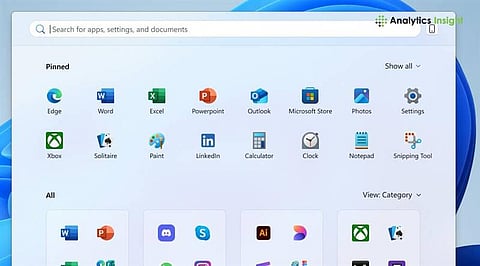
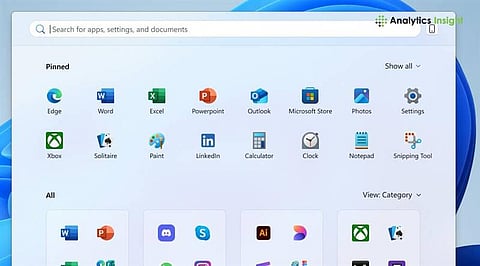
Microsoft’s November 2025 update brings a major revamp to the Windows 11 Start Menu.
The new Start experience offers better navigation, smarter app suggestions, and deeper integration with Microsoft services.
With a few quick settings tweaks, users can enable, personalize, and make the most of the new design.
Microsoft has introduced a redesigned Start Menu with the Windows 11 November 2025 Update. The update looks cleaner, faster, and smarter. The cluttered layouts and app groups are now replaced with an improved interface that prioritizes productivity and personalization.
Let's take a look at the new features and how to make them more effective for personal use.
Users can install the new update from the Windows Update option in the Settings menu. Once the installation is complete, users are advised to restart the device to make the new updates functional. Following the restart, users can experience a revamped Start menu.
However, Microsoft’s Insider Beta Channel users already have early access to this feature.
Also Read: Microsoft Rolls Out Windows 11 25H2 Update: What’s New in Build 26200.5074
The Start menu is organized into four main areas such as Search, Pin, Recommendations, and Account.
The Search option helps to find apps, files, and settings by typing keywords.
Pinned apps, files, folders, and websites are viewed in a grid format for easy access. All apps are organized in an alphabetical list.
The Recommendations section shows frequently used apps and recently opened files.
The profile icon is visible under the Account segment along with the power button.
The layout has improved spacing, clearer app icons, and a more balanced look. Users will observe animations while opening or pinning apps. It gives a polished and fluid experience.
Microsoft has replaced the older ‘Recommended’ section with a ‘For You’ section. This AI-supported feature shows recently used apps, suggested documents, and frequently used tools.
This organization helps users spend less time searching for tools. It is useful for professionals who handle multiple projects or work on different apps throughout the day.
Users can now drag multiple apps together to create folders within the Start Menu, which reduces clutter and improves the outlook of the workspace.
The renewed Start Menu in Windows 11 emphasizes simplicity and intelligence.
Users can now scroll through the Start menu to move apps in one place. This helps to view the ‘All’ section on the main screen.
The menu can also become larger and smaller to fit your screen. Users will notice a larger Start menu by default on bigger screens. It will show eight columns of pinned apps, six recommendations, and four columns in the ‘All' categories.
Users will see six columns of pinned apps, four recommendations, and three columns in the ‘All' categories while working on smaller screens.
Individuals can decide whether to display recent items, choose which folders appear beside the power button, and even switch between centered or left-aligned layouts.
Users can organize pinned apps into folders by dragging and dropping them together to optimize their efficiency. Pinning productivity apps like Word, Teams, and Edge provides easier access to frequently used tools.
Professionals can create a compact mode on smaller screens for a cleaner look, and frequently use the Search bar for instant access to their tasks.
User often spend much of their time searching for files, applications, or settings. The new Start Menu has integrated AI-driven recommendations and search options to solve this problem.
Users can instantly access what they need. This feature boosts productivity for professionals and casual users alike. The static Start menu has become more dynamic in the new update.
Also Read: How to Activate Every New Windows 11 25H2 Feature Manually
The 11 Start Menu has become more intelligent and personalized with the new update. Whether you are a student, professional, or casual user, this update ensures that your PC adapts to your needs at the right time.
With Microsoft integrating new AI features into Windows, the Start Menu has become a true digital command center to help users work smarter, stay organized, and enjoy a flawless computing experience.
What’s new in the Windows 11 Start Menu update?
The new Start Menu introduces a redesigned layout with smoother animations, a “For You” section powered by AI, improved search integration, and enhanced personalization options. It focuses on speed, intelligence, and user adaptability.
How can I enable the new Windows 11 Start Menu?
You can enable it by going to Settings > Windows Update > Check for updates. Once installed, head to Settings > Personalization > Start and turn on the toggle for Show the new Start experience.
What is the “For You” section in the Start Menu?
The “For You” section is an AI-powered panel that displays personalized recommendations, including frequently used apps, recently opened files, and suggested documents based on your activity.
Can I customize how the Start Menu looks?
Absolutely. You can change its alignment (center or left), adjust what appears under “Recommended,” manage pinned apps, and choose color themes through Settings > Personalization > Start.
How is the new Start Menu different from the old one?
The old Start Menu was static and cluttered, while the new one is cleaner, faster, and powered by AI. It replaces the “Recommended” section with “For You” and integrates deeper personalization.
