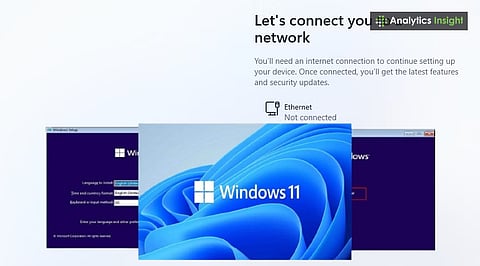
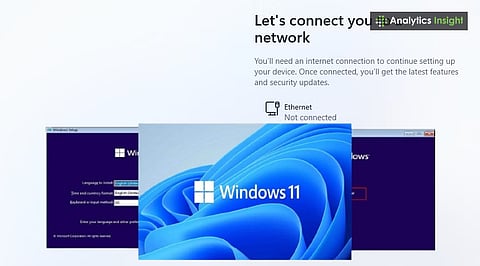
Windows 11 can be installed without an internet connection using offline setup options.
Bypassing Microsoft account sign-in makes installation faster for offline users.
These methods work smoothly on both desktops and laptops with clean installation steps.
Installing Windows 11 usually requires an internet connection to log in with a Microsoft account and receive updates. Can you, however, set it up offline?
The answer is yes, you can install Windows 11 without the internet using a few simple methods. This article guides you through the steps to complete an offline installation on both desktops and laptops.
Also Read: How to Connect and Add a USB Printer Port in Windows 11
Some users may want to install Windows 11 offline for reasons such as privacy, speed, or ease of use. Installing offline skips updates and online account checks, enabling a faster setup.
This is especially useful if your PC lacks Wi-Fi or Ethernet drivers or isn’t yet connected to the internet. To install Windows 11 without the internet, try the OOBE\BYPASSNRO trick.
Start installing Windows 11 as usual with a USB drive.
When it asks you to connect to the web, hold Shift and press F10 to get to the Command Prompt.
Type OOBE\BYPASSNRO, then hit Enter.
Your computer will restart automatically.
After the restart, during setup, you will see a new option, ‘I don’t have Internet.’ Pick it.
Then, proceed with the remaining offline setup steps.
This circumvents the network requirement, allowing the installation to continue without Wi-Fi or Ethernet. Windows 11 usually asks for a Microsoft account during installation. But you can make a local account and finish the setup offline.
When asked to sign in, disconnect the internet (if it’s connected).
Pick ‘Sign in options’ → ‘Offline account.’
Click ‘Limited experience’ on the following screen.
Type in your username and password.
Windows 11 is now set up with a local account and does not require an internet connection.
If the steps above seem hard, another way is to change the setup files before installation.
Make a Windows 11 bootable USB using Rufus.
When setting it up, Rufus gives the choice to ‘Remove requirement for online Microsoft account.’
Pick this before saving the ISO file to the USB drive.
Now, when you install Windows 11, it will automatically skip the internet and Microsoft account setup.
This method is convenient for performing multiple installations.
If the machine does not find Wi-Fi or Ethernet during installation, it will automatically permit offline setup.
Click ‘Next’ when asked to connect to a network.
Pick ‘I don’t have Internet,’ then continue with the local setup.
After the installation, network drivers can be installed manually from a USB or driver CD.
After installing Windows 11 offline, connecting to the internet later is necessary to activate Windows and install updates.
Go to Settings → Windows Update → Check for updates.
Put in drivers from Device Manager or the maker’s site.
Link a Microsoft account if you want to use OneDrive, Microsoft Store, and syncing features.
Setting up Windows 11 without an internet connection is possible. To skip the Wi-Fi requirement during Windows setup, you can use the OOBE\BYPASSNRO command or just create a local account.
Also Read: Best Windows 11 Laptops Under Rs. 30,000 in 2025: Affordable & Reliable Laptops
Windows 11 does not need to be online during setup. A few steps can ensure the installation is completed smoothly. This makes it convenient for users with limited or no internet access. You can prepare all necessary files in advance to avoid interruptions.
Preparing all the required files in advance and following the proper steps ensures a secure and efficient Windows 11 installation, even without internet access.
1. Can Windows 11 be installed without an internet connection?
Yes, Windows 11 can be installed offline using commands like OOBE\BYPASSNRO or by creating a local account.
2. What does the OOBE\BYPASSNRO command do?
It bypasses the network requirement in Windows 11 setup, allowing offline installation.
3. Is a Microsoft account required for Windows 11 installation?
No, users can select the ‘Offline account’ or ‘Limited experience’ option to create a local account.
4. Can Rufus create a Windows 11 USB that skips the internet setup?
Yes, Rufus has a feature that removes the need for an online account and internet access during setup.
5. Should Windows 11 be updated after offline installation?
Yes, once installed, connecting to the internet is recommended to download updates and drivers.
