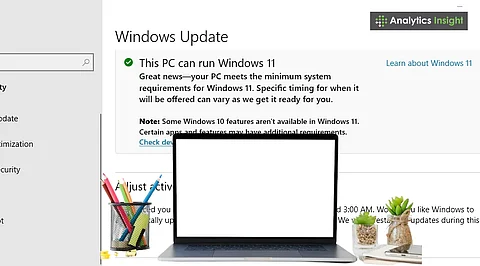
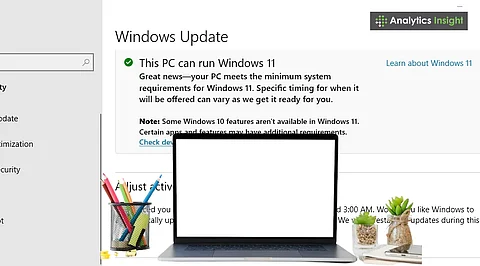
Windows 11 has specific hardware requirements that older devices may not support.
New features, such as Snap Layouts and a redesigned UI, improve multitasking and usability.
Checking software compatibility and creating backups is essential before upgrading.
Windows 11 is Microsoft's latest operating system, featuring a new interface and tools designed to enhance the user experience. Its features, such as Snap Layouts, Widgets, and improved virtual desktops, are prompting many users to consider upgrading.
However, transitioning from Windows 10 or an older version requires preparation. This guide outlines the necessary checks, system requirements, and steps to take before ensuring a seamless transition to the Windows 11 upgrade.
Before installing Windows 11 or Windows 11 Pro, or Windows 11 download, ensure your machine meets the minimum requirements. Windows 11 needs a 64-bit processor, at least 4 GB of RAM, and 64 GB of storage. TPM 2.0 (Trusted Platform Module) is a key requirement, as it provides additional security; however, older machines may not have it.
Microsoft has a PC Health Check tool to see if your system is ready. If your system does not meet the required specifications, you may not be able to install it through official methods. If that happens, you might need new hardware or a new machine.
Also Read: Windows 11 Automatic Deletions: Your FAQs Answered
Windows 11 has updates that refine its appearance and performance. The Start menu is now in the center of the taskbar and has a cleaner design. Live Tiles are gone, replaced with a simpler design. The Settings app has been reorganized, and system notifications are now grouped, making them less intrusive.
Snap Layouts make it easier to multitask because you can snap windows into predefined spots. Virtual desktops can have different wallpapers and names, which is helpful for separating work, study, and entertainment,
Windows 11 also runs better. It boots faster, manages background processes more efficiently, and can extend battery life on laptops through resource management.
Before upgrading, check if the apps you need will run smoothly on Windows 11. Go to the official website to check Windows 11 system requirements as well. Most programs that work on Windows 10 should be compatible, but older software may encounter issues.
Businesses should verify if their critical tools, such as accounting or medical software, have been tested on Windows 11. For gamers, Auto HDR and DirectStorage can reduce load times and enhance visual quality, but your device must have specific GPUs to make this work.
When you upgrade an OS, there is always a chance you could lose data. Backing up your system before you start is a good idea. You can do this with cloud storage, external drives, or backup software.
Keep essential items, such as documents, media, and project folders, in a secure location. You may also need to save your own settings and browser bookmarks, depending on how you install the upgrade.
Also Read: Best Free Windows 11 Apps to Power Up Your Laptop Experience
Windows 11 is a free upgrade for Windows 10 users who meet the requirements. The rollout is happening gradually, so not everyone will receive the update immediately. If your system is compatible, you can download and install Windows 11 from Microsoft's official website.
Timing matters. If you use your device for work or study, consider upgrading when you're not as busy. That way, if issues arise during the installation of the upgrade, it won't cause too much disruption.
Although Windows 11 boasts new features, it may not be for everyone just yet. Some folks are saying it's sluggish on older computers. Additionally, some users are missing features from Windows 10, such as customizing the taskbar and the Timeline feature.
Additionally, some of the features require newer equipment. Features like DirectStorage and certain game-related functions only work if you've an NVMe SSD and a relatively new graphics card. If you don't have those, Windows 11 is not different from what you're already used to.
Upgrading to Windows 11 provides a modern look and useful tools that can help you accomplish more and enhance your system's performance. You need to plan first. Check if your system is compatible for an upgrade, that your software will run smoothly, and back up important files.
If your system meets the requirements, Windows 11 should give you a better experience. If not, sticking with Windows 10 until support ends might be a good move, for now.
Q1. What are the basic system requirements for Windows 11?
A1. Windows 11 requires a 64-bit processor, 4 GB of RAM, 64 GB of storage, and TPM 2.0.
Q2. Can older devices upgrade to Windows 11?
A2. Older devices may not support Windows 11 if they lack TPM 2.0 or a compatible processor.
Q3. Is it necessary to back up files before upgrading to Windows 11?
A3. Yes, creating a full system backup is strongly recommended to avoid data loss.
Q4. Are all Windows 10 apps compatible with Windows 11?
A4. Most Windows 10 apps are compatible with Windows 11, but some older software may require updates.
Q5. What new features does Windows 11 offer?
A5. Windows 11 features Snap Layouts, a centered Start menu, improved performance, and enhanced multitasking capabilities.
