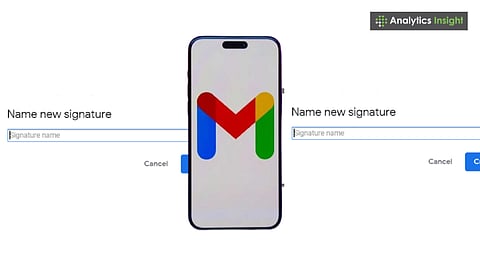
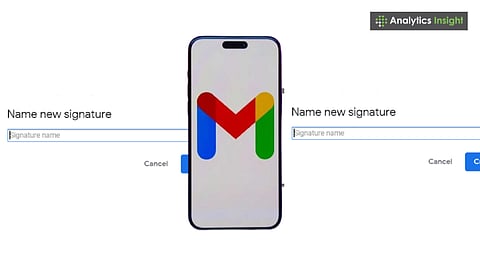
Gmail allows you to create multiple custom signatures for different contexts.
Users can quickly switch signatures while composing emails.
Perfect for managing personal, professional, or team communications.
Gmail is widely used because of its versatility and practical features. One particularly useful feature is the ability to set up multiple email signatures. This feature is especially useful for Gmail users managing work, personal correspondence, or other projects. Having a few signatures ready can save time and give your emails a professional appearance.
In this guide, we will explain how to use multiple signatures in Gmail efficiently, ensuring you always use the right one for every situation.
Not every email requires the same sign-off. Work emails may need your full name, title, and company information, while personal emails might only include your name or a casual quote. Multiple signatures let you:
Avoid retyping your information each time.
Keep things professional for work emails.
Add a personalized touch depending on the recipient or context.
This step-by-step guide explains how to create multiple signatures in Gmail without hassle.
Also Read: How to Apply Your Default Gmail Signature on Android Devices
Let’s explore how to use different signatures in Gmail:
Go to Gmail Settings → Hit the gear icon on the upper right of Gmail. Then, click See all settings.
Find the Signature Spot → In the General tab, scroll until you see Signature. Click ‘Create new’ to add a signature.
Name it and Make it Yours → Give your signature a name you'll remember, like Work or Friends. Add your text, links, or even pictures. Gmail allows you to format your signature with fonts, colors, and images.
Repeat → Do the same thing to make as many signatures as you need. Customize fonts, colors, and images for each signature as needed.
With your signatures ready, Gmail makes it a snap to pick the one you want:
Start a new email.
At the bottom, there’s a pen icon. Click it.
Pick the signature you want for that email.
This feature also works when you're replying or forwarding messages. You can select a different signature each time, ensuring it always suits the situation.
Gmail can set default signatures for new emails and replies:
Go to Settings & Signature.
Under 'Signature defaults,' you can pick a signature to show up automatically for new emails.
Do the same for replies and forwards if you want.
This keeps things consistent but still lets you change it up when needed.
The Gmail app also supports multiple signatures, with a simplified setup process:
Open the Gmail app, go to Settings, and find Signature under your account.
You can create a new signature or modify an existing one.
Changing signatures on your phone is quick, ensuring your emails remain professional while on the go.
Keep it short: Don’t put a long signature.
Key info: Name, job, company, and how to reach you are a must for work emails.
Links: Websites or LinkedIn are cool, but don’t go overboard.
Match your style: Keep your branding, colors, and fonts consistent.
Also Read: What’s New in Gmail? Latest Features & Updates You Need to Know
There are many Gmail tricks to improve your email workflow and efficiency. Having different Gmail signatures can really help keep your emails in order and look professional. It's useful for work, personal emails, or whatever else you're up to.
This trick saves you time and ensures your emails always look professional. Using multiple Gmail signatures can save time and ensure every email appears professional and polished. Just follow the steps shown to you, and you'll be able to easily create, manage, and switch between signatures on both your computer and phone.
1. How many signatures can I create in Gmail?
Gmail allows users to create multiple signatures for different purposes without any strict limit.
2. Can I use different signatures for replies and new emails?
Yes, Gmail lets you set default signatures separately for new emails and replies/forwards.
3. Is it possible to add images or links in Gmail signatures?
Absolutely, Gmail supports text formatting, images, and clickable links in signatures.
4. Can I switch between multiple signatures while composing an email?
Yes, the pen icon in the compose window allows quick selection of any saved signature.
5. Are Gmail signatures usable on mobile devices too?
Yes, you can create, edit, and switch between multiple signatures on the Gmail mobile app.
