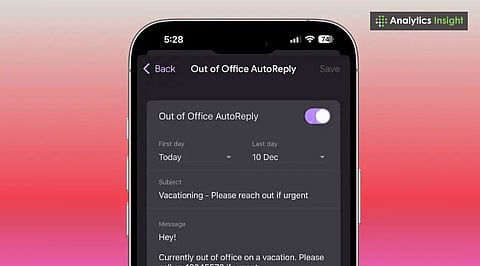
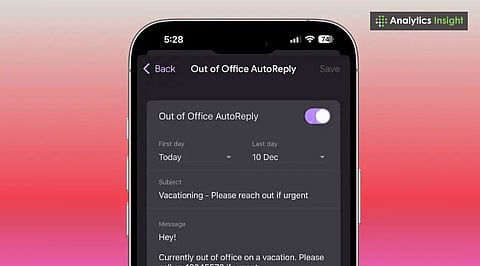
Gmail’s out-of-office auto-reply sends timely responses, ensuring professionalism is retained during trips.
The feature works on desktop and mobile, allowing effortless setup anywhere, anytime.
Customizable messages, date ranges, and recipient settings prevent missed emails and keep you organized.
Email management is crucial when traveling for vacations, business trips, or during times of infrequent communication. Gmail offers an automatic vacation responder tool that sends a reply acknowledging the sender's message and indicating the user's absence and return date.
In other words, this tool maintains professionalism and ensures continuity of work. Proper utilization maximizes communication while minimizing lost opportunities and delayed responses.
For desktop users, setting up a Gmail auto-reply is relatively simple. This process involves simple steps like navigating the settings menu and entering the dates, message content, and recipient specifications:
Open Gmail, click on the gear-shaped Settings icon in the uppermost right corner of the screen, and select the "See all settings" option.
Navigate to the "Vacation responder" section below the "General" tab, and turn on the feature.
Gmail will send automatic replies once the user enters the start date and end date, starting at 12:00 AM on the start date through 11:59 PM on the end date. This process will continue unless the user disables it manually before the time.
Provide a short and clear message about the absence and the date of return, or contact another point of contact if necessary. The user can choose whether to send responses to the contacts or extend them to the entire organization.
Save changes to activate auto-reply.
This setup allows for a prompt response to incoming emails without requiring constant monitoring. It also places a banner within Gmail, active during responder hours, to remind users that automatic replies are in action.
Out-of-office auto-reply in Gmail works well on smartphones, particularly for employees or students. The processes differ slightly for Android and iOS:
Android Devices:
Open the Gmail app, click the three-line menu icon, and select the “Settings” option.
Choose the relevant account and tap on "Vacation Responder."
Activate the vacation responder and input the start date, end date, subject, and message. Optional toggles allow the user to send replies only to contacts.
Tap the option “Done” to save settings.
iPhone and iPad Devices
Open Gmail, tap the menu icon, then navigate to “Settings.”
Under “Compose and Reply,” tap “Vacation responder” and turn on the option.
Set the date range, subject, and message. The toggle is optional so that replies are sent to contacts only.
Tap “Save” to activate the responder.
Smartphone automatic replies operate on the same principle as the desktop, sending the reply only once per sender unless the sender resends the message after four days or edits it. The vacation responder does not affect messages in the spam folder or messages addressed to mailing lists.
Clarity in communication is essential for automated replies. These messages must include:
Date of return and alternative contacts.
Brief and professional tone message for the reason of absence.
Instructions for an urgent situation, if needed.
Setting an out-of-office autoreply in Gmail is a small step with lasting rewards. Compared to ignoring messages or replying manually much later, this tool ensures prompt replies and does not require any additional effort. It is available for both desktop and mobile applications, making it accessible anywhere. Limiting responses to just your contacts adds an extra layer of comfort.
The current design represents an improvement over earlier email systems, which required third-party tools or complex setups for auto replies. Gmail integrates it directly into its platform, making it reliable and user-friendly. This feature is worth enabling for anyone managing a busy schedule. It keeps communication flowing, protects professional credibility, and allows you to focus on your time off without distraction.
1. How to set out-of-office auto reply in Gmail?
The vacation responder in Gmail can be used to create automatic replies. To let colleagues know about one's absence, start and end dates are selected, a message is written, and changes are confirmed. This can be done from the desktop or mobile interface.
2. Can out-of-office auto replies be sent to specific contacts only?
Yes, you can choose to send out-of-office auto-replies to contacts only. It ensures that the selected recipients get the vacation message while the rest of the emails from people outside the contact list do not trigger an auto-response.
3. When does Gmail stop sending out-of-office replies?
Gmail automatically stops sending responses at 11:59 PM on the specified end date. The vacation responder can also be manually turned off earlier, providing full control over auto-replies.
4. Will Gmail send auto-replies to emails in spam or mailing lists?
No, Gmail does not send out-of-office notifications to mail in spam or to mailing lists. This ensures that unnecessary auto notifications do not reach them, and auto-replies go to relevant senders.
5. How to share out-of-office status with coworkers?
Out-of-office status can be shared using Google Calendar. Create an out-of-office event spanning work hours. Colleagues with calendar access can see the status to inform each other about availability.
