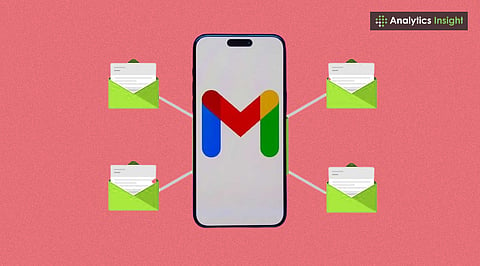
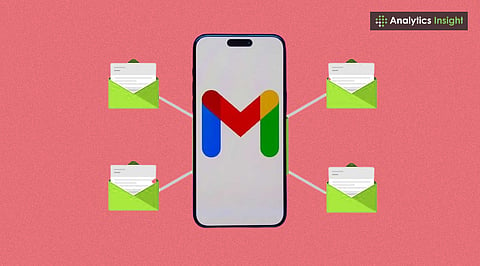
Gmail allows users to link multiple accounts for easy access in a single inbox.
Forwarding and linking settings help organize emails without switching.
Merging accounts improves productivity and reduces email clutter.
It can be frustrating when you try to manage multiple Gmail accounts and constantly switch back and forth between them. Luckily, you can merge your multiple Gmail accounts into one inbox.
In this article, you will be able to learn how to merge multiple Gmail accounts into one inbox for faster email management. When everything is in one location, you can focus on your work without losing time switching accounts to respond to an email. Explore lesser-known Gmail tricks that increase your productivity.
Learn step-by-step how to combine multiple Gmail accounts in one inbox without missing messages.
Also Read: How to Get Your Gmail to Inbox Zero Without Deleting Emails: Simple Tricks
Lots of people have more than one Gmail account these days. One is for you, another for work, and one for shopping online. Dealing with each one can be a drag. Combining accounts lets you:
See all your mail in one spot.
Answer messages without jumping around.
Save time and stay neat.
Don't miss what matters.
This is particularly useful for individuals with a busy schedule.
Find out how to combine multiple emails into one in Gmail using smart settings. Mail Fetcher tool allows Gmail to retrieve emails from other accounts and place them in your main inbox.
Here’s how you can do it:
Open the Gmail account where you prefer to merge all the emails.
Click the gear icon and select Settings.
Go to the Accounts and Import tab.
Find 'Check mail from other accounts' and click 'Add a mail account'.
Type in the email address you want to add.
Enter the password. Gmail usually fills in the server info for you.
Select if you wish to keep a copy of the emails on the other account.
Click Add Account.
Gmail will start grabbing emails from the other account.
Forwarding is another easy way to combine Gmail accounts. It automatically displays new emails from one account to another.
Here’s what to do:
Sign in to the Gmail account you're forwarding from.
Next, head over to Settings, then Forwarding and POP/IMAP.
Locate the Forwarding section, and then click ‘Add a forwarding address.’ After that, type in your regular Gmail address and make sure you confirm it.
Click the link they send to your primary inbox to say it’s okay.
Pick if you want to keep a copy in the first account.
Now, new emails will go straight to your main Gmail inbox.
Here’s how this works:
Open your main Gmail account.
Go to Settings & Accounts and Import.
Select ‘Send mail as’ and click ‘Add another email address.’
Type in the name and email of the other account.
Verify it with the code they sent to that inbox.
Now, when you write an email, you can pick which account to send it from using a menu.
Master the process to merge Gmail accounts for a clutter-free inbox. Putting your accounts together in one inbox has upsides:
Saves Time: No logging in and out.
Gets More Done: You are less likely to miss mail.
Keeps Things Simple: All your work, home, and other accounts are in one place.
Easy to Use: You can send emails from any account you have linked.
Before you combine accounts, think about these things:
Large accounts may take some time to synchronize.
Forwarding might make copies if you are not careful
Protect your information by creating strong passwords and turning on two-factor authentication.
Decide if you want to keep copies of emails in the first account for a backup.
Managing multiple Gmail accounts doesn’t need to be difficult. You can use Mail Fetcher, email forwarding, or the ‘Send mail as’ option to view all your mail in one place. This makes things cleaner, saves you time, and helps ensure you don't miss important emails. Gmail can become the central hub for all your messages if you adjust a few settings.
1. Q: Can multiple Gmail accounts be merged into one inbox?
A: Yes, Gmail allows merging accounts using Mail Fetcher or forwarding.
2. Q: How do I forward emails from one Gmail account to another?
A: Go to Settings > Forwarding and POP/IMAP, add the address, and confirm.
3. Q: Can I send emails from different accounts using one Gmail inbox?
A: Yes, by enabling the “Send mail as” option in Gmail settings.
4. Q: Does Gmail keep a copy of forwarded emails?
A: Yes, if the option to keep a copy in the original inbox is selected.
5. Q: Is it safe to merge Gmail accounts?
A: Yes, as long as strong passwords and two-factor authentication are enabled.
