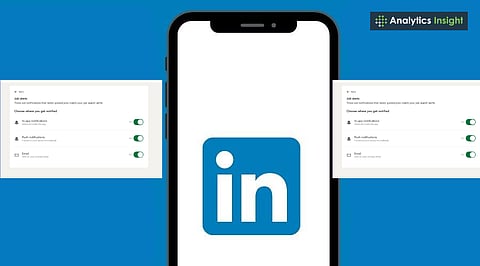
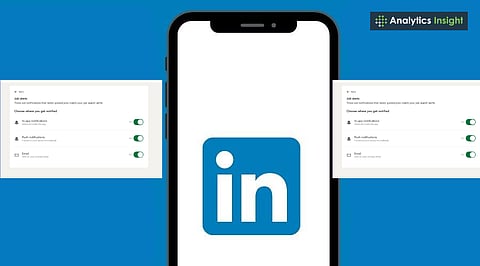
LinkedIn allows users to manage notification settings directly from the app or website.
Email alerts can be customized or completely turned off for fewer inbox distractions.
Mobile push notifications can be disabled to reduce constant interruptions.
LinkedIn's good for meeting people, networking, and finding jobs. The thing is, it can get annoying when your phone and email are constantly blowing up with notifications all day long. All those alerts about who viewed your page, new job openings, or random updates can really mess with your focus.
Luckily, LinkedIn allows you to control these settings. With some quick tweaks, you can freeze the constant stream of emails and phone buzzes, or even stop them completely. This article will guide you through handling LinkedIn's email and mobile notifications, step by step. If you’re tired of constant pings, here’s how to Turn Off LinkedIn Email Notifications in simple steps.
Many professionals want to know how to Turn Off LinkedIn Notifications without missing important updates. Notifications are helpful, but too many can be annoying. Too many alerts can:
Fill up your inbox with junk.
Interrupt you when you're trying to work or study.
It makes you less productive because you're always getting sidetracked.
Customizing your notifications helps you find a balance that suits you. You get the important stuff without being bombarded all the time.
LinkedIn sends a large number of emails, including connection requests, newsletters, and more. Here's how to make them stop:
Log in to LinkedIn on your computer.
Go to Settings & Privacy. Click your profile pic at the top right and pick Settings & Privacy.
Click Communications on the left side.
Pick Email under Channels. You'll see sections like invitations, messages, job alerts, and newsletters.
Turn off whatever you don't want. If you're looking for a job, keep Job alerts on, but turn off Newsletters.
That's it! Your inbox will only show the stuff you care about.
Also Read: 10 Best LinkedIn Chrome Extensions to Find Leads in 2025
You can manage alerts by learning how to Turn Off LinkedIn Notifications in Gmail with quick settings. Phone notifications can be even more annoying than emails because they appear immediately. Here's how to stop them:
Open the LinkedIn app on your phone.
Tap your profile picture in the top left corner, then select Settings.
Tap Notifications.
Pick Push Notifications.
Turn off the alerts you don't want. Turning off reactions to your posts, for example, can save you a lot of interruptions.
Keeping LinkedIn Notifications under control helps you stay productive and focused on your work. You can also control notifications straight from your phone's settings, not just in the LinkedIn app. To turn off LinkedIn notifications:
iPhones/iPads: Go to Settings, then select Notifications. Find LinkedIn and turn off Allow Notifications.
Android: Go to Settings, then Apps. Find LinkedIn, tap Notifications, and turn them all off.
This blocks everything at the system level.
Instead of turning off all notifications, why not adjust them to your preferences? Here's what you can do:
Keep direct messages on, so you won't miss urgent messages.
If you're searching for work, keep job alerts active.
Disable notifications that don't matter much, like post reactions or work anniversaries.
Check your LinkedIn settings every few months. Adjust them to reflect your current situation. This keeps LinkedIn helpful without being annoying.
After you change your settings, you should see:
A cleaner inbox with fewer LinkedIn emails.
Fewer distractions when you're working or studying.
More control over when and how you use LinkedIn.
Better focus and productivity.
Also Read: Personalized Notifications: Transforming Retail Engagement Strategies
LinkedIn's trying to keep you connected, but you don't have to let it run your life. By turning off the email and mobile notifications you don't need, you can use LinkedIn on your own terms. A few small changes can really help you stay focused, productive, and chill.
1. How can LinkedIn email notifications be turned off?
Go to Settings & Privacy > Communications > Email and toggle off unwanted categories.
2. How do I stop push notifications from the LinkedIn app?
Open the app, go to Settings > Notifications > Push, and disable the alerts not needed.
3. Can all LinkedIn notifications be blocked at once?
Yes, notifications can be turned off completely through phone settings on Android or iOS.
4. Which LinkedIn notifications should be kept on?
Direct messages and job alerts are worth keeping, while less important updates can be disabled.
5. Does turning off notifications affect LinkedIn account activity?
No, disabling notifications only stops alerts but does not affect account usage or visibility.
