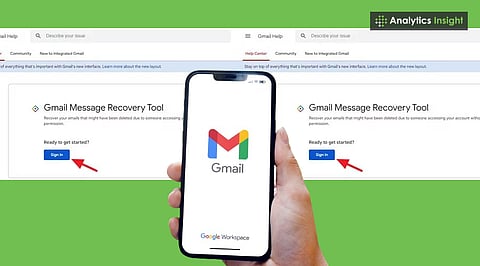
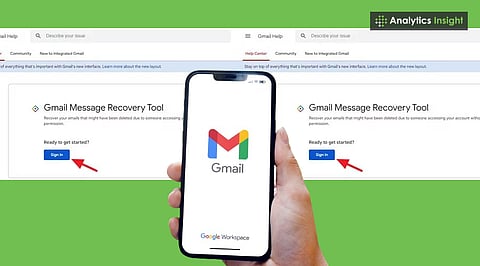
Deleted Gmail emails remain in the Trash folder for 30 days and can be easily restored during this period.
After 30 days, recovery is possible only through Gmail’s Message Recovery Tool or support team, though success isn’t guaranteed.
Prevent future loss by using archives, labels, and regular backups instead of deleting important emails.
Accidentally removing important Gmail emails can feel like losing the essence of one’s hard work. Relief comes from knowing there are ways to reverse the mistake. With correct actions, deleted emails can return, even those thought to be gone forever. The guide not only lists recovery methods but also addresses the tougher challenge of retrieving emails once Gmail’s 30-day Trash period is over.
Let’s take a look at how to recover permanently deleted emails in Gmail without leaving any lasting adverse effects on your account.
In Gmail, deleted emails don’t vanish right away. They sit in the trash for 30 days, and during that time, restoring them takes only a few clicks.
Open Gmail on a computer for full feature access. Look for the "Trash" folder on the left panel under “More” if it’s not visible. Here, all recently deleted emails rest awaiting recovery. Select the emails needed and click “Move to Inbox” to restore them.
Also Read: Google Enhances Gmail Encryption for Business Users: What’s New?
If it’s tough to find specific addresses, use Gmail’s advanced search:
Click the downward arrow in the search bar,
Select "Mail & Spam & Trash" from the All Mail drop-down,
Enter sender, subject, or keywords,
Click “Search” to reveal the emails.
This method picks up emails hidden in various folders.
Sometimes filters automatically archive or delete messages:
Go to Gmail settings > Filters and Blocked Addresses,
Review any filters set to delete or skip the inbox,
Edit or delete these filters to prevent future loss.
If Trash isn’t showing:
Go to Settings > Labels,
Find Trash and select "Show" to make it visible.
Mail deleted from Trash after 30 days is considered permanently gone from the user’s usual access. However, there are still ways to try recovery:
If using Google Workspace, admins can restore permanently deleted emails up to 25 days after removal from Trash:
Admins log into the Google Admin console,
Select Users > More options > Restore Data,
Choose appropriate dates and select Gmail,
Click Restore and wait for completion.
This method is unavailable for free Gmail accounts but is a vital lifeline in organizations.
For users facing account hacking or data loss due to technical problems, submitting a request to Google Support can help:
Visit Gmail Help Center and find the Message Recovery Tool
Fill a detailed form describing the issue,
Submit and wait for Google's response.
Success is not assured, but this method is worth trying in urgent cases.
Some organizations keep data archived in Google Vault, which administrators can search and export. Though these emails don’t restore to the original inbox, they preserve copies for compliance and legal needs.
On iPhone or Android Gmail apps:
Open the app and go to Menu > Trash,
Select needed emails, tap More > Move to, then Inbox.
This works only within 30 days of deletion.
Mail is not stored separately but exists inside a database managed by Gmail. Regular data recovery tools scan your device’s file system, but cannot extract emails from Gmail’s server-side system. After the permanent delete command, Gmail emails vanish from storage systems, leaving no path for retrieval with regular recovery software.
Also Read: How to Spot Fake Emails in Gmail: Easy Tips
The first line of defense against mail loss is caution. Backing up important emails, reviewing filters, and regularly checking trash can save future headaches. When deletion happens, quick action within the 30-day window often recovers emails effortlessly. Beyond that, business account admins and Google Support offer some hope.
Email recovery in Gmail is a straightforward process. By following simple steps, important messages can be restored, and inbox management becomes easier. Start by reviewing the Trash folder. Messages found there can be returned before the 30-day removal period expires. This practical approach brings control back to anyone who fears a crucial email lost forever, empowering safe email management in the digital age.
