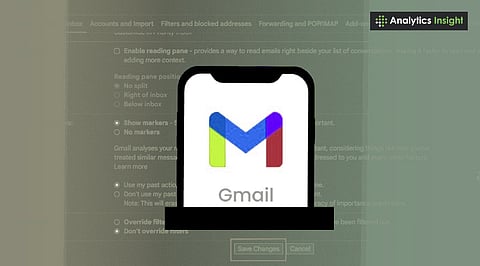
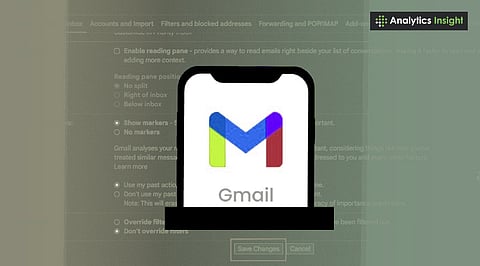
Discover Gmail Tips and Tricks 2025, from Google Gemini AI to smart filters to manage emails and boost daily productivity.
Gmail productivity unlocked! Use Gmail Tips and Tricks 2025 to draft smarter, organize more efficiently, and declutter your inbox with ease.
Explore Gmail Tips and Tricks 2025: AI Drafting, Templates, Labels, and Smart Compose for a Clutter-Free and Efficient Inbox.
Managing emails has always been challenging. It persists even in relatively modern settings, where inboxes become clogged with work emails, subscription emails, and emails from personal contacts. Over the years, Gmail has undergone significant changes, evolving into more than just an email application. Gmail now features powerful tools and AI-based capabilities to streamline tasks and enhance productivity.
So, irrespective of whether you look for the fastest way to arrange your Gmail inbox, write emails faster, or keep track of important conversations, below are the Gmail tips to help you manage your emails every day:
Gmail now comes with Google’s Gemini AI. So, users can easily use Gemini AI to draft emails, refine messages, and even summarize long threads. Gemini AI assistance makes users respond more quickly and in a professional tone. Whether it’s a quick reply or a lengthy message, Google Gemini can help you craft the best professional response possible. Those who have a premium subscription can enjoy these suggestions to the fullest.
To save users' time and effort, Gmail has introduced Templates. It is a game-changer feature for repetitive emails. You have to enable the option from Gmail Settings, but once done, it will save a lot of time. You can create reusable drafts for frequently sent messages. Whether you’re responding to a query, sending reminders, or sharing standard updates, templates make the process incredibly easier.
Labels and filters are another set of useful Gmail features that one should take advantage of when trying to boost productivity. These features automatically categorize emails as they arrive. User-created labels are set to arrange emails from important sources in a perfect order, based on senders, keywords, or subject, making the inbox clearer and allowing quick scrolling.
If you have order-related work and want to find it in the inbox faster, Gmail has a ‘Purchases’ tab. Click or tap the tab to view all emails related to order activities, from purchase confirmation to shipping updates. With a dedicated section, it’s easier to manage shopping and track deliveries.
Using automation tools like Clean Email makes the process further easier. It can handle a bulk of emails with ease. Moreover, users can also utilize tools like Auto Clean to enable them to move, archive, or delete messages based on custom rules. These tools make sure that important emails don’t get lost among newsletters or promotional content.
Smart Compose predicts text as users start typing in their Gmail. Writing an email requires a proper tone and refined language. So, as users keep typing emails, Smart Compose keeps suggesting complete sentences to boost speed. The more one uses this feature, the more suggestions will become personalized.
Minimizing distractions automatically boosts productivity. If one can customize Gmail notifications, it will ensure that they are only alerted for important messages. Users can choose what notifications they want. They can turn on the alert for starred emails, important conversations, or every new email. This option helps them focus on their essential tasks without frequent distractions.
One can easily learn shortcuts to switch between different tasks. Gmail offers a range of keyboard shortcuts for composing, navigating, and organizing emails. Learn important ones like ‘C’ to write, ‘E’ to archive, etc., to execute tasks more efficiently without relying on the mouse entirely.
Decluttering, or simply cleaning the inbox, is key to boosting productivity. If you go through your Gmail inbox, you will see a lot of unimportant newsletters. Unsubscribe from all of them and delete old emails. Use automation tools for most of these tasks to ensure your inbox stays organized and manageable without much manual effort.
Also Read: Gmail Login Problems in 2025: Common Issues & Quick Fixes
To sum up, it is pretty clear that, using Gmail’s advanced features, one can easily convert their email experience to a better, productive one. From AI drafting emails to automation tools organizing your inbox using labels and filters, Gmail offers a range of tools to boost efficiency. Choose the best methods according to your needs to get the best experience possible.
Can filters and labels organize my Gmail inbox?
Ans: Filters automatically sort incoming emails by keywords, sender, or other criteria. Labels categorize messages, helping prioritize important emails and declutter your inbox. Set up filters in Gmail Settings under “Filters and Blocked Addresses,” then apply color-coded labels for instant sorting.
What’s the fastest way to reply to repetitive emails?
Ans: Use Gmail Templates for such replies. Go to Settings >Advanced >Templates to enable the feature. Save the frequently used messages, and then insert or edit the templates when you need fast responses or consistent answers.
How do keyboard shortcuts speed up Gmail tasks?
Ans: Turn the keyboard shortcuts on in Settings > General. Use the most common ones like 'C' for compose, 'E' for archive, and '#' for delete. Once you master these shortcuts, you can manage your emails from the keyboard.
How does the Gmail Undo Send feature work?
Ans: Undo Send allows a window of opportunity for retrieval after sending an email. It works within 30 seconds of sending. Go to Settings > General > Undo Send and turn it on. When you spot an error, it's the saviour.
What is the ‘+1 Gmail trick’?
Ans: Add '+word' after your Gmail username. For example: janedoe+news@gmail.com. By doing so, you create variations on your email that you can use to filter incoming mail, sign up for services securely, and track the source of spam-they're all handled internally with just one Gmail account.
