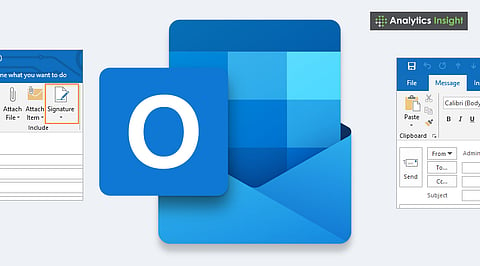
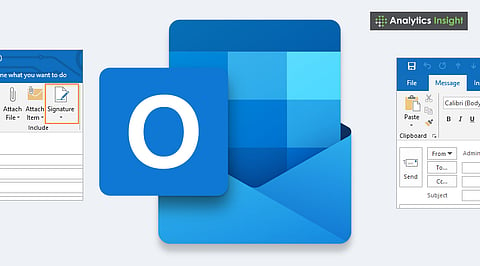
Outlook allows users to create custom email signatures with text, links, and images.
The setup process is slightly different across desktop, web, and mobile versions.
A well-crafted signature enhances professionalism and brand consistency in communication.
Adding a signature to your emails is a simple yet effective way to appear professional while maintaining a personal touch. It works equally well for business correspondence and personal communication.
An email signature enhances credibility by including essential details such as your name, contact information, and even social media links. Outlook allows users to create and manage customized signatures across desktop, web, and mobile platforms. This article explains how to add a signature in Outlook on all devices with ease.
Your email signature is not just your name. This serves as your digital business card, representing your identity and professionalism. Adding a signature also builds trust, especially when you're emailing for work or to clients.
Including details such as your job title, contact number, website, or company logo enhances the appearance and credibility of your emails. Outlook makes this simple and lets you change it to suit you.
Also Read: What’s New in Gmail? Latest Features & Updates You Need to Know
The Outlook computer app gives you a lot of control over how your signature looks. Here's how to set it up:
Open Outlook on your computer.
Go to File, then Options, then Mail.
Under Compose messages, click Signatures.
Click New and give your signature a name.
In the box, add your information – name, job title, phone number, website, and social links.
Change the font, color, and alignment using the toolbar.
In the Default signature section, pick your email account and when you want the signature to show up – either for new emails or when you reply. All done? Click OK to save it.
Now, your signature will show up every time you write a new email or reply.
Creating and managing signatures in Outlook online is straightforward and user-friendly. Here's how:
Go to Outlook.com and sign in.
Click the Settings icon (it looks like a gear) in the top right corner.
Click View all Outlook settings, then Mail, Compose and reply.
Find the Email signature part.
Type your signature in the box.
Check the boxes to add the signature to new messages or replies automatically.
Click Save at the bottom.
That's it! Now every email you send from Outlook online will have your signature.
The mobile app only supports simple text signatures. Here's how to set it up:
Open the Outlook app on your phone.
Tap your Profile icon in the top-left corner.
Go to Settings (the gear icon).
Find Signature under the Mail section.
Type in your information (like your name and contact details).
Tap the check mark or Save to save it.
Note that the mobile app does not support logos or advanced formatting options available on the desktop and web versions. Still, it's fine if you need to add a simple signature.
Here’s how to create an effective email signature: keep it concise, organized, and consistent.
Simple is best: Just your name, job title, phone number, and a link or two.
Easy fonts: Use fonts like Arial or Times New Roman.
Brand it: Include your company logo or website.
No clutter: Don't use too many colors, pictures, or quotes.
Aim for a signature that's about three to five lines long.
Also Read: How to Apply Your Default Gmail Signature on Android Devices
Using the same signature across all emails reinforces your personal or company brand and builds trust with recipients. For businesses, consistent signatures boost the company image, making every email look sharp and professional.
Setting up a signature in Outlook takes only a few minutes but can leave a lasting impression. Whether for work or personal branding, it reflects attention to detail and professionalism.
With these steps for computers, online, and mobile, anyone can make a clean and consistent email signature that adds credibility and makes every message stand out.
1. How do I add a signature in Outlook Desktop?
Go to File → Options → Mail → Signatures, create a new one, and save it to appear in all emails automatically.
2. Can I add a logo to my Outlook signature?
Yes, images or logos can be added in the desktop or web version by using the “Insert Picture” option while editing the signature.
3. How do I add a signature in Outlook Web (Outlook.com)?
Open Settings → View all Outlook settings → Mail → Compose and reply, then create and save the signature there.
4. Does Outlook Mobile support image-based signatures?
No, the Outlook mobile app only supports plain text signatures without images or HTML formatting.
5. Can I use different signatures for new emails and replies in Outlook?
Yes, Outlook allows setting separate signatures for new messages and replies or forwards under ‘Choose default signature.’
