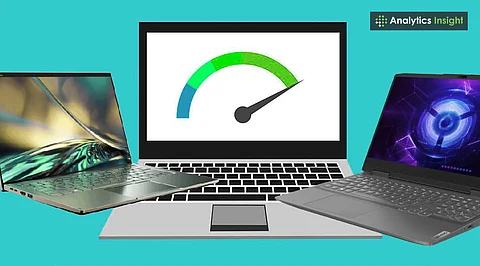
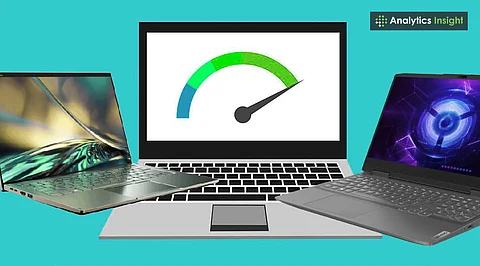
Regular maintenance using optimization tools improves laptop speed, stability, and responsiveness without needing new hardware upgrades.
Cleaning junk files, managing startup programs, and defragmenting drives prevents lag and enhances daily computing performance.
Malware removal ensures security while maintaining steady performance, keeping your system safe and running efficiently.
Laptops often slow down over time. In most cases, leftover files, background programs, and neglected maintenance cause this lag, rather than hardware limits. My Windows laptop was running slowly, with programs taking ages to open and occasional freezes disturbing simple tasks.
Instead of seeking temporary fixes, why not try some optimization tools? I gave a handful of them a test run and found that some of them helped with speed and stability. These tools are easy to use, safe, and effective. Within a short time, boot times dropped, programs launched faster, and overall performance became smoother.
If you are wondering how to speed up a Windows laptop, simple tweaks like disabling startup apps and cleaning temporary files can make a big difference. Choosing proper hardware for specific tasks and using the right software tools can make a big difference in day-to-day computing, saving time and frustration.
My laptop slowed down over time due to temporary files, caches, and registry errors building up. Everything started to lag; programs took forever to start, and Windows took a long time to boot.
CCleaner helped me remove junk files and system caches, fix registry errors, and keep Windows at peak performance. More space opened up on the drive, making the system stable and application launches less time-consuming.
Besides other malware, these threats were slowing down my machine. These unknown programs used all the available resources, causing lag and occasional crashes.
Malwarebytes detects and removes suspicious files. It runs silently in the background without disturbing your work, allowing you to maintain speed and protect sensitive data.
Also Read: Why Windows 10 is the Most Successful Failure of Microsoft
Broken shortcuts, cluttered files, and slow startup applications disrupted regular use. It made my laptop feel sluggish.
Advanced SystemCare cleans junk files and optimizes startup programs with real-time monitoring. It repairs system errors and prevents future slowdowns.
The startup programs increased boot time and decreased responsiveness. Eventually, the laptop nearly froze during startup.
AutoRuns detects unnecessary startup applications, deactivates those that need to be turned off to speed up boot time, and takes control.
Fragmentation causes a slowdown in read/write speeds and program access. The system becomes particularly slow during file operations.
Defraggler defragments files, reducing the read/write times of fragmented files, which in turn makes the entire system and programs more responsive.
Also Read: WhatsApp to End its Windows App; Here’s the Replacement
I noticed my laptop started running faster and looked more stable after testing these tools. They clean junk files, fix registry errors, control startup programs, and defrag the hard drive to make all the routine tasks run more smoothly.
The final step involved malware removal. This way, you can strengthen security without compromising steady performance. Each tool had a clear role, and the package transformed a slow, overheating system into one that boots fast, with programs running smoothly.
Regular maintenance with the right software helps increase Windows Laptop speed. It reduces lag and extends your laptop's lifespan. One should maintain simple care regularly. This change in performance makes subtle adjustments that don't require any new hardware.
Q1. How can I make my Windows laptop faster?
You can speed up your Windows laptop by cleaning junk files, managing startup programs, defragmenting your hard drive, updating software, and removing malware. Using trusted optimization tools improves performance, reduces lag, and keeps your system running smoothly.
Q2. Which tools help optimize Windows laptop performance?
Tools like CCleaner, Malwarebytes, Advanced SystemCare, AutoRuns, and Defraggler help clean junk files, fix registry errors, manage startup programs, remove malware, and defrag drives. Together, they improve speed, stability, and responsiveness for smoother daily computing.
Q3. Does malware affect laptop speed?
Yes. Malware can consume system resources, cause slowdowns, freezes, and crashes. Removing malware with programs like Malwarebytes protects your system, ensures consistent performance, and prevents security risks without negatively impacting your laptop’s speed.
Q4. How often should I maintain my laptop?
Regular maintenance is essential. Running cleanup, defragmentation, and malware scans weekly or monthly helps prevent slowdowns, keeps your laptop responsive, extends its lifespan, and ensures stable performance without needing new hardware or major system upgrades.
Q5. Can these tools replace hardware upgrades?
While these tools significantly improve performance, they optimize existing hardware. For extreme tasks like gaming or video editing, hardware upgrades may still be necessary, but regular software maintenance often eliminates minor slowdowns and keeps daily tasks smooth.
