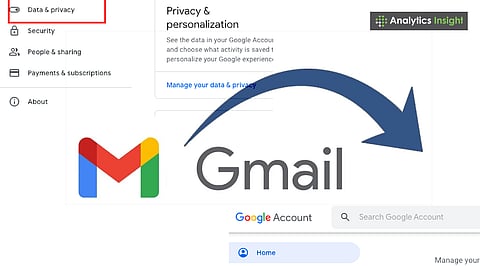
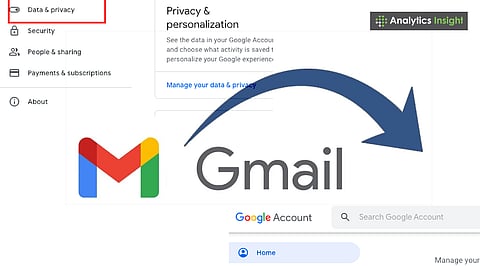
Backing up Gmail ensures email safety against accidental loss.
Options include Google Takeout, third-party tools, or syncing with Outlook.
Regular backups provide peace of mind and long-term email security.
Email has become an essential part of daily life, serving both professional and personal purposes. For many users, Gmail remains the preferred platform, handling billions of emails every day. Knowing how to backup Gmail ensures your important emails remain safe and accessible.
Losing access to your account or accidentally deleting important messages can be a serious problem, which is why backing up your Gmail is a prudent measure. Fortunately, creating a backup is a straightforward process that ensures your valuable information remains safe.
While Gmail is generally reliable, unforeseen issues can occur. Emails get deleted, accounts get hacked, and sometimes there are storage problems. Think of a backup as your safety net – that keeps all those important messages, files, and attachments secure.
Whether you're a pro, run a business, or are still in school, this little step can save you from significant issues down the road. Step-by-step guides on how to backup a Gmail account make the process simple for any user.
Also Read: How Gmail’s New Feature Lets You Track All Your Package Deliveries Quickly
Google has its own backup service called Google Drive. Drive allows you to download all your Gmail data directly to your computer.
Here's how it works:
Go to drive.google.com.
Sign in to your Gmail account.
Pick Mail from the list.
Choose how you want to format and deliver (like a download link in your email).
Export the data and download it.
This is ideal if you want a comprehensive backup of your entire Gmail inbox.
You can also link your Gmail to email apps like Outlook or Thunderbird. After you do that, all your emails will be saved on your computer.
Go to your Gmail settings and switch on IMAP. After that, just add your Gmail to Outlook or Thunderbird.
Emails then start syncing automatically.
This is great if you like having offline access to your emails.
You can find apps that offer more backup choices. Check out SysTools Gmail Backup, SpinBackup, or Gmvault. With these, you can set up automatic backups, store data in the cloud, and even decide which emails to save.
These are beneficial if you own a business or send numerous emails regularly. They allow additional tasks to be completed automatically without requiring manual intervention.
A quick method to protect essential emails is to forward them to a different Gmail account. It's not a full backup, but the method serves as a good safety net for critical data.
How to set it up:
Open your Gmail settings.
Go to Forwarding and POP/IMAP.
Add another email address to forward to.
Confirm the forwarding email address by following the verification link sent to that account.
Remember to back up your files regularly, not just occasionally.
Keep those backups in a secure location, such as on a hard drive or in cloud storage.
If you're using programs from other companies, encrypt your files to keep them completely safe.
Test your backups periodically to ensure you can successfully restore files.
Also Read: Tips to Clear Up Cloud Space in Google Drive
While Gmail is secure, relying solely on it without a backup carries some risk. A complete Google account backup protects emails, contacts, and other critical data. Whether you use Google Drive, sync with Outlook, or employ a third-party tool, safeguarding your emails is straightforward.
Using Google backup tools helps maintain a secure copy of your files and messages. Regular backups offer peace of mind, protecting years of messages, documents, and attachments. Understanding how to recover a Gmail account is essential in case of accidental deletion or account loss.
1. How can I back up my Gmail emails easily?
You can use Google Drive to download all Gmail emails to your computer.
2. Can I back up Gmail without third-party tools?
Yes, Google Drive and email forwarding work without requiring any additional software.
3. Is it possible to access Gmail emails offline?
Yes, by syncing Gmail with Outlook or Thunderbird, emails can be stored locally on your device.
4. Are third-party Gmail backup tools safe?
Trusted tools like SysTools or SpinBackup are safe when downloaded from official sources.
5. How often should Gmail be backed up?
Regular backups, monthly or weekly, are recommended for essential accounts.
