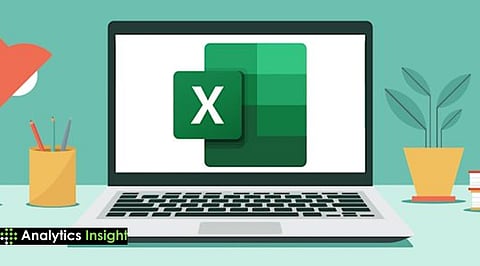
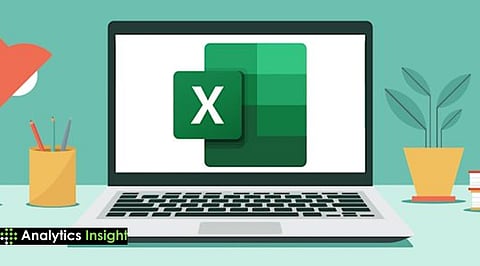
Functions like INDEX MATCH, SUMIF, and XNPV allow professionals to work smarter, not harder, especially when handling large or complex data sets.
Using tools like OFFSET, CHOOSE, and CONCATENATE helps build models that adapt as data changes. This is essential for financial analysis and reporting.
Functions like LEN, TRIM, and CELL help clean and structure raw data. Clean inputs result in more accurate reports and stronger insights.
Microsoft Excel is one of the most renowned applications that shapes data and information into organized fields of information. Excel formulas are the core of the segregation and shaping process. They compress, mould, and clarify data into something that is far more manageable and uniform.
These components turn everyday spreadsheet work into something dynamic, precise, and brilliant, exactly what sets industry leaders apart from the crowd. Let’s take a look at ten advanced Excel formulas that every professional should have at their fingertips.
VLOOKUP is the first member of this Advanced Excel formulas list. It restricts searches to the right-hand side of the lookup column. INDEX MATCH provides full flexibility, enabling lookups in any direction within the dataset. INDEX returns the value at a specified row and column, while MATCH determines the relative position of the lookup value. This pairing ensures accurate and robust lookups despite changes in data layout.
Also Read: How Excel’s AI Copilot Is Changing Formula Writing for Analysts?
When analysis calls for nuanced conditions, blending IF statements with AND or OR does the trick. This helps set up rules like “only if both requirements are met” or “if at least one is true.” The result is simple, readable formulas that anyone stepping into the worksheet can decipher within seconds. No more tangled, dizzying chains of nested IFs, just clear, logical Microsoft Excel datasets.
OFFSET is a secret weapon that every Microsoft Excel professional knows. Pair it with SUM or AVERAGE, and calculations adjust automatically as data grows. Grab totals or compute averages over rolling periods without rewriting formulas each time new data lands in your sheet. It saves time, reduces errors, and makes your work adaptable, especially when variances are the norm.
Craft instant “what ifs” with CHOOSE. Give it a list of possibilities such as growth rates, budget scenarios, or location choices, and switch outcomes with one tweak. Financial analysts use CHOOSE for scenario modeling with ease. Click a choice, see results change, and present data-driven recommendations in seconds.
Traditional NPV and IRR fix cash flows to regular intervals, but real-world projects rarely play by the rules. XNPV and XIRR apply precise dates to each cash flow, reflecting reality and sharpening investment analysis. These functions anchor decisions in actual timing and give credibility to financial forecasts, making them essential for anyone handling complex project evaluations.
SUMIF adds numbers only if they fit a rule. COUNTIF tallies items matching a condition. Whether you need to total sales from a certain region or count applications above a target score, these formulas slice through raw data and serve up answers in one line, keeping models lean and insightful.
PMT calculates fixed loan payments while IPMT strips out just the interest, period by period. This duo lets commercial bankers and real estate pros run payment schedules fast, split up interest and principal, and plan with confidence. Every debt analysis goes smoother and negotiations too when payment math is instant and clear.
LEN counts characters, helping spot outliers or track short codes. TRIM wipes out sneaky extra spaces that can wreck data imports or jam up formulas. Both are invaluable for professionals who wrangle lists, clean raw exports, or prepare files for deeper analysis. Clean data means better results every time.
Bring together text from different cells to build labels, addresses, or formatted outputs. Whether joining a city with a state abbreviation or forming product codes from multiple fields, CONCATENATE (or simply using &) makes spreadsheets dynamic and adaptable.
The CELL function provides information about a cell’s location, format, or content. LEFT, MID, and RIGHT extract specific parts of text strings for deeper analysis. These tools help organize data, reformat exports, or pull key details from long lists without manual work.
Also Read: Best Free Microsoft Excel Alternatives to Use in 2025
These Excel formulas for professionals turn daunting tasks into smooth, reliable processes. Whether analyzing connecting flights to India, identifying non-stop flight patterns, or searching for affordable deals, these advanced Excel formula tools help track options, compare offers, and make informed decisions faster while maintaining accuracy.
Users are advised to learn and understand the fundamentals of Microsoft Excel before attempting to apply these formulae in sheets with a large amount of information.
