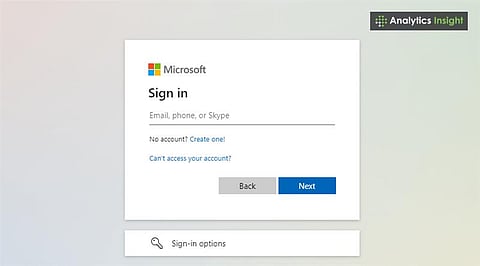
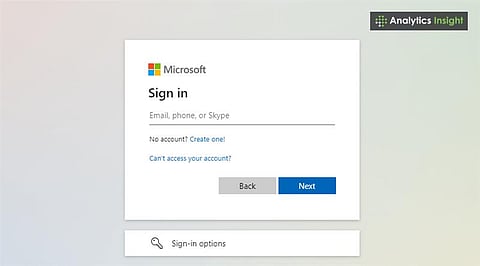
Microsoft accounts can be accessed using an email address, phone number, or Skype ID.
Two-step verification provides an extra layer of security during sign-in.
Common login issues can be solved by resetting the password or updating credentials.
Want to know how to log in to your Microsoft account? It's essential today. Think of it as your key to everything Microsoft – from your Windows computer to your Outlook email, your Xbox games, files you keep on OneDrive, and all those Office programs.
To sign in to Microsoft account, go to the login page and enter your email and password securely. Getting signed into your Microsoft account is a no-brainer, but it's the first thing you need to do to access any Microsoft service. If you're just starting out or sometimes get stuck at the login screen, knowing exactly what to do can make things much easier and safer.
If you’re wondering how to Sign In to Microsoft Account in Laptop, the process is quick through system settings. This article will be a helpful guide for new Microsoft users.
Essentially, it's like a single master key that unlocks all the Microsoft doors. You use it to access various Microsoft services. When you create one, you typically use your email address (such as your Outlook, Gmail, or Yahoo account), your phone number, or your Skype name.
Once you're logged in, it connects all those services, so you don't have to remember a million different usernames and passwords. It’s all linked to your Microsoft account.
Many users ask how to Sign In to Microsoft Account on PC, and the answer lies in using the Microsoft login window at startup.
Here are the basic steps:
Head to the Microsoft Sign-In Spot: You can either go directly to login.live.com or click the Sign in button on any Microsoft service, such as Outlook or OneDrive.
Tell Them Who You Are: Enter the email address, phone number, or Skype ID you used to create your Microsoft account. Make sure you get it right!
Your password goes here.
Extra Security (Optional): If you enable the additional security feature (two-step verification), it’ll send a code to your email, phone, or a special authenticator app. Type that code to continue.
You're In! Once you're signed in, it’ll let you access your account - including your emails, cloud storage, apps, and everything you pay for.
Also Read: How to Set Up Gmail with a Third-Party Email Client: A Simple Guide
Here's a helpful trick. If you're using Windows, you can use your Microsoft account to log in to the computer itself. This ensures that all your settings, files, and preferences remain the same, regardless of which device you're using.
Once you set that up, signing in is really simple. Simply type in your password, or, if you have it set up, use a PIN code, fingerprint, or even your face to unlock it.
On your phone, Microsoft apps such as Outlook, Teams, or OneDrive will request your account details. You do the same thing as before, type in the username and password, and then confirm who you are with that code if you have that security feature turned on. After that, you're usually signed in until you manually sign out.
One Key to Rule Them All: You only need one login for basically everything Microsoft makes.
Your Stuff Everywhere: Your files and settings follow you around to all your different devices.
Keeping Your Data Safe: Enable two-step verification for added security, and use your fingerprint or face recognition to log in quickly.
Control Your Subscriptions: You can keep track of subscriptions you pay for, such as Microsoft 365 and Xbox Game Pass, all in one place.
Forgot Your Password: It happens. Click that Forgot password? Link, and it’ll walk you through resetting it using your phone or email.
Account Locked: If Microsoft detects unusual activity, it may temporarily lock your account. You'll have to prove it's really you to get back in.
Wrong Username or Password: Double-check what you're typing. Ensure that you don't have any typos and that the Caps Lock is off.
Can't Get the Code: If you're not receiving the code for two-step verification, try a different method to verify, or check your account settings to ensure all your security information is up to date.
Keep Your Information Updated: Ensure your backup email and phone number are up to date.
Strong Password is a Must: Use a password that's hard to guess, and change it periodically.
Use Microsoft Authenticator: It's a quicker, safer way to sign in.
If you're on a shared computer, remember to sign out to keep your account secure.
This guide to sign in to Microsoft account covers multiple methods, including web and device logins. It's essential to sign in to your Microsoft account, as it links you to all things Microsoft. This makes checking email, saving files, and logging into Windows easy and safe.
Follow these Microsoft account sign in tips to troubleshoot common login issues and ensure smooth access. Do not forget to keep your security turned on, and you'll be able to avoid most login problems and get the most out of all the Microsoft services.
1. How do I sign in to my Microsoft account?
Go to login.live.com, enter your email or phone number, type your password, and click ‘Sign in.’
2. Can I sign in to a Microsoft account without a password?
Yes, passwordless sign-in is possible using the Microsoft Authenticator app, fingerprint, PIN, or face unlock.
3. What should I do if I forgot my Microsoft account password?
Click on “Forgot password?” at the sign-in page and reset it using your linked email or phone.
4. Why is my Microsoft account locked?
Accounts may be locked due to unusual activity, and verification will be required to regain access.
5. Can I use the same Microsoft account on multiple devices?
Yes, the same account can be used on PCs, smartphones, and Xbox to sync files and settings.
