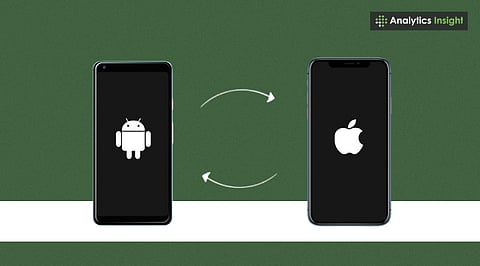
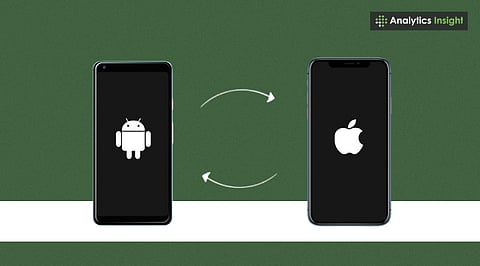
Use Apple’s Move to iOS app for fast and secure transfer.
Ensure both devices are charged and connected to Wi-Fi.
Data, such as contacts, photos, and messages, can be easily moved.
Switching from Android to iPhone is exciting, but transferring old data can feel overwhelming. No one wants to lose important contacts, photos, or messages during the process. Fortunately, Apple provides a straightforward way to transfer your files securely.
This article explains how to transfer data from Android to iPhone with ease, highlighting the best steps to ensure that nothing is left behind.
It is possible to transfer data from an Android device to an iPhone after setup, although additional steps may be required. Beginners often wonder which app is best to transfer data from Android safely.
Charge them up: Ensure both phones have sufficient battery life.
Wi-Fi is key: Connect to a good Wi-Fi network.
Update: Update the Move to iOS app on your Android.
Space check: Ensure your iPhone has sufficient storage.
Completing these steps first will make the process run more smoothly.
Apple's Move to iOS app is the best option for transferring data.
Get the app: Get Move to iOS from the Google Play Store on your Android.
iPhone Setup: When setting up your iPhone, select 'Move Data from Android'.
Note the code: Your iPhone will show you a code.
Enter the code: Open Move to iOS on your Android, type in the code, and get them connected.
Select what you want to transfer, such as your contacts, messages, photos, and videos. Then, just wait for it to finish. After that, continue with the iPhone setup process.
If you rely on Google services, this method is straightforward.
Contacts: Sync your Android contacts to your Google account. Then, sign in to that account on your iPhone.
Photos & Videos: Use Google Photos. Once you sign in on your iPhone, all your images will be there.
Email & Calendar: Add your Gmail account to your iPhone's Mail and Calendar apps.
It's quick, especially if you're already using Google services.
Apple provides tools that make it easier to transfer data from Android to iOS during the initial setup. Some files require manual relocation.
Photos & Videos: Copy them to your computer or a cloud service like Dropbox. Then, get them on your iPhone.
Music: Upload your songs to Apple Music or Spotify and sync them to your iPhone.
Documents: Use Google Drive, OneDrive, or iCloud Drive.
This gives you more control over what moves.
Not every Android app is on iOS. Social media apps like WhatsApp, Facebook, and Instagram are usually there. Games and certain app data may not transfer automatically. WhatsApp now lets you transfer chats from Android to iPhone. For other apps, just download them from the App Store and sign in.
Some data types are difficult to transfer:
In-app purchases from Android-only apps.
Some text messages.
Custom ringtones and weird app files.
Knowing this beforehand helps.
Keep your Android phone until you're sure everything's on your iPhone.
Back up your iPhone regularly using iCloud or iTunes.
Explore iMessage, AirDrop, and iCloud to take full advantage of iOS features.
Also Read: iOS 26 vs Android 16: Know the Difference
Moving data from Android to iPhone may seem daunting, but with tools like Move to iOS, Google, and cloud storage, it's not too difficult. If you prepare and follow these steps, you can use your new iPhone without losing any data.
Q1. Can data be transferred from an Android device to an iPhone without losing files?
Yes, using the Move to iOS app or cloud services ensures files are transferred safely.
Q2. Does WhatsApp chat transfer from Android to iPhone work?
Yes, WhatsApp now allows the transfer of official chat history between Android and iPhone devices.
Q3. Can apps from Android be used directly on an iPhone?
No, apps must be downloaded again from the App Store, but accounts can be reused.
Q4. What data cannot be transferred to the iPhone?
Some in-app purchases, ringtones, and app-specific files may not transfer.
Q5. Is Move to iOS free to use?
Yes, Apple’s Move to iOS app is free on the Google Play Store.
