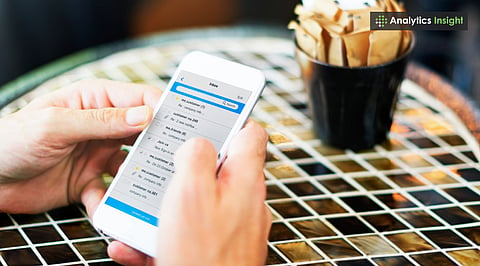
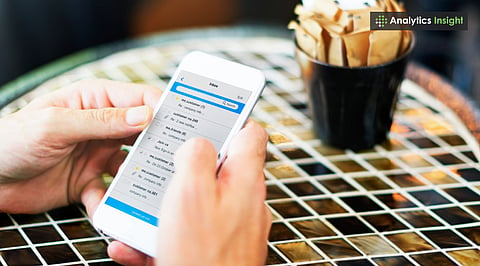
Calling cards help reduce costs on international and long-distance calls.
Android devices allow direct setup through phone settings or dialer.
A step-by-step guide ensures quick setup without technical confusion.
Long-distance calls can often become expensive, but calling cards provide a simple and cost-effective solution. These cards assign you a unique access number and PIN, allowing you to make cheaper calls directly from your phone. If you want to make international calls affordably, here’s how to set up calling cards on Android.
While many people now rely on mobile apps, calling cards remain a reliable and budget-friendly option. Setting up a calling card on an Android device is straightforward, eliminating the need to enter the access number manually each time.
This article will walk you through the process step by step.
Essentially, it's a prepaid card that allows you to make calls at a lower rate. Usually, Calling Card has:
A number to call (it could be toll-free or a local number).
A PIN to keep things secure.
A call time balance, depending on how much you paid.
Instead of paying high prices through your mobile company, you dial the card's number, enter your PIN, and then dial the number you want to reach. On Android, you can set this up automatically.
Also Read: How to Use WhatsApp Web on Android Without QR Code
Here's why they're still around:
Save Money: It's cheaper to call overseas this way than using your regular phone plan.
Wi-Fi not required: Unlike some apps, it even works without the internet.
Works Anywhere: Use any phone to make calls.
Android's setup is a snap – just use your phone's app, so you no longer have to retype all your information each time, which is really convenient!
Learning how to set up a card on an Android phone ensures quick access whenever you need to call abroad.
Also Read: Top 10 Photo Sharing Apps For Photographers in 2025
First, find a phone card from a company you actually think is cool. Look online or visit some stores in your area. Make sure you get one that offers good deals to call the countries you usually contact. Read the fine print for hidden fees, as some cards may charge additional fees when you connect.
Each card has a phone number and PIN. These are either printed directly on the card or sent to you after you make a purchase online. Keep 'em handy, 'cause you're gonna need them when you set everything up.
Grab your phone.
Fire up the Phone app.
Check the settings in the app - it may be located under Call Settings or Calling Accounts, but this varies by phone.
In settings, find something like 'Calling Accounts' or 'Calling Card.' It may be named something a little different, but it's usually the same idea.
Tap Calling Card or Add Calling Card.
Give the card a name so you can easily remember it.
Enter the access number from the calling card.
Type in the PIN.
Open the phone app.
Type in the number you want to call
Select the calling card option before making the call.
Your phone will then automatically dial the card's access number, enter your PIN, and connect you to the desired number.
Understanding how to set up a calling card helps you save money while staying connected.
Keep your contacts' numbers handy, along with their calling card information so that you can skip extra steps later.
Most cards let you check your balance by dialing a short code. Do it often.
Use local numbers whenever possible to avoid extra charges from your phone provider.
Keep a spare, just in case one card fails due to service issues. It's always good to have a backup.
You can use apps such as WhatsApp, Skype, and Google Voice to make calls online. Calling cards may seem outdated now that we have all these apps, but they are still a helpful way to save money and stay in touch.
Many users prefer calling card Android settings to simplify dialing processes. Creative calling card design makes the card both functional and visually appealing.
Setting one up on your Android is extremely easy, and once you do, you're all set. If you make frequent calls to people overseas, it can be a cost-effective and dependable way to do so.
1. What is a calling card on Android?
A calling card allows users to make cheaper calls by dialing an access number and entering a PIN before connecting to the destination.
2. How do I set up a calling card on Android?
Go to the Phone app settings, select “Calling Card,” enter the access number, PIN, and save.
3. Do calling cards work without the internet?
Yes, calling cards work over regular phone networks and don’t need Wi-Fi or mobile data.
4. Can I save multiple calling cards on Android?
Yes, most Android devices allow you to add and switch between multiple calling cards.
5. Are calling cards still worth using in 2025?
Yes, they remain a reliable and cost-effective choice for international calls where internet access is limited.
