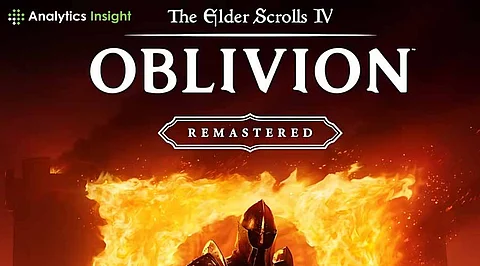
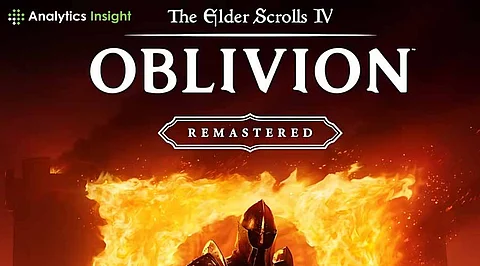
The Elder Scrolls franchise is one of the widely renowned action-RPG series by Bethesda Softworks. Since the franchise came into existence, the games have followed free-form gameplay in an open world. That’s the USP of this series. In this era of remastered games, The Elder Scrolls franchise has taken players to an old adventure in a new way.
The Elder Scrolls IV: Oblivion Remastered finally released on April 22 after much anticipation and excitement. Taking advantage of Unreal Engine 5, this remastered version has introduced modern rendering techniques. Integration of ray tracing, updated textures, and refined animations infused new life into the world of Cyrodiil.
Now, if players want to appreciate the beauty of the game to the fullest, here’s how they must adjust their PC settings.
Often default system settings make things tough for gamers. They face lags, decreased visual quality, and other troubles. So, if one is looking for the best graphics settings for Oblivion Remastered, here are the recommended specifications:
Display Resolution: Set the monitor's native resolution for the sharpest image.
Resolution Scale: Set it at 100% to preserve image clarity.
V-Sync: V-Sync needs to be disabled to reduce input latency. If screen tearing occurs, enable it.
Frame Rate Limit: Must be uncapped. Anyway, cap it if instability occurs.
Field of View (FOV): It should be adjusted according to personal preference for optimal immersion.
Screen Space Reflections: Best if enabled.
Quality Level: Better setting it to ‘Custom.’
View Distance Quality: Should be High.
Effects Quality: Set it to Ultra for enhanced visual effects.
Foliage Quality: Set it to Medium. It will help provide balanced performance.
Shadow Quality: Set it to Medium. It will allow performance without compromising depth.
Global Illumination Quality: For realistic lighting transitions, it should be set to High.
Texture Quality: Must be Medium. Alteration is required if the VRAM is available for higher settings.
Reflection Quality: Must be Medium.
Hair and Cloth Quality: Set it to High. It will provide the character a detailed look.
Lumen Hardware Ray Tracing: Turn it off. For high-end GPUs, it can be on.
Lumen Lighting Mode: Set it to High.
Lumen Software Ray Tracing Quality: Must be Low.
Upscaling Technique: Better to go with AMD FSR or NVIDIA DLSS.
DLSS/FSR Mode: It should be balanced.
Frame Generation: It must be enabled to increase perceived frame rates.
NVIDIA Reflex: Enable it for minimizing input lag.
These are the settings that one should go for to get a visually satisfying experience. So, before diving into the game, it’s better to take some time and adjust these aspects.
The above-mentioned ones are the must-visit ones. However, there are several other adjustments that one can make to experience a further satisfying gameplay experience. So, not only in-game settings, go for configuration file modifications as well.
When playing normally, the game is not designed to reflect characters and trees in water. So, to make the game a little more realistic, there are the codes one can use:
bUseWaterReflectionsMisc=1
bUseWaterReflectionsStatics=1
bUseWaterReflectionsTrees=1
bUseWaterReflectionsActors=1
Copy and paste these codes as they are given. Otherwise, they don’t work. Making these adjustments increases the realism of the game and most probably impacts performance on lower-end systems.
If one wants to increase the default grass density, they can adjust the iMinGrassSize parameter effects. Use the below codes for that:
iMinGrassSize=80
The more players increase the value increases (it can be increased up to 120), the more the grass density will reduce, providing players with an improved performance according to their preferences.
Shadows impact the gameplay significantly. So, players can consider the following setting to adjust these effects:
Set the Exterior Shadows to low.
Disable Self Shadows to prevent characters from casting shadows on themselves.
For the Grass and Tree Canopy Shadows, it’s recommended to disable them to improve frame rates.
Set Shadow Filtering to low or off.
Following these shadow adjustments will lead players to have noticeable performance gains with minimal visual compromise.
Finally, one should understand and adjust HDR or High Dynamic Range to get enhanced visual depth. Below are the recommended adjustments:
HDR Lighting should be disabled to have improved lighting.
Bloom Lighting must be enabled.
Note: Players must remember that HDR and Bloom can’t be enabled at the same time. So, they should go for anyone according to their system capacity.
The Elder Scrolls IV: Oblivion Remastered is standing at an 8.7 score on Metacritic, suggesting an impressive journey awaits players. However, without proper visuals, one can’t enjoy the game fully. So, adjusting the graphics settings is essential to have a balance between visual excellence and smooth gameplay. No matter whether one is exploring dense forests or battling formidable enemies, these recommended settings ensure one can have the best experience possible on PC.
