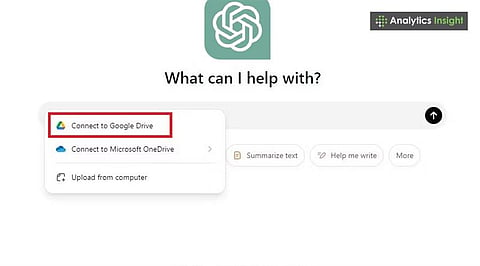
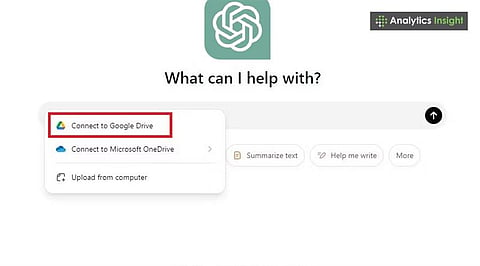
ChatGPT can be connected with Google Drive to create, edit, and organize files.
Integration improves workflow by reducing manual file handling.
The setup process is quick and works for both personal and professional use.
Professionals can now embrace artificial intelligence to streamline their workflow and boost productivity. With the integration of ChatGPT and Google Drive, one can tap into this potential, completely changing the way they work with files. The process enables seamless access, analysis, and summarization of files stored in Google Drive, using ChatGPT's advanced language models to save time and effort.
Learning how to connect ChatGPT with Google Drive can also streamline your document management process. Whether you are a student, an office professional, or a content creator, connecting these two platforms can help you save valuable time.
Once you know how to use ChatGPT with Google Drive, creating and editing files becomes much faster. ChatGPT can help you write and edit documents, create summaries, or compile reports.
It is important to understand the advantages of using Google Drive. Storing files and data online smoothly is the most important feature of Google Drive. Get them working together, and writing reports, handling spreadsheets, or updating slideshows gets way easier. This eliminates the need to switch repeatedly between different applications.
Also Read: How to Find WhatsApp Backup in Google Drive?
Many of us now prefer to connect ChatGPT with Google Drive to simplify collaboration and storage. First, ensure your accounts are set up correctly. You'll need: a Google account that uses Google Drive; a ChatGPT Plus or business account (they receive the extras); and ensure your settings allow you to connect to other apps.
Open ChatGPT and head to settings. Look for Plugins or Integrations. If you do not see the option, update ChatGPT to the latest version. Once they're on, locate Google Drive under Productivity or Storage.
Select Google Drive. A window will pop up asking you to sign in. Use the Gmail account for the drive you want to connect. Next, Google will ask if ChatGPT can view, edit, and sort your files. To complete the process, grant the requested access. Now that they're linked, you can get your Google Drive files from ChatGPT.
You can now perform several tasks, such as:
Write: Start a new Google Docs with ChatGPT.
Fix Things: Have ChatGPT revise or refine your writing.
Summaries: Quickly get the main points from long Drive files.
Data Help: Use ChatGPT to find patterns or errors in spreadsheets.
Organization: Use AI to rename, sort, or arrange your files.
This process makes Google Drive much smarter with the integration of ChatGPT.
Save Time: No more switching apps – write and edit all in one spot.
Get More Done: Create significant documents, reports, and notes quickly.
Work Together: When you change files with ChatGPT on Google Drive, everyone sees the updates instantly.
Stay Organized: Let AI tidy up your folders.
Since you're permitted to connect accounts, it’s normal to worry about security. Google and OpenAI employ safety measures, including encryption and restricted access. Check what you’re agreeing to before you hit ‘Okay’. If you no longer want them connected, you can disable access in your Google account settings anytime.
Can't See the Integration: Update ChatGPT or see if your plan has it.
Cannot Get Permission: Ensure your Google account has the correct settings.
Files Aren't Syncing: Wait a moment, then refresh the page.
This is just the beginning. Soon, you'll likely control files by speaking, use AI to search within Drive, and get auto formatting for content. As AI becomes more prevalent, using ChatGPT with Google Drive is likely to improve even further.
Integrating ChatGPT in Google Drive allows for smarter workflows and increased productivity. It’s a way to accomplish more. Enable integrations, link your accounts, and grant permission.
Then you can make things faster, keep things organized, and work together more effectively. If you want to save time and get more done, give it a try.
1. Can ChatGPT directly access Google Drive files?
Yes, once integration is enabled and permissions are granted.
2. Do I need a paid ChatGPT plan for Google Drive integration?
Most integrations are available on ChatGPT Plus or business plans.
3. Is connecting ChatGPT with Google Drive secure?
Yes, data is protected with encryption and limited permission scopes.
4. Can ChatGPT edit Google Docs and Sheets in Drive?
Yes, it can create, edit, and summarize content stored in Drive.
5. How can I remove ChatGPT’s access to Google Drive?
Access can be revoked anytime from Google account settings.
