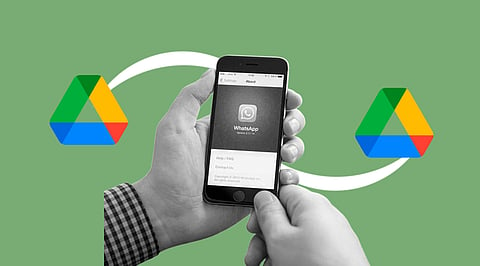
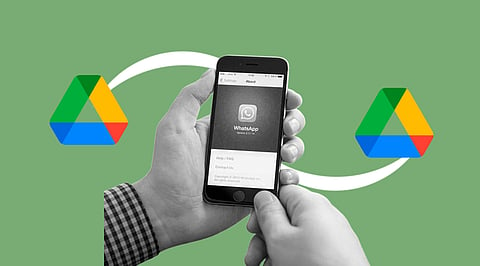
Restoring WhatsApp data from Google Drive is only possible on Android devices, not iPhones.
You can restore WhatsApp data with three simple clicks.
If nothing works, you can use a trusted app to recover all the data with one click.
I believe I am digitally possessed because I own every device. iPad? Got it. iPhone? Got it. Android Devices? Got it too. Needless to say, owning Windows and Mac gives me the title of ‘techno maximalist’ as well.
Although I have so many devices, I am digitally woven to only one Google account. Whenever I say this, many people are surprised, but I don't know why. Google has no limit to logging into accounts, and you can use the same account for a multitude of devices.
However, the problem arises with storage. Now, technically, I have the same Google account, same number, same contacts, and same WhatsApp. To save storage space, I often delete a lot of media and end up deleting WhatsApp media, which takes up the majority of my storage.
Anihilated by the speed of thought, I come back to my senses and remember what I have done. Earlier, this incident used to turn my world upside down, but now, recovering the binary dust from the black hole of data is an easy task for me.
If you are a novice navigator and apprentice in progress, then destiny has answered your call. Today, I will share the easiest way to recover WhatsApp data from Google Drive for free without downloading any other app.
If you want to get this process right in one go, then you need to ensure that you are using the same Google account and phone number, or else it won't work.
Another mistake of mine was using a device with no space. I was trying this process for half an hour and cursing it like nobody’s business. Only then did I realize that my device had no storage, so my outrage should have been directed at myself for making this silly mistake.
Finally, a rookie mistake is that you are trying to install WhatsApp on a different device. This process runs without a hitch if you are downloading WhatsApp on the same device.
The first step seems a bit sketchy, but you have to trust the process. I start by uninstalling WhatsApp and then reinstalling it. Keep in mind that this method only works for Android devices. Next, I go to the Google Play Store and start downloading the app.
Once it is downloaded, you can add the number associated with your WhatsApp account. Then, just like every other verification process, an SMS pops up with the code. Easy right? I write it down and I move on to the next step.
Finally, the last step is to ensure that you click on the ‘restore’ option that pops up after this. You will see two options: ‘skip’ or ‘restore’. If you don't want to restore the data, you can click the ‘skip’ option, but I assume you're not here for that. So click on the ‘restore’ option and based on how much backup data you have, WhatsApp takes time accordingly to restore it.
Now hold your horses, because the process does sound simple, but it has a catch. The catch is that initially, while installing WhatsApp, if you have clicked on the restore data option, only then is this feature available. A friend of mine clicked on ‘never’ when the question appeared about how often you want to restore your data. If you have clicked on the same option, then unfortunately, my friend, you have to rely on some voodoo magic or miracle to restore the data.
The method I mentioned above works like a charm every time. I have never heard of cases where this method has failed, but did it not work for you? I guess not, which is why we are meeting here again in this section.
So don't worry, I will not leave you empty-handed. When nothing works, I rely on android data recovery software to fix the problem. I mean, humans can only do so much, and sometimes technology does it better.
I have tried and tested Android software to recover data from my crashed Android device, and it still worked. With a trusted app like this, you can restore your WhatsApp business chats, call history and data, important attachments, and even your vacation pics and birthday messages.
