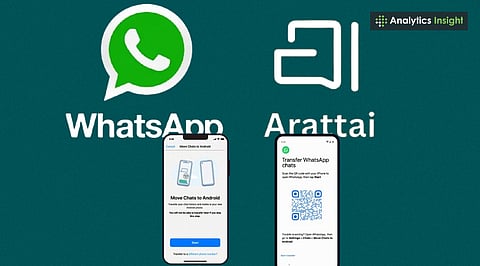
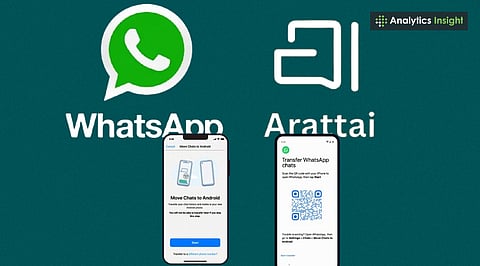
Arattai enables the seamless import of WhatsApp chats, including messages and media, without the need for third-party apps.
The export-import process ensures messages remain chronological, with all media files intact and accessible.
Switching to Arattai offers secure, homegrown messaging optimized for low connectivity and multi-device use.
If you’re planning to switch from WhatsApp to Arattai Messenger but want to retain your previous conversations, there’s good news - Arattai allows you to import chats from WhatsApp.
To do this, open WhatsApp and navigate to the chat you wish to export. Use the Export Chat feature and, when prompted, select Arattai as the destination app. Your WhatsApp conversations will then be seamlessly imported into Arattai Messenger.
Following these simple steps, anyone may effortlessly migrate WhatsApp messages to Arattai Messenger. Now, before proceeding to the specific working steps. Let's review some of the key elements that must be followed before initiating the export process.
Arattai is a messaging and calling app developed by Zoho Corporation. It is a professional Indian alternative platform for international apps like WhatsApp. It consists of text and voice messaging, audio and video calling, group chats, media sharing, and some extra features like ‘Pocket’ to store important messages.
It is optimized to offer functionality in low connectivity. Arattai is available on multiple devices and kept close to core technologies of privacy, reliability, and productivity, making it ideal for users looking for a modern feature array with security and homegrown naming to stand behind.
WhatsApp’s built-in Export chats option is the most dependable and simple way to transfer WhatsApp chats to Arattai. Arattai Messenger supports the straight import of WhatsApp chats.
As a result, this strategy is best suited to all users because it does not involve the installation of any third-party apps. Second, transferring WhatsApp chats to Arattai is simple and straightforward.
If you need to do the same, please follow the instructions outlined below, which are accompanied by screenshots.
Also Read: Sridhar Vembu Reveals Secret to Arattai's Success Amid Competition With WhatsApp
To begin, download the Arattai App from the App Store/Play Store.
Next, launch the application and select Agree to Terms and Conditions.
Then, enter the mobile number from which you want to set up the Arattai app.
After that, wait for the OTP, fill it out, and click Verify.
Finally, by following the instructions above, you have successfully logged into the Arattai App.
Open WhatsApp and go to the chat you want to export.
Tap the option with three dots in the upper right corner.
From the drop-down list, select More.
Select Export Chat, then decide if you want to Include Media or not.
When the export process begins, select Arattai from the share options.
Open Arattai and select the same chat contact to which you want to import the messages.
When prompted, tap Import to initiate the transfer of your WhatsApp chat to Arattai Messenger.
NOTE:
Check for Imported Chats in Arattai: Open the Arattai chat and ensure all messages are present. If media files were present, make sure that they all open correctly, with imported chats being in proper chronological order.
Also Read: Is Arattai App Safe? Security & Privacy Features Explained
Moving WhatsApp chats to Arattai Messenger is an assured and smooth procedure due to the export facility built into WhatsApp and the direct import support offered by Arattai. The users can finish the migration of messages with media without any third-party application for privacy and convenience.
The step-by-step tutorial guarantees that the conversations remain intact in chronological order, ensuring that media files open without a hitch. For users who are switching to Arattai, this method is a stress-free solution that preserves chat history. So basically, it is the simplest, quickest, and safest way to proceed with the change.
1. What is Arattai app?
Arattai is a calling and messaging app built by Zoho Corporation. It has text and voice messaging, audio/video calling, group messaging, sharing of media, and productivity functionalities such as "Pocket," which was built as a safe, in-house alternative to international apps like WhatsApp.
2. Is Arattai free?
Yes, Arattai is absolutely free to download and access. There is no need to subscribe for messaging, voice, or video calling, sharing media, or group chatting. Its full set of features can be accessed by users without any extra charges or fees.
3. What can I use Arattai for?
Arattai is used for instant messaging, voice calls, video calls, sharing photos, videos, files, and group chats. Features such as "Pocket" enable saving significant messages, making it suitable for both individual communication and corporate collaboration.
4. Is Arattai available on multiple devices?
Yes, Arattai is multi-platform with support for Android, iOS, Windows, macOS, and Linux. This provides end-to-end communication across devices, facilitating the sending of messages, calling, and viewing of chats from any device, with chat history kept intact.
5. Is Arattai secure?
Arattai prioritizes security and privacy, being spyware-free and made in India. It employs secure calling and messaging protocols, keeping chats and media away from prying eyes. The app doesn't compromise on third-party tracking, which makes it a safe and trustworthy communication platform.
