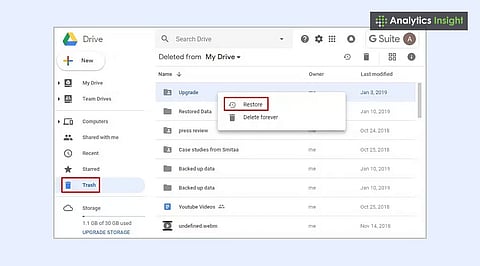
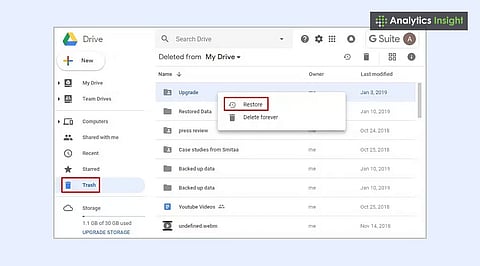
Google Docs auto-saves, but version history helps restore older edits.
Deleted files can be recovered from the Google Drive trash for up to 30 days.
Regular backups to cloud storage prevent permanent data loss.
Google Docs is a widely used tool for writing, editing, and storing content online. It automatically saves files to the cloud, reducing the risk of data loss. Many users search for ways to recover unsaved files in Google Docs after accidentally closing them.
Files may still get deleted by mistake, older versions may be needed, or internet issues can interrupt the saving process. This article explains how to recover such files and avoid unnecessary setbacks.
If you accidentally delete a document, knowing how to recover deleted files in Google Docs can save you hours of work. A key advantage of Google Docs is its automatic saving feature. Every change is stored securely, so even if your computer crashes, your work typically remains intact.
If you need to revert to a previous version, check the Version History. Go to File> Version History> See version history, and you'll see all the old versions of your document. Each one indicates when it was saved and what changes were made. You can restore or duplicate an earlier version with a single click.
When you delete a Google Doc, it doesn't disappear immediately. It is sent to the Google Drive Trash folder, where it remains for 30 days. You can take it out and put it back where it was during that time.
To get a file back:
Open Google Drive.
Click on the Trash folder on the left.
Right-click the file and hit Restore.
The most challenging situation arises when attempting to recover permanently deleted files from Google Drive; however, there are still options available. If you empty the trash, it gets trickier, but there are still some things you can try.
If you're using a Google Workspace account, the Admin Console provides another opportunity to recover your files. Even if they're deleted from the Trash, admins can recover them within 25 days. This is great for businesses or schools that need to retrieve important files.
Also Read: How to Change Margins in Google Docs (Step-by-Step Guide)
If you can't find your document in the Trash or Version History, check if you have it saved elsewhere. Many people link their Google Docs to Google Drive, other cloud storage services, or backup services. Check these locations carefully to see if a copy exists.
Google Docs also allows you to work offline. It saves copies of your work on your device. If your internet connection is lost, open Docs again while offline to see if it displays the file that didn't save. It'll sync to the cloud when you're back online.
Contacting Google
If nothing else works, try contacting Google. They might not be able to retrieve your exact file, but they can help determine what happened or provide additional ideas. This is most helpful for people who pay for Google Workspace.
Deleted Google Docs files can often be restored from the Trash or version history. Knowing how to recover lost files is great, but preventing the loss in the first place is even better! Here's some advice:
Back up your must-have documents regularly.
Keep files on your computer using Google Drive sync.
Download backups of essential files as PDFs or Word docs.
Always check the Trash folder before permanently deleting files.
Also Read: How to Use Paint Format in Google Docs
Losing a Google Docs file can be frustrating, but in most cases, it can be recovered. You can start by checking the Trash, exploring the Version History, or restoring it from a backup. If these methods do not work, Workspace Admin tools and Google Support may be able to provide further assistance.
These recovery options ensure that your essential documents remain accessible. By following the proper steps, you can save time and avoid losing valuable work.
1. Can unsaved Google Docs be recovered?
Yes, Google Docs auto-saves all changes, so unsaved work is usually available in Version History.
2. How long do deleted Google Docs stay in Trash?
Deleted files remain in the Google Drive Trash for 30 days before being permanently removed.
3. Can permanently deleted Google Docs be restored?
If removed from Trash, files may still be recovered through Workspace Admin Console within 25 days.
4. Does Google Docs work offline to prevent data loss?
Yes, Google Docs has an offline mode that stores temporary copies until the internet connection is reestablished.
5. What is the best way to avoid losing Google Docs files?
Regular backups, utilizing Version History, and maintaining copies in multiple formats can help prevent data loss.
