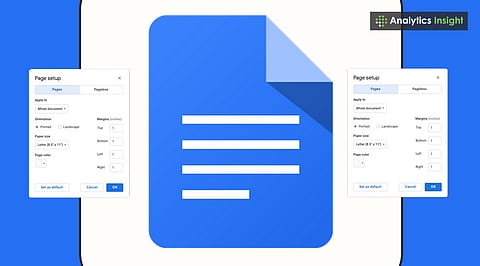
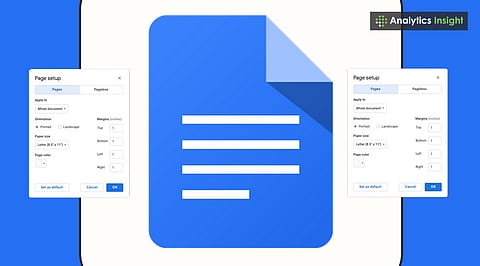
Google Docs allows margin adjustments through the ruler and page setup options.
Custom margins help create professional, well-structured documents.
Knowing margin settings saves time and improves readability.
The appearance of a document matters. Margins are the blank space that surrounds your text. From a school paper to a professional report, consistent and even margins make everything look polished. Knowing how to change margins in Google Docs helps you format essays, reports, and professional documents correctly.
Google Docs makes changing margins straightforward, although the option can be easy to overlook. Below is a step-by-step guide on how to adjust margins in Google Docs. Use these instructions to ensure your document meets formatting standards.
Margins do more than just look good. They control how easy your document is to read. Wide margins can give a clean, modern feel, while narrower margins allow you to fit more content on each page.
Students often search for how to change margins in Google Docs on a laptop to ensure their assignments meet academic guidelines. If you're writing something for school or work, you'll probably have to follow specific margin rules.
For instance, many colleges require one-inch margins on all sides. Adjusting Google Docs margins can improve readability and give your work a clean, professional appearance.
Also Read: How to Use Paint Format in Google Docs
Open your Google Doc.
Make sure you can see the ruler at the top. If not, go to View and click Show Ruler.
The small blue markers on the ruler indicate where your text begins and ends.
Click and drag the blue marker on the left to adjust the left margin.
Do the same with the blue thing on the right to change the right margin.
Release when the margin is at the desired position.
To get your measurements just right, go to Page Setup.
You'll see a window pop up where you can enter numbers for the top, bottom, left, and right margins.
Simply type in the desired margin size (e.g., 1 inch).
Click 'OK'.
Select the text where you want a different margin size, such as a long quote or table.
Open the Format menu and choose Align & Indent → Indentation Options.
Adjust the left and right indent values to set custom margins for that section.
Click Apply to confirm.
The rest of your document remains unchanged.
First, know the rules! Is this for school or work? Determine the margin before taking any action.
Also, keep your margins even. Uneven margins can appear unprofessional. Unless you're going for a special design, stick to the same size on both sides.
Preview is your friend: Before you print, always use the print preview to make sure those margins look right.
Pair with good spacing: Good margins and good line spacing make a document really easy to read.
School Papers (APA, MLA, etc.): 1-inch margins are usually the way to go.
Business Letters: A bit wider on the left (1–1.25 inches), and 1 inch on the other sides is a safe bet.
Knowing these guidelines can save you a headache and keep your documents looking sharp.
Also Read: How Gemini Can Read Google Docs with New ‘Audio’ Text-to-Speech
Changing the margins in Google Docs can significantly alter the appearance of your document, even though it may seem like a minor adjustment. The ruler is perfect if you need to make fast changes, and Page Setup will let you control everything.
With Google Docs' margin editor, you can customize spacing for business letters, resumes, or personal projects. Google Docs’ margin change allows users to fine-tune layouts without needing advanced formatting skills.
If you need different margins for different parts, you can set it up too. These tips will help you create documents that look professional and consistently follow instructions.
1. How can I quickly change margins in Google Docs?
Use the top ruler and drag the blue sliders to adjust left and right margins.
2. Where is the Page Setup option in Google Docs?
It’s under the File menu, where you can set exact margin measurements.
3. Can I set default margins for all new documents?
Yes, in Page Setup, click Set as Default after entering your margin sizes.
4. Is it possible to apply different margins to one section only?
Yes, highlight the section and adjust its margins using the ruler sliders.
5. What is the standard margin size for academic papers?
Most formats, such as APA and MLA, require 1-inch margins on all sides.
