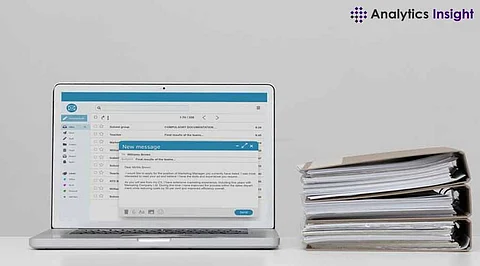
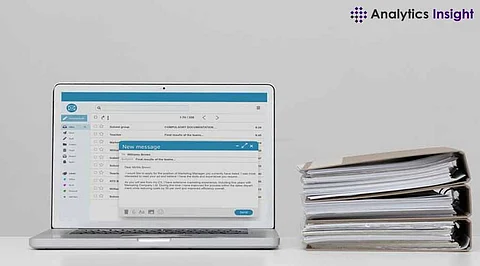
Google Docs has transformed document editing by making it accessible through a web browser and offering automatic saving on Google’s servers. However, its dependence on an internet connection can be a limitation, particularly in areas without Wi-Fi. Fortunately, Google Docs Offline Mode addresses this issue, enabling users to edit documents even when they are not connected to the internet. With a straightforward setup, users can activate Google Docs Offline Mode to maintain productivity no matter where they are.
Before diving in, users must ensure a few essentials are in place:
1. Google Account: A personal or work account is required to access Google Docs.
2. Supported Browser: Chrome or Microsoft Edge works best for enabling offline mode.
3. Extension: The Google Docs Offline Chrome extension is crucial to setting up offline functionality.
4 . Initial Internet Access: A one-time connection is needed to configure settings.
5. Device Storage: Ensure there’s enough storage space to save files offline.
Additionally, users should avoid incognito mode, as it disables the offline feature.
Activating offline mode on a computer is straightforward. Follow these steps to enable Google Docs Offline Mode:
1. Open Google Drive in a browser and sign in to the Google account.
2. Click the gear icon at the top-right corner and select Settings.
3. Under the Offline section, toggle on Create, open, and edit your recent Google Docs, Sheets, and Slides files on this device while offline.
Once enabled, files accessed recently will be saved for offline editing. Users can also directly enable offline access for specific files. Open a document, click the cloud icon at the top, and select Turn On. Alternatively, choose File > Make Available Offline in the document menu.
Important Note: If multiple accounts are used on the same device, only one account at a time can access offline files. Switch accounts by disabling offline mode for the current user.
For users who prefer working on the go, Google Docs Offline Mode works seamlessly on smartphones and tablets. Follow these steps to use Google Docs without Internet:
Install the Google Docs, Sheets, or Slides app on an iOS or Android device.
Open the app and navigate to Menu > Settings.
Enable the option Make recent files available offline.
Once they are activated, all the documents that have been opened recently will save themselves in the offline mode. Users can find these files in Menu > Offline. To do this, go back online and pull down the Microsoft One Drive window, and select those files that were not saved offline to be saved that way.
This feature guarantees effectiveness at work, in a car, on a plane, or at a business meeting in a location with no Wi-Fi access.
Google Docs Offline Mode makes it possible to continue working even if they have no Internet connection. For basic architectures, it is possible to modify content and retrieve files on computers and handheld devices at any time. Whether a businessperson is using the device on a plane preparing a presentation or in an area with a poor connection reviewing a document, this feature makes them capable of working. Use Google Docs offline today and never again let a lack of Wi-Fi slow you down.
