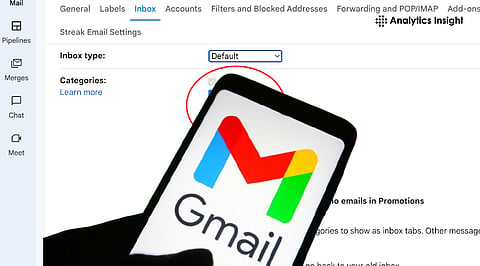
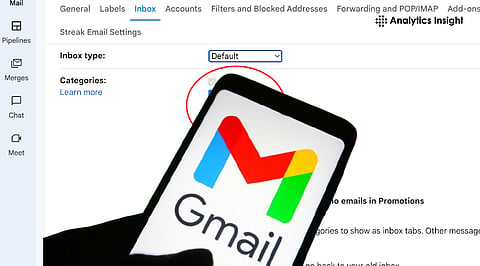
Step-by-step guide to delete all promotions in Gmail easily.
Learn how to select more than 50 promo emails efficiently.
Tips to prevent future promotional clutter using filters and unsubscribe options.
If you have been using Gmail for a long time, your Promotions tab is probably filled with unread emails, sales notifications, newsletters, and offers from various brands. While Gmail keeps these messages out of your primary inbox, they still occupy valuable space. Knowing how to delete all promotional emails in bulk can help you save space and maintain better organization and focus.
Thousands of users search daily on how to delete all promotions in Gmail since it is cumbersome to delete them individually. Fortunately, Google’s interface provides an easy way to do so without a third-party app.
The fastest way to clean out your inbox is via Gmail’s desktop website. The app on your phone will not permit bulk deletion, so use the browser instead. Here’s the step-by-step overview of the process:
Open Gmail on Desktop: Go to mail.google.com and log in to your account.
Click on Promotions Tab: It’s to the right of your ‘Primary’ and ‘Social’ tabs.
Click the Top Left Checkbox: This selects the visible emails, usually 50 at a time.
Click ‘Select All Conversations in Promotions’: A little blue message pops up at the top indicating ‘Select all conversations in Promotions.’ Click it to mark all promotional emails in your account.
Click Trash Icon: On the toolbar, click the trash/delete icon. The selected emails will be temporarily deleted and moved to the Trash.
Empty Trash Folder: In the left sidebar, choose ‘More’ > ‘Trash’ > ‘Empty Trash now’ to erase them permanently.
This is the fastest method to delete all promotions in Gmail at once. The key is the 'Select all conversations' option, which ensures that you are deleting every single promo email in your mailbox, not just the first page.
Most users get puzzled when Gmail only chooses 50 emails at a time. The hack is in utilizing the ‘Select all conversations in Promotions’ option. Once you click the checkbox to select the first 50 messages, Gmail displays a tiny notice at the top that lets you choose more.
Click on it, and Gmail will add all promotional emails in that category, regardless of how many pages they occupy. This is the only official way to select more than 50 promo emails in Gmail simultaneously without a third-party tool.
If you fail to perform this step, you’ll only delete 50 emails at a time and be forced to repeat the process multiple times. It is important to double-check that Gmail has checked all highlighted conversations before you press delete.
If you have hundreds of thousands of emails, Gmail may take some time to execute your deletion. You can utilize filters such as:
Type category:promotions before:2025/01/01
This lets you bulk-delete outdated promo emails and organize your inbox. It’s another trustworthy way to delete all promotions in Gmail safely and without lag.
After you know how to delete all promotional emails in Gmail, it’s wise to prevent them from piling up again.
Create Filters: Navigate to Gmail Settings > Filters > ‘Create a new filter’ > Type category: promotions and choose ‘Delete it.’
Unsubscribe from Mailing Lists: Most promotional emails include an unsubscribe link at the bottom. Use it regularly.
Use a Second Gmail ID: Have a separate Gmail ID for offers and sign-ups to keep your main inbox clean.
Also Read: How to Mass Delete Emails on Gmail
If you can delete all promotions in Gmail, you will be able to check more than 50 promo emails in Gmail, which puts you in control of your inbox. Regular cleaning not only saves space but also makes Gmail run faster.
The next time your Promotions tab gets too full to handle, one click on ‘Select all conversations’ and you’re back to peace of mind.
1. How can I quickly get rid of all promotional emails in my Gmail?
Visit the Promotions tab, select all conversations, and then click on delete to wipe everything out immediately.
2. How do I pick out more than 50 promo emails in Gmail?
Once you have chosen the first fifty, then click on "Select all conversations in Promotions" to bring in all the promotional emails at once.
3. Can I use the mobile app to delete all promotions in Gmail?
The answer is no: the Gmail mobile application does not allow selecting all promotions; therefore, the desktop version should be used for complete deletion.
4. What will occur when I delete all promotions from Gmail?
All deleted items will be temporarily transferred to the Trash, and after 30 days, they will be permanently deleted unless the user manually empties the Trash earlier.
5. How to make sure that promotional emails will not come back?
Set Gmail filters for the category:promotions or unsubscribe from newsletters you don’t need to keep a neat inbox.
