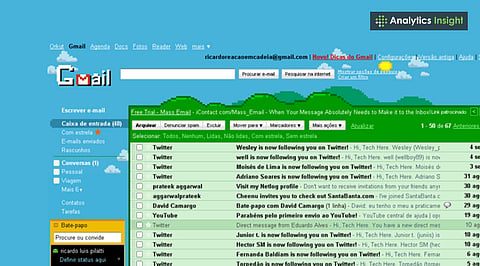
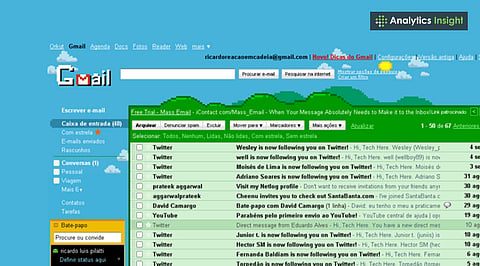
Gmail offers multiple built-in themes and custom photo options for personalization.
Users can adjust background colors, text visibility, and image brightness easily.
Theme changes sync across devices instantly, keeping Gmail stylish and consistent.
Gmail has become an irreplaceable part of our daily lives, whether it is to streamline work-related emails, communicate with clients, or chat with friends. However, staring at the same plain background every day can get monotonous. This article provides a detailed guide on how to change Gmail themes and personalize your inbox.
Customizing your workspace can have a surprisingly positive impact on your mood. A bright, minimal, and calming background can make you feel better and increase your productivity. Gmail offers several themes, from basic colors to high-resolution images, allowing every user to find one that suits their taste.
Whether you want to improve the readability of your emails or experiment with a new style, Gmail provides the solution by letting you change your theme quickly.
Users can follow the steps mentioned below to change their inbox’s backdrop:
Sign in to your Gmail account on your computer. Once you have logged in, click the Settings (gear icon) option on the top right corner. This is where you can tweak the layout to your preferences, and change the inbox density and theme settings.
Also Read: How to Fix Gmail When It’s Not Syncing: Troubleshooting Tips
Under the Settings panel, click on the Themes tab. Then, click on View All to see all the themes available. This includes bright colors, minimalistic designs, and plain backgrounds.
Some popular choices include:
The regular light theme for a clean look.
Dark Theme, which is easier on the eyes in low-light conditions.
Photos you upload from your library.
Beautiful landscapes and abstract art from Google.
If you find a theme you like, hover your mouse over it and click to see the preview. Gmail will show you what your inbox will look like when you choose a particular option. After selecting the theme, click on Save to apply it. The new theme will appear across all your devices that have the same account.
After applying a theme, Gmail provides a few customization options to fine-tune your inbox’s appearance. The sliders at the bottom of the theme window allow you to:
Change Text background (light or dark)
Add Vignette (shading around the edges)
Increase or decrease the Blur (makes the background softer)
Changing these things ensures the readability of your emails.
Gmail allows users to set their own photos as the background. Here’s how:
Click My Photos when selecting a theme.
Choose a photo from Google Photos or upload a new one from your computer.
Move and crop the image as needed.
Users who spend long hours reading or composing emails can try Dark Theme. It reduces strain on your eyes and can save battery life on some screens. To enable Dark Mode:
Go to Settings > Themes > Dark > Click Save.
Once a theme is applied to your account on the desktop, it will automatically appear on all connected devices. However, it might look a little different on your phone, depending on the app’s version and your phone settings.
Also Read: How to Fix Gmail When It’s Not Syncing: Troubleshooting Tips
Changing your Gmail theme is a simple yet effective way to customize your digital workspace. With just a few clicks, you can change a plain inbox into a more vibrant, personal, and visually comfortable environment. This not only improves your productivity but also makes your everyday email routine feel more enjoyable.
1. How do I change my Gmail theme?
Go to Gmail Settings > Click the gear icon > Choose “View all” under Themes > Pick a theme > Click “Save.”
2. Can I use my own photo as a Gmail theme?
Yes, Gmail allows using personal photos from Google Photos or direct uploads as background themes.
3. How do I switch Gmail to dark mode?
Open Gmail Settings > Themes > Select “Dark” > Save changes to enable dark mode instantly.
4. Why can’t I see theme options in my Gmail?
Theme options may not appear on the Gmail mobile app; try using a desktop browser for full customization.
5. Does Gmail sync the theme across devices?
Yes, Gmail themes apply across all logged-in devices, but visuals might slightly vary on mobile.
