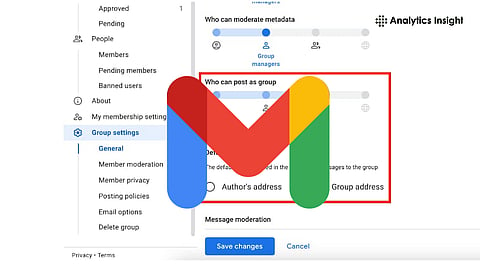
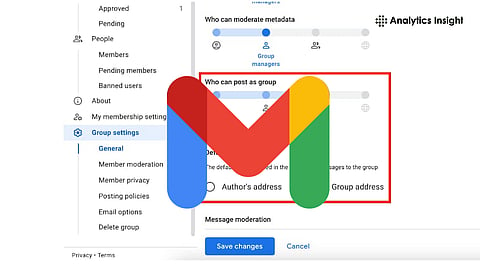
Shared inboxes improve team collaboration by allowing multiple members to manage emails efficiently together.
Delegated Gmail access ensures centralized communication, reducing missed messages and maintaining a unified correspondence record.
Clear roles and guidelines are essential to protect privacy and prevent duplicate or mismanaged responses.
Gmail started in the early 2000s and now has over 1.8 billion users, claiming 29.5% of the email market share. Many workplace teams seek an email solution that allows collaboration, and Gmail provides this via shared logins or group mailboxes.
Both provide different advantages and help organizations effectively manage messages. But managing emails together can be tricky. Gmail simplifies this for your team with the shared inbox feature.
A shared inbox lets multiple users view, reply to, and organize emails sent to one address. This article explains how to set up and manage a Gmail shared inbox effectively to improve team coordination and communication.
On the good side, a shared inbox in Gmail allows for collaborative communication and increased efficiency; however, it may lower privacy and create the opportunity for miscommunication.
Enhanced team collaboration: Multiple people on a team can access and respond to messages, which allows for quicker and better communication.
Communication: With all messages in the exact location, it is less likely that you miss an email, and there is a single history of communication.
Reduced privacy: One of the team members would be able to read all of the emails, which could lead to private information being shared unintentionally.
Mixed Signals: If the responsibility is not clearly defined, it may lead to the duplication of responses or miscommunication.
Also Read: How to Add AI Tools in Gmail to Boost Your Email Productivity
This is a brief overview of how to set up delegation in Gmail so that someone else can safely and securely read and manage your Gmail inbox.
Access your Gmail Account: Log in to the Gmail account you wish to grant access to.
Open Settings: Click on the Settings icon, and select ‘See all settings.’
Navigate to Accounts: Switch to the Accounts and Import Tab.
Give Access: Scroll down to grant access to your account, and click Add another account.
Delegate Access: Type in the email address of the individual you want to delegate access to, then authorize Gmail to send an access request.
After accepting the request, the delegated user can open the shared account by clicking their Gmail profile icon.
Note: If the option does not appear, your Google Workspace administrator may need to enable account delegation in the admin panel. You may need to log out and sign in before it is viewable.
Also Read: How to Fix Gmail Spam Filter Issues in 2025
A shared Gmail inbox can be a substantial contributor to team productivity as it enables the collective access, management, and responses to emails of several members. The team benefits from faster communication, a lower chance of missed messages, and a centralized, unified archive of all correspondence.
However, privacy and accountability should not be overlooked, as all team members can access the emails. Working with shared emails can be efficient and safe for everyone when all participants follow defined roles and guidelines.
1. What is a shared inbox in Gmail?
A shared inbox in Gmail enables various users to share and manage one email account. It facilitates collaboration, fast response, and keeps a centralized record of all the incoming as well as outgoing messages.
2. How do I create a shared inbox in Gmail?
You can share an inbox through Gmail delegation or a Google Group. Provide access to team members through Settings to Accounts to Grant access, then include the email of the delegate to allow joint email management.
3. Can delegates modify my Gmail settings?
No. Delegates can delete, send, and read emails on your behalf, but cannot modify account preferences, security settings, or passwords. This makes your account secure while enabling collaboration among teams.
4. Are shared inboxes secure?
Shared inboxes are secure, but all the users who are delegated are able to view messages. Organizations should delineate clear roles, employ trusted team members, and keep an eye on the activity to avoid leaks of confidential information by mistake.
5. What are the advantages of a shared inbox?
Shared inboxes enhance team productivity, eliminate missed emails, and preserve a centralized email history. They organize communication, enable collaborative replies, and enable accountability, making them perfect for businesses, support teams, and group projects.
