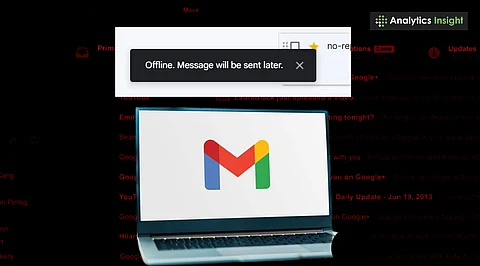
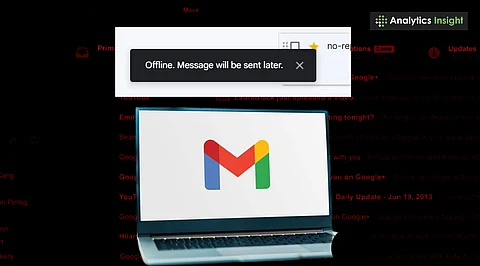
Gmail Offline Mode allows access to emails without an active internet connection.
Users can read, search, and draft emails while offline, syncing once online.
The feature must be manually enabled through Gmail settings on supported browsers.
Accessing your emails without an internet connection can be challenging, especially when you're traveling or experiencing connectivity issues. Missing out on important messages during such times can be frustrating and disruptive.
Fortunately, Gmail offers a feature called Offline Mode, which allows you to read, respond to, and manage your emails even when you're not connected to the internet. Whether you're a professional, a student, or someone who prefers to stay updated while offline, this feature can be an invaluable tool for staying organized and informed.
It's a built-in setting that lets you use Gmail even when you don't have internet access. When you turn it on, Gmail saves a local version of your emails on your device. This means you can still read, search, and write emails when you're offline. Once you're online again, Gmail automatically syncs everything you did offline.
It's worth noting that this feature is designed to work best with the Google Chrome browser, particularly on laptops or desktop computers. Currently, it lacks support for incognito mode and mobile apps.
Also Read: How to Create a Gmail Account in Minutes?
Once you turn on Gmail offline mode, Chrome downloads your recent emails, setting the amount from 7 to 90 days. After the download, your messages are stored on your computer, allowing you to get to them without a connection.
Any emails you write while you're offline will go into your outbox and be sent automatically as soon as you reconnect to the internet. Use the access Gmail without internet feature to stay updated while you're offline.
It all just works automatically, so you don't have to worry about syncing or signing in repeatedly. Settings only get disabled if you clear your browser's cache or disable offline mode.
Here’s how to turn on Gmail Offline Mode:
Open Gmail in Google Chrome.
Go to the settings icon (it looks like a gear) in the upper right corner and click it.
Select 'See all settings.'
Click on the 'Offline' tab.
Check the box that says 'Enable offline mail.'
Choose how many days of emails to sync.
Select whether to keep the offline data on your computer or remove it when you sign out.
Click 'Save Changes.'
After you have the settings enabled, you can go to mail.google.com to access Gmail even without an internet connection. Tweak your Gmail settings for offline use to ensure smooth offline email access when needed.
Gmail offline mode has some useful features to help you get things done:
Read emails you’ve received
Search through your inbox
Archive or delete messages
Add labels to emails
Write new emails
Reply to messages
Keep in mind that some features, like real-time inbox updates or downloading attachments, will still need internet access.
Gmail offline mode is great for:
Frequent travelers, especially on planes or in remote areas.
People in areas where the internet is unreliable.
Anyone who needs to access essential emails frequently.
Employees and students who use Gmail daily.
For those who rely on Gmail for daily tasks, this mode can be beneficial, allowing you to stay productive even when the internet is down.
Since your offline data is saved on your computer, avoid using it on public computers unless you select the option to delete offline data when signing out. Also, this feature only works on Google Chrome (not in incognito mode), and syncing will stop if you clear your cookies.
Remember: offline emails aren't visible on the Gmail mobile app. These tips will help you secure and make use of Gmail Offline Mode.
Also Read: How to Send Bulk Emails in Gmail Easily and Quickly?
Gmail offline mode is a handy tool for anyone who depends on email. Whether you’re dealing with a power outage or working in a place without internet, this feature makes sure you can always read and send messages.
It only takes a few clicks to set up, and it can make a big difference when you can’t count on having the internet.
Q1. Can Gmail be used without the internet?
Yes, Gmail Offline Mode allows access to emails without an active internet connection.
Q2. How can Gmail Offline Mode be enabled?
Gmail Offline Mode can be activated through the settings tab in Gmail using Google Chrome.
Q3. What features work in Gmail Offline Mode?
Reading, searching, composing, deleting, and labeling emails are supported offline.
Q4. Does Gmail Offline Mode work on mobile devices?
No, Gmail Offline Mode is currently only available on desktop browsers, not on mobile apps.
Q5. Are emails sent while offline delivered automatically?
Yes, any emails composed offline are sent automatically once the device reconnects to the internet.
