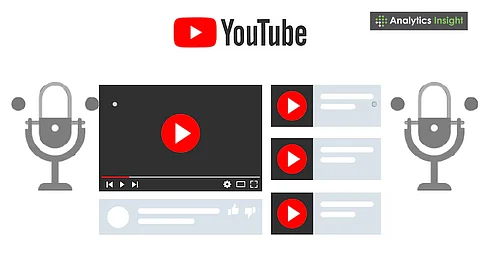
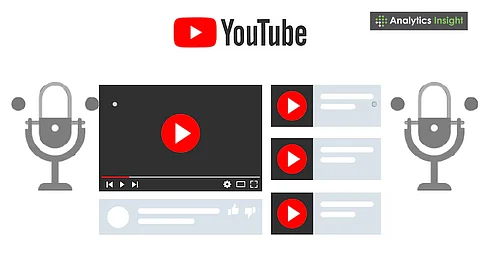
Automatic captions on YouTube offer quick but sometimes inaccurate transcriptions.
Third-party free automation tools and software provide more accurate and editable transcripts.
Manual transcription gives full control over accuracy but takes more time and effort.
Turning YouTube videos into text can be helpful. It makes the videos accessible to more people, boosts where they show up in searches, and makes them easy to find. Whether you're studying, doing business, or creating your own videos, transcripts are great.
Here's the rundown on how to transcribe YouTube videos without too much hassle, using both YouTube's own tools, other programs, and doing it yourself.
YouTube automatically makes captions for videos after they're uploaded, using some speech-recognition tools. These transcribed texts can be seen by turning on subtitles.
How to See Auto-Captions:
* Go to the video.
* Click the CC button.
* For a complete view, click the three dots under the video and select ‘Show transcript.’
It's quick and free, but not always perfect, especially if the audio isn't high-quality or if there are strong accents. While it is a good option for a quick look, it is unproductive for formal situations.
Also Read: Top Free AI Voice Recorders for Transcription and Content Creation
Many programs can transcribe YouTube videos more accurately than its auto-captions feature. They use advanced technologies like artificial intelligence. Some examples include Otter.ai, Sonix.ai, Descript, Trint, and Happy Scribe. Users only need to paste the video link or upload the file. Some offer basic features for free, while charging for the good ones.
These programs let people edit, download in different formats, and even make subtitle files. They're real time-savers, mainly if the work revolves around videos.
Captions can be downloaded from YouTube by using free automation tools or browser extensions. By using sites such as DownSub or YouSubtitles, subtitles can be saved as text files.
How to Get Started:
* Copy the video link.
* Paste it into one of the downloader sites.
* Choose the language and download.
It's a fast way to get started, instead of typing the whole thing.
Also Read: How to use WhatsApp Voice Note Transcripts
Google Docs’ voice typing feature is a free-of-charge, and a more hands-on option. However, the process can be quite slow.
Steps to Get Started:
* Open a new Google Doc and click ‘Tools’ then ‘Voice typing.’
* Play the video through your speakers.
* Google Docs will type it out.
Typing the entire content by listening to the video gives the most control; however, it can be time-consuming. This method is good for very important interviews, legal proceedings, or schoolwork.
*Tips:
* Use a video player where you can pause and rewind easily.
* Slow down the video speed.
* Split the video into small parts.
* Add timestamps to keep things organized.
Timestamps such as [00:00] or [01:30] help in skipping to certain spots in a video. Most transcription programs put these in automatically, but you add them manually, too. They're super handy for tutorials, podcasts, and interviews.
After transcribing, the file can be saved as a .txt, .docx, or .srt file (for subtitles). Sharing it helps more people find the video, understand it better, and makes it appear in search results.
The transcript can also be converted into a blog post or article. Getting extra mileage is always great.
Turning YouTube videos into text doesn't need to be a tedious process. There are many ways of making it easier. You can either use YouTube's built-in auto captions, AI programs, or just type it out manually based on time availability, accuracy, and budget. Overall, transcripts make videos very useful as they can be repurposed into content for multiple channels.
1. What is the easiest way to transcribe a YouTube video?
Using YouTube’s auto-captions is the quickest and most basic method.
2. Which tool gives accurate transcripts for YouTube videos?
Platforms like Otter.ai and Descript offer high-accuracy transcriptions.
3. Can subtitles from YouTube videos be downloaded?
Yes, sites like DownSub allow subtitle downloads in text format.
4. Is it possible to manually transcribe a YouTube video for free?
Yes, Google Docs voice typing or basic text editors can be used at no cost.
5. Why add timestamps to a transcript?
Timestamps help in quickly navigating to specific parts of the video.
