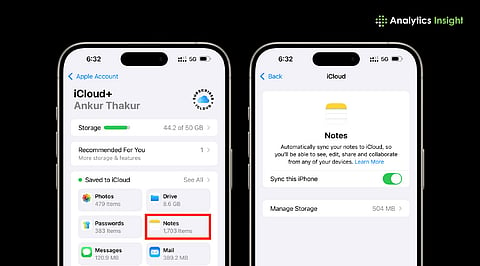
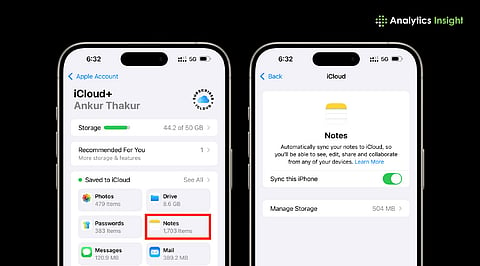
You can sync iPhone notes without iCloud using email, third-party apps, or Finder offline methods.
Third-party note apps offer advanced features, cross-platform access, and automatic syncing for productivity and organization.
Manual sharing or PDF backups provide simple, occasional transfers without relying on cloud services or automation.
Syncing your iPhone notes without using iCloud is quite easy and simple. Whether you're looking for greater privacy, cross-platform access, or simply want to avoid Apple's cloud services, here are some clear step-by-step options for keeping your notes updated across your devices.
Setting up your notes with your email provider via IMAP syncing is one of the most straightforward ways to synchronize them. First, open the Settings app and tap Mail > Accounts > your e-mail account > toggle Notes on. Any note you create under this folder automatically syncs to any device where you’re signed in with the same email account.
Every note you make under this folder will automatically sync to any other device you're signed into using the same e-mail address. This is a fast and easy solution, though it works best for basic notes without heavy attachments.
Third-party applications have become a wonderful alternative to feature-rich and well-organized ones. If you are using an iPhone, go ahead and use Evernote, OneNote, Notion, Bear, or Simplenote as your note-taking apps.
Make your account or access it, and note down the info. After that, get the same application on the other devices. Synchronization of your notes across the different platforms will occur automatically because you used the same email ID. The great formatting, collaboration, and search features make these apps very user-friendly for professionals.
Also Read: How to Translate Messages Live on Your iPhone: A Simple Guide
If you prefer total privacy and no cloud participation, Mac Finder is an excellent option. Connect your iPhone to your Mac using a USB cable, open Finder, and select your device from the sidebar. Go to the Info tab, check the box next to Sync Notes, and select the account you want to use.
From then on, your notes will sync locally between your iPhone and Mac whenever the two devices are connected. This keeps your data offline, though it's Mac-only and relies on you to remember to sync.
If you only need to move notes occasionally, manual sharing works perfectly. Open the note you want to transfer, tap the Share icon, and choose Mail to send it to yourself. To save as a PDF, tap Share > Print, then pinch out on the preview to make the note a PDF and save or send it wherever you like.
This doesn't provide automatic syncing, but it's perfect for one-time transfers or backing up important notes outside the Notes app.
Also Read: Best Free Apple CarPlay Apps for iPhone You Need to Try
The easy methods mentioned above will help you sync or transfer your iPhone notes quickly without using iCloud. From simple email syncing, powerful features with third-party applications, offline privacy using Finder, to quick transfers done manually, these steps will keep you organized across all your devices.
Can I sync my iPhone notes to a Mac without using iCloud?
Yes, you can sync notes using email accounts, third-party apps, Finder for offline syncing, or manual sharing without relying on iCloud.
Which third-party apps allow iPhone notes syncing without iCloud?
Popular apps like Evernote, OneNote, Notion, Bear, and Simplenote let you sync notes across iPhone, Mac, Windows, and Android without using iCloud services.
How do I sync iPhone notes using my email account?
Go to Settings > Mail > Accounts > select your email > toggle Notes on. Notes in that folder automatically sync across devices using the same account.
Can I keep my notes private without cloud services?
Yes, syncing via Mac Finder or manually sharing notes allows complete offline access and privacy without storing them in iCloud or any cloud service.
Is there a way to transfer notes occasionally without automatic syncing?
Yes, open a note, tap Share > Mail, or save it as a PDF. This works for one-time transfers without automatic syncing.
