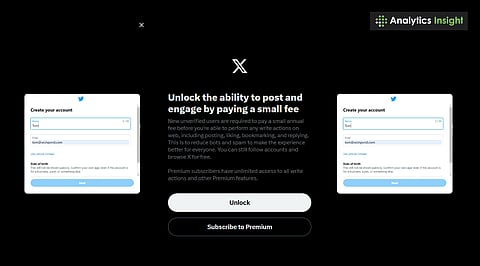
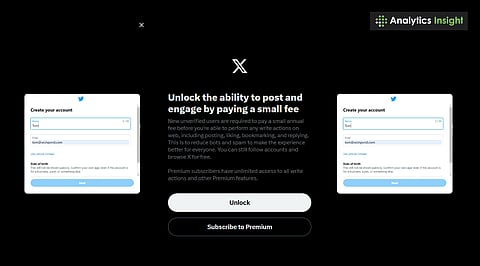
Turning your X (Twitter) account private takes just a few clicks.
You can manage who sees your tweets and who follows you.
Privacy boosts your control and online peace of mind.
Privacy is a valuable asset in today's digital landscape. Social media platforms like X (formerly known as Twitter) allow users to share their thoughts, engage with others, and express themselves freely. However, there are times when users may prefer to maintain a certain level of privacy.
Making your X account private is a simple and wise decision, whether you want to curate your online presence or limit visibility to specific individuals. This guide offers a clear, step-by-step walkthrough on how to privatize your X account, helping you create a more controlled online environment.
You can make your X account private so that only people you choose can see your tweets and interact with your content. That means:
Other people can't see your posts.
Followers who have been approved can only write or share.
You will have to let new people join you.
This is very helpful if:
You're sharing private or secret information.
You would rather keep your feelings to yourself.
You're dealing with trash, trolling, or contacts you don't want.
In today's information-rich world, having a secret page is important because it allows you to control who sees what.
Also read: Use Gemini AI Image Generation in Google Docs: Check This Easy Guide
Log in to your account on a computer or via the app on your phone.
On the top left, tap the object that looks like a key.
Click on 'Help and Settings.'
After that, press 'Settings and privacy.'
Go to Settings and tap on 'Privacy and safety.'
In this section, you can control what people see and how they interact with your content.
Click on 'Tags and Audience.'
There is a choice that says 'Protect your posts' (or 'Protect your Tweets', based on the news).
Move the switch next to this setting up and down.
If you choose to protect your posts, a pop-up will inform you of the consequences.
Go ahead and confirm it.
Goodbye! Now only you can see your X account.
Your tweets will only be visible to people who have been granted permission to follow you.
New people must send a follow request, which you can either accept or reject.
Non-followers will no longer be able to see your old tweets.
You can still post, reply, and like, but it will be less public.
Here are some more tips to help you manage your exposure if you're serious:
Look over your list of followers and get rid of any that you don't trust.
Turn off sharing your position in your posts.
Avoid putting private information in your bio.
In the tagging settings, you can change who can tag you in pictures.
This all helps keep your account safe and under your control.
Have you changed your mind? Simple steps to undo it:
Again, go to Settings > Privacy and Safety > Tags and Audiences.
Turn off 'Protect your posts.'
Everyone will be able to see your tweets again.
It doesn't have to be hard to take charge of your social media. You can limit who sees your X (Twitter) account, keep your information safe, and only interact with people you know by making it private. It's a small change that can make a big difference in safety, comfort, or peace of mind. You can get back your privacy and make your online life the way you want it in just a few minutes.
Also read: How to Check and Troubleshoot Microphone Issues on iPhone: Easy Steps
