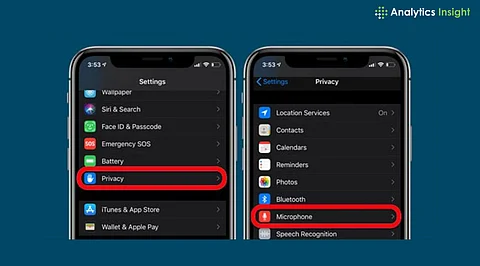
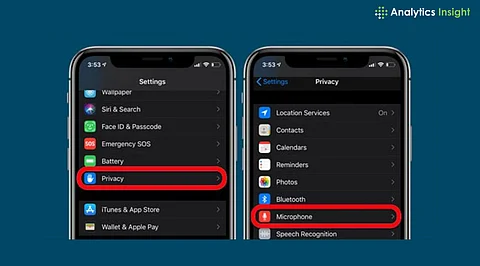
Resolve iPhone microphone issues by cleaning the microphone port, checking app permissions, and updating software.
Troubleshoot iPhone audio problems with simple steps, including restarting your device and disabling Noise Cancellation.
If software solutions don't work, consider hardware repair or visit an Apple Authorized Service Provider for expert assistance.
Modern iPhones offer impressive sound quality; however, occasional microphone malfunctions can disrupt calls, recordings, or voice commands. Resolving these issues typically involves a mix of software diagnostics and physical inspection. Addressing these problems promptly can restore sound quality and functionality without needing technical assistance.
iPhones have several microphones. Typically, one is placed near the charging port, one near the back camera, and one near the earpiece. They all operate together to enhance voice isolation and sound quality. Something can go wrong in any one of them and impact various features, such as Siri, FaceTime, or a regular phone call.
An impaired or blocked microphone normally shows signs. Callers will complain of unintelligible or silent sound. Voice recordings will be unclear or jumbled. Siri won't even recognize voice commands. Video recording without any sound also shows a malfunction in the microphone array.
Start the process by keeping the microphone holes clean. Dust, lint, or small particles can clog the sound. Use a soft-bristle brush or an anti-static dry wipe to clear the way.
Second, verify microphone access privileges. Go to Access Settings, then to Privacy, and then Microphone. Ensure the apps such as WhatsApp, Zoom, or Instagram work with the microphone.
Test the voice memo feature with the stock app. Record and play back a short sample. Distortion or nothing played indicates a failure.
Restarting the iPhone helps resolve minor software issues. Press and hold the power button and volume button, then swipe off.
Check the attached accessories. Remove any Bluetooth accessories or wired headphones. Some accessories can silence the internal microphone.
Update to the latest iOS version. Software updates often include audio bug fixes.
Reset settings if the problem persists. This will not delete personal data but reset system default settings. Go to Settings > General > Transfer or Reset > Reset All Settings.
If external noises are problematic, disable Noise Cancellation. Go to Accessibility settings, then Audio/Visual, and turn off Phone Noise Cancellation.
If these software solutions do not work, the problem may be related to the hardware. Suspect would be water damage, physical trauma, or malfunctioning internal components. Take it to an Apple Authorized Service Provider to diagnose. Repair under warranty or AppleCare+ can save at a substantial discount.
Microphone issues on iPhones can be easily resolved through simple troubleshooting. Cleaning the microphone port, dealing with app permissions, and updating software solves majority of the issues. Where these steps fail, expert services make the device perform as desired without causing any inconvenience.
