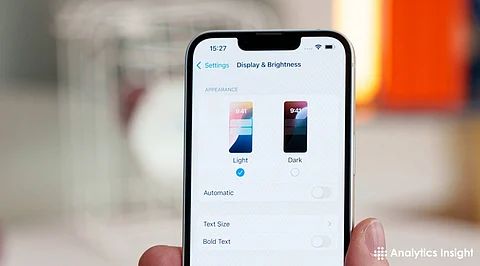
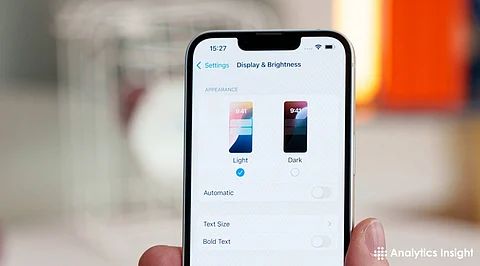
The iPhone 16e, a hypothetical addition to Apple’s lineup, might inherit the auto-brightness feature long embedded in iOS devices. This function adjusts screen illumination based on ambient light, relying on a sensor near the front camera. But flaws can disrupt this system so that the screen appears too bright or too dim regardless of the environment.
There have been complaints with earlier models concerning similar issues, typically software errors or sensor malfunction. This piece explains the cause of the problem, potential reasons, and steps to disable the feature on iPhone 16e, offering an answer for people who prefer hands-on control.
Auto-brightness operates through an ambient light sensor that detects environmental brightness. It dims the screen in darkness to avoid eye strain and battery drain. It illuminates in sunlight for readability. Initially part of early iOS releases, display adjustability was enhanced with True Tone and Night Shift.
On the iPhone 16e, with a hypothetical iOS 18.4 operating system installed, the system should have such features integrated flawlessly—until they fail. Random adjustments, such as unwarranted dimming indoors or failure to illuminate outdoors, is indicative of failure, disillusioning users who expect flawless performance.
Several causes can interfere with auto-brightness on the iPhone 16e. Software updates, like a hypothetical iOS 18.4 release in March 2025, can introduce bugs, earlier betas, like iOS 18 beta 4, suffered from the same dimming quirks.
A misaligned screen protector or case will clog the sensor, changing readings. Overheating, as a known culprit even when auto-brightness is disabled, may change settings in order to protect hardware. Some other reasons are features like Low Power Mode or True Tone that change brightness levels automatically. Hardware malfunctions, although less likely, may happen if the sensor is defective.
Turning off auto-brightness returns to the manual, avoiding any hitches. The process, which has been traditionally used for iOS updates, is working through the Settings app. Begin by finding the Accessibility menu, and then tap Display & Text Size. Scroll to the Auto-Brightness toggle, typically at the bottom, and switch it off. This action halts automatic adjustments, letting the brightness slider in the Control Center dictate the screen’s glow. If the option vanishes, a restart or software update might restore it, though such absences have plagued older models post-repair with non-Apple screens.
Aside from turning off auto-brightness, other options are worth turning off. True Tone, under Display & Brightness, adjusts color and brightness according to light levels, turning it off stabilizes the screen. Night Shift, the same menu, tones down to warmer colors at night; turning it off keeps interference away. Low Power Mode, under Battery settings, dims screen brightness for power-saving purposes, turning it off lets maximum brightness potential shine. A quick check of the Control Center, swipe down, long-press at the slider for brightness, brings these toggles for quick adjustments.
If manual control breaks down, more serious problems may be hiding. Restarting the iPhone 16e—press volume up, then down, then hold the side button until the Apple logo is visible—resets transient bugs. Installing the most current iOS version, maybe 18.4.1 by the end of March 2025, may fix identified bugs; go to General, then Software Update, to see. Taking off accessories such as thick cases or tinted protectors checks sensor blockage. If dimming continues, a factory reset through General > Transfer or Reset iPhone > Erase All Content and Settings provides a last line of defense, though backups are invaluable in advance.
Auto-brightness is about convenience, but its glitches, seen in iOS 18 beta misery forums, underscore the worth of manual oversight. A constant screen is well-suited to gaming, video viewing, or use outdoors, where sudden changes break concentration. Battery life may fall a bit without auto compensations, but contemporary iPhone efficiencies reduce this trade-off. For the iPhone 16e, presumed to feature a high-nit OLED screen, locking brightness guarantees maximum clarity shines through, unimpeded by buggy automation.
The iPhone 16e auto-brightness bug, as theorized here, sounds like real iOS bugs. Disabling it via Accessibility is a simple hack, bypassing sensor or software quirks. Additional True Tone, Night Shift, and Low Power Mode hacks refine command, with diagnostic purpose solving stubborn instances. Display control turns the phone into a reliable tool, with simplicity at times being more potent than the automation.
