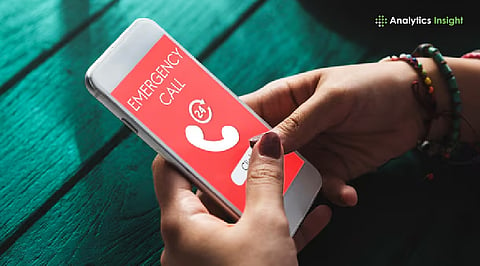
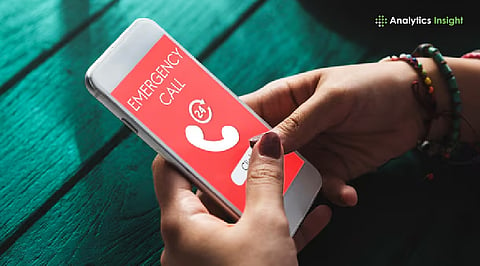
In a crisis or accident, the Emergency Contact feature on your iPhone will ensure your loved ones are reached immediately.
Setting up the emergency contact would take less than two minutes with the Health app.
This iPhone feature shares important health and location information with emergency responders, even when your phone is locked.
When things go wrong, time is everything. In such a situation, the emergency contact feature on your iPhone could actually be a lifesaver. When dealing with a health crisis, an accident, or a spot where you just can't talk, iPhone emergency contact will come in handy. It would help you reach paramedics or helpful strangers as well as your loved ones right away. However, most iPhone owners don't know about this superimportant safety feature. Here is how you can set it up easily.
Apple built in this emergency contact feature that lets you add people you trust who can be reached automatically when emergencies happen. If any of the first responders grab your iPhone and check the Emergency SOS or Medical ID, they would be able to get in touch with your emergency contacts, even if the phone is locked up with a passcode.
This information is saved in your Health app and can pop up right on your Lock Screen. So emergency workers can see it even when you are not able to help them out. It is a simple thing to set up. However, it makes sure the people who matter most to you can be contacted fast when every minute counts.
Adding an emergency contact to your iPhone is pretty straightforward and won't take you more than a couple of minutes. Just find the Health app on your phone, it's the white one with a pink heart, and open it up. Then, tap on your profile picture at the top right to open settings.
Next, click on Medical ID from the options and hit Edit in the top right corner. Here's where you can add your emergency contacts. Now, you can add anyone from your contacts as your emergency. Users can also specify how the added people are related to you, whether they are a parent, partner, friend, or doctor.
After you have added your emergency contact, make sure to turn on ‘Show When Locked.’ This is really important because it means anyone can see your Medical ID right from your locked screen, including paramedics or other emergency workers, without needing to get into your phone. Once everything is set up, just tap Done to save it. Your emergency contacts will be stored securely with your Apple ID and Health information.
Also Read: Best Smart Rings for iPhone Users in 2025
When you trigger Emergency SOS by holding down the side button and volume button, or rapidly pressing the side button five times, your iPhone will immediately call local emergency services. After an SOS call ends, your emergency contacts will receive an automated text message that includes your current location. If your location changes after the alert, your iPhone continues to send updates periodically until you manually stop sharing.
Moreover, if somebody finds your iPhone during a medical emergency, they can also get to your Medical ID from the Lock Screen by tapping Emergency and then Medical ID. This will allow them to view all information about your health. For example, allergies and medications will also become visible.
Having an emergency contact set up could literally be the difference between living and dying. When there's a medical issue, accident, or even situations like assault, kidnapping etc, it helps save time because first responders can quickly figure out who you are and get in touch with your family. Plus, it provides essential health details like your blood type, what you are allergic to, or any medical issues you have, which helps doctors know how to treat you right away.
On top of that, setting up emergency contacts gives your family and friends real peace of mind. If something bad happens to you, they will know about it immediately and can even see where you are until they know you're okay. This is especially helpful if you travel alone a lot, you're older, have chronic illnesses, or a vulnerable member of the society ( kids, women, especially abled, etc).
What's really cool is that this feature works with your Apple Watch, too. Your emergency contacts automatically sync up so they work with SOS calls and if you fall down - which makes Apple's whole system even better at keeping you safe.
Keep your emergency contacts updated regularly. If someone changes their phone number, or you simply want to assign another person, revisit your Health app to do so. Add more than one contact to be on the safer side. Finally, make sure your Medical ID information, medication, allergies, and blood type are up-to-date.
Also Read: How to Use WhatsApp’s Liquid Glass Design on Your iPhone
Setting up your iPhone's emergency contact takes less than two minutes, but the impact could be life-changing. In a crisis, fast access to proper information would help save your life and alert those who care about you. Whether you are a student, working professional, or senior citizen, this feature makes sure help is just a button away. So don't wait for a crisis; take a moment today to set your emergency contact.
1. Why is it important to set an emergency contact for your iPhone?
An emergency contact means that, in the event of an emergency, paramedics or other emergency workers can easily reach your loved ones. This works even if the phone screen is locked. If you have Emergency SOS enabled, your phone will automatically notify your selected contact of your location and continue to provide updates and information during the emergency.
2. How do I add an emergency contact to my iPhone?
You can do it through the Health app. Open the Health app, tap your picture at the top, then navigate to Medical ID and select Edit. Then, add an emergency contact by choosing someone from your contacts, specifying their relationship to you, and ensure that 'Show When Locked' is turned on.
3. Can someone call my emergency contact if my phone is locked?
Yes, that is what the 'Show When Locked' setting is for. Once you have turned that on, anyone can access your Medical ID from the lock screen and call your emergency contact right away.
4. When I use the Emergency SOS function, will my phone always send my location to my emergency contacts?
Yes, when you use Emergency SOS on your iPhone, it will send a text to your emergency contacts with your GPS location. If you happen to move after that, your location will be updated as long as you continue to share.
5. Does the Emergency contact feature sync with Apple Watch too?
Yes, everything is synced together. Having an Apple Watch means all of your emergency contact information is automatically added to your watch. So if you activate an SOS alert on your watch, or if your watch detects you've fallen, your emergency contacts are notified right away- even if your iPhone is not with you.
