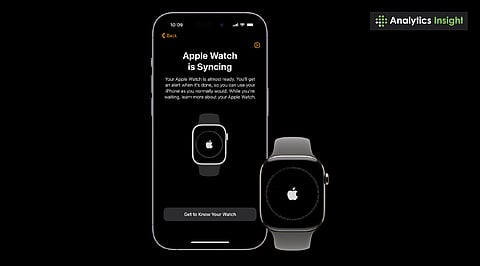
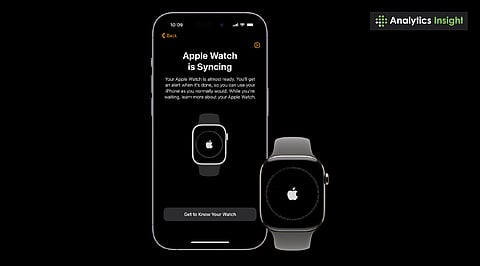
Step-by-step guide on how to connect an Apple Watch to an iPhone.
Solutions for common pairing glitches and failed connections.
Apple’s official recommendations to ensure a smooth setup.
Apple Watch has evolved beyond the fashion accessory. For some, it is a fitness tracker, a notifications center, and even a health buddy. However, pairing it with an iPhone is the first step to realizing its full capability.
The process may raise some eyebrows among new users and even Apple enthusiasts. Here is a straightforward guide on how to pair Apple Watch to iPhone, the most common problems, and how to solve them.
Instead of stressing about pairing the Apple Watch with a new iPhone, ensure compatibility. Every watch is compatible with specific iPhones and iOS versions. For example, the latest Apple Watch Series 9 will need at least an iPhone Xs running iOS 17 or newer.
If your iPhone is outdated, update it to the latest software. Similarly, ensure the Apple Watch has at least 50% charge before you begin. A drained battery is one of the most common reasons for pairing failure.
The pairing process is smooth when devices are prepared. Here’s what you need to do:
Switch on Bluetooth and Wi-Fi on the iPhone.
Keep Airplane Mode off on both devices.
Sign in using the Apple ID on the iPhone.
Put the iPhone and Watch near each other.
These little checks save time later and prevent issues while determining how to pair the Apple Watch with the new iPhone.
Also Read: iPhone 17 Release: When & Where to Watch Apple's 'Awe Dropping' Event
If you want to know how to pair an Apple Watch to an iPhone for the first time, then follow these steps:
Turn on the Apple Watch with the side button.
Place the Watch near the iPhone. A prompt should pop up stating, ‘Use your iPhone to set up this Apple Watch.’ Press Continue.
If the prompt does not pop up, open the Watch app manually. Navigate to ‘All Watches’ > Pair New Watch.
Scan the animated pattern on the watch using the iPhone camera.
Enter the 6-digit code appearing on the Watch if asked.
Select to set up as new or restore from backup. You can also set up Siri, Apple Pay, and more.
Wait while apps and data sync. Have both devices near each other until the sync is finished.
When sync is complete, your watch is ready to use.
Also Read: Top 10 Must-Have Apps for Your Apple Watch in 2025
Despite using the process, some users continue to experience pairing issues. Here are instant solutions:
Check connections: Make sure Bluetooth and Wi-Fi are turned on. Turn them off and back on again.
Stay close: Devices should be in the Bluetooth range.
Turn airplane mode off: Check this on both iPhone and Watch.
Update software: Everything should be updated with the new iOS and watchOS.
Manual pairing: If the animation never appears, open the Watch app and pair manually.
Forget and try again: If they get stuck in a loop, restore the Watch (Settings > General > Reset > Erase All Content).
Correct network problems: Reset iPhone network settings if Wi-Fi is flaky.
These fixes address most issues related to connecting an Apple Watch to an iPhone.
Apple’s own troubleshooting list is straightforward:
Turn Bluetooth and Wi-Fi on.
Restart iPhone and Apple Watch.
Leave them close together.
Unpair and repair if nothing else helps.
In case of continued issues, a trip to an Apple Store or service center is best.
Learning to pair the Apple Watch with a new iPhone is not merely a setup. After pairing, the Watch serves as an extension of the iPhone. It sends calls, messages, health information, and apps directly to your wrist.
Smooth pairing ensures that you do not get frustrated and can soon enjoy the ecosystem that Apple has created. When upgrading a device to a new one or setting it up for the first time, taking a few cautious steps ensures the process is seamless.
Q1. How to connect an Apple Watch to an iPhone?
Switch on both devices, enable Bluetooth and Wi-Fi, open the Watch app, scan the animation, and follow the on-screen pairing instructions.
Q2. How to pair an Apple Watch to an iPhone manually?
Open the Watch app, tap “Pair New Watch,” use the manual setup option, enter the displayed code, and complete pairing.
Q3. How to pair an Apple Watch with a new iPhone after an upgrade?
Unpair from old iPhone, backup Watch, restore on new iPhone, then pair using Watch app instructions.
Q4. Why is the Apple Watch not pairing with the iPhone?
Check Bluetooth, Wi-Fi, Airplane Mode, update software, restart both devices, or erase the Watch and attempt pairing again.
Q5. Can I connect an Apple Watch without an iPhone nearby?
Yes, with a cellular model. For initial setup, you must still connect the Apple Watch to the iPhone first.
