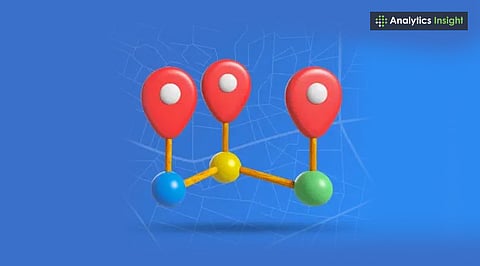
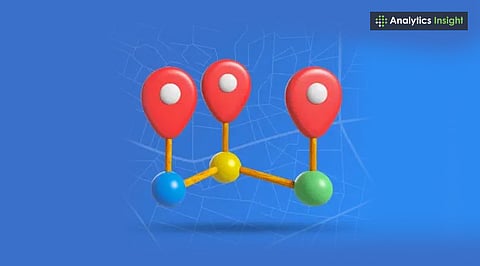
Multiple locations help businesses appear in more local searches and increase reach.
Google My Business allows easy bulk location uploads for faster setup.
Optimized listings improve trust, visibility, and customer engagement.
If your business has multiple locations, visibility is crucial. Most people search for products and services online before visiting a store, café, or office. Google My Business (GMB) plays a key role in making your business easy to find. By managing multiple locations on GMB, you can build trust and increase local visibility.
Many owners want to know how to add multiple locations on Google My Business to expand customer reach. This guide explains how to add and manage all your locations on Google My Business.
If you list all your locations on Google My Business, each one has a chance to appear when people search in that area. Think of a pizza chain – each store can show up in searches for that town. That means people are more likely to see you, you look legitimate, and you attract customers nearby.
Managing multiple locations on Google My Business ensures consistent branding across branches and simplifies updates such as phone numbers, hours, or special offers.
Also Read: Google Enhances Gmail Encryption for Business Users: What’s New?
First, log in to Google Business Profile Manager using the Google account associated with your business. This gets you to your dashboard, where you’ll see any locations you've already listed.
Click Add Business.
Pick Add Single Business if it's just one place, or Import Businesses if you’re adding a bunch at once.
Type in the details – business name, address, phone, and site.
If a spot is already listed, Google will guess what you’re adding. Pick the right one and claim it.
Got lots of locations? Uploading them in bulk is faster. Here’s how:
Grab the Google template file (it's a CSV).
Fill in the info for each spot – name, type of business, address, etc.
Upload that file back to your dashboard.
Google will check it and add them all.
To ensure your business is legitimate, Google requires verification of your location. They typically mail a postcard with a code to your address.
Sometimes, you can prove your location with a phone call, email, or video chat. Each spot needs to be confirmed to show up in searches and on Google Maps.
Once your listings are live, optimize them for maximum visibility. Here’s how:
Keep your logos and descriptions consistent across all your ads.
Post pictures of your store – both outside and inside, as well as what you sell.
Keep your hours up to date, including holidays and any other applicable days off.
Always reply to what customers say in reviews.
Even if all your locations belong to the same business, each listing should reflect its local identity.
Google lets you manage all your locations from one place. You can assign different tasks to your team to help manage updates, reviews, and special offers. If your company has multiple locations, you can organize them by region to maintain efficiency.
Better Local SEO: Each location can appear when people search for things near them.
Customers Trust You More: Listings with photos and good reviews get more visits.
Saves Time: You can change stuff for all your locations at once.
More Action: More locations mean more chances for customers to reach out.
Don’t use slightly different names for your business at each spot.
Remember to confirm new locations.
Update or remove locations that have closed.
Respond promptly to customer reviews.
Avoiding these mistakes keeps things smooth for your customers and your business.
Also Read: How to Rank Higher on Google My Business (Local SEO Tips)
Putting all your locations on Google My Business isn't just about adding addresses. It's about getting noticed, earning trust, and expanding your business wherever you're located. Whether you have a couple of locations or a big chain, setting up and improving your listings helps customers find the nearest, best place to visit.
Get your Google My Business profile in order. You can attract new customers, raise awareness of your business, and avoid being left behind.
1. Can I manage multiple locations under one Google My Business account?
Yes, Google My Business allows you to manage multiple locations from a single dashboard.
2. Do I need a separate email for each business location?
No, all locations can be added and managed under one account login.
3. How many locations can be added to Google My Business?
There’s no strict limit; businesses with over 10 can use bulk location management.
4. Will each location appear separately on Google Maps?
Yes, every added location gets its own unique Google Maps listing.
5. Is it free to add multiple locations on Google My Business?
Yes, adding and managing locations on Google My Business is completely free of charge.
