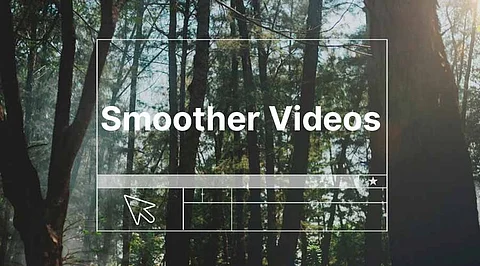
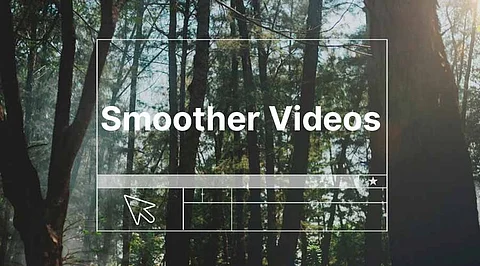
The conversion of frames rate to frame rates is vital for improving the quality of video playback, creating smoother and more refined visuals as well as adapting videos to various platforms. If you're looking to convert your video to 4K 60 frames per second for cinematic experience or reduce 60 fps down to 30 fps to make it compatible, the best FPS converter can make a huge difference. In this article we'll look at the top frame rate converters, which include both online and software-based tools to enable you to achieve professional-grade results with ease.
Wondershare UniConverter AI frame rate converter is an extremely versatile and powerful tool that utilizes AI-enhanced algorithms to effortlessly alter frame rates. It doesn't matter if you need to convert 30 fps into 60 fps, or reduce 60 fps down to 30 fps using this conversion tool for video frames delivers quality, seamless results with little effort. Its robust "Frame Interpolation" feature allows you to convert your video to 4K at 60 frames per second for quality playback in cinematic style.
Key Features:
AI powered "Frame Interpolation" for precise frame adjustments.
Supports over 1000 formats for compatibility with different devices.
Other features include watermark remover as well as noise reduction.
Batch processing to convert multiple videos at once.
Video enhancement tools to make resolution improvements like 720p or 4K.
Step 1: Install Wondershare UniConverter and Navigate to the "Video Enhancer" Tab
Begin the process by installing and downloading Wondershare UniConverter from their official website. Once installed, launch the program and search for"Video Enhancer" under "Video Enhancer" tab under the "AI Lab" section. Here is the effective frame interpolation function is located which allows for smooth frame rate adjustments using AI accuracy.
Step 2: Upload Your Video and Select the "Frame Interpolation" Option
Select"Add Files" or click on the "Add Files" button or drag and drop the file you want to convert. After you have uploaded the video, you can choose"Frame Interpolation" to begin the conversion process "Frame Interpolation" feature, which makes use of AI algorithms that fill in gaps and provide a smoother experience for viewers.
Step 3: Select the desired FPS (e.g. 30 fps to 60 FPS)
The settings menu lets you select the frame rate you want to use for example, changing 30 fps into 60 fps, or setting an individual frame rate according to the requirements of your project. This will ensure that the video playback has the smoothness you want and professional quality.
Step 4: Preview the Changes and Click "Export" to Save the Converted Video
After setting the settings, test the output video in order to ensure that the quality meets your expectations. When you are satisfied, click"Export" "Export" button to save the video in the format you prefer and resolution. UniConverter guarantees minimal quality loss and delivers professional results.
This simplified process makes Wondershare UniConverter the ideal conversion tool for video frames that is suitable for professional and casual users.
Pros:
Simple interface to use for novices as well as professionals.
Quality output that is low in artifacts.
Batch processing can speed up big projects.
Additional video editing features.
It is compatible with Windows as well as Mac.
Cons:
Access to full access is dependent on the purchase of a subscription.
The rendering of large files could take some time, depending on your specifications of your system.
HandBrake is a no-cost open-source video fps converter that can work with multiple resolutions and formats. It's a great choice for those looking for an easy online fps converter to improve video playback across all devices. The program allows you to customize settings for frame rate conversion as well as compressing files without compromising quality.
The best option is free and custom Video frame rate conversion.
Key Features:
Free and open-source software.
Supports the conversion of frames from 24 fps to 60 fps.
Advanced options for codecs as well as resolution adjustment.
Support for batch conversion.
Cross-platform compatibility for Windows, Mac, and Linux.
Pros:
Absolutely no cost to make use of.
Flexible settings for advanced users.
Regular updates ensure performance improvements.
A reliable frame rate conversion for most formats.
Cons:
Not for beginners due to a complicated interface.
Limited AI improvements compared to the best tools.
VLC Media Player doubles as an fps converter that is basic for users who require quick and easy adjustment of frame rates. It is a free frame rate converter for video to adjust the fps settings and ensure smoother playback on personal projects. Although it's not as sophisticated as other programs however, VLC's ease of use is a good option.
The best choice for quick frame rate converter that is free online with no cost requirements.
Key Features:
Open-source and free software.
Adjusting frame rate through advanced settings.
It supports almost all audio and video file formats.
Cross-platform functionality.
Pros:
It is completely no cost to make use of.
There is no installation of any additional codecs is required.
A versatile tool for playingback as well as conversion.
Cons:
Frame rate conversion can be a challenge for novices.
Basic features are not equipped with AI-based improvements.
VideoProc Converter AI incorporates powerful AI-powered tools with an intuitive user design, which makes it the popular frame rate conversion program. It allows precise adjustments when the conversion of 30 fps into 60 fps or making professional video in high definition. This online video fps conversion software guarantees quality output and is compatible with a broad variety of formats.
Ideal for: High-performance conversion of video frames, with AI enhancements.
Key Features:
AI-driven technology that allows easy frame interpolation.
GPU acceleration for speedy processing.
Supports resolutions of up to 4K.
Stabilization and noise reduction features are included.
Pros:
Fast processing thanks the GPU optimization.
It is suitable to handle large-sized files as well as high resolutions.
Intuitive interface for quick conversions.
Cons:
Free version limits output quality.
High system specifications are required for maximum performance.
Aiseesoft Video Converter Ultimate is an advanced framerate converter with many features available for Mac as well as Windows. It lets you convert video frames rate online for free and offline with no loss of quality. With tools for converting video to 4K 60 frames per second it is a great tool for professional designers.
The best choice is advanced frame rate conversion software, with editing capabilities.
Key Features:
Frame rate adjustments are available for the most common formats of fps.
Supports 4K resolution enhancements.
Multiple formats that are compatible.
Editing and compression of video are included.
Pros:
A user-friendly interface that is suitable for users who are not technical.
A wide range of editing tools.
Frame rate conversion of high quality.
Cons:
Paid-for tool with limited trial features.
No online version available.
Media.io provides an online fps converter which allows you to easily modify frames for your videos without installing. The video frame rate converter online is free and offers fast and simple solutions for novices and experienced users. It is possible to alter the settings for fps to improve playback and smooth out motions.
The best choice is a lightweight online converter of video frame rates for use in casual situations.
Key Features:
Change frame rates up to 60 fps.
Simple drag-and-drop functionality.
Supports various video formats.
High-quality output with no watermarks.
Pros:
No software installation required.
It is free to use for the basic functions.
Perfect to make quick conversions on the on the go.
Cons:
It requires a reliable internet connection.
Advanced editing features are limited.
Veed.io is an online converter for video frame rates that blends ease of use with professional-quality outputs. It's ideal for those who need an online fps converter that is quick and easy to alter playback speed or alter the frame rate of their social media posts.
Ideal for: Social media creators who want an easy online converter for video frame rates for free.
Key Features:
Flexible frame rates that can be adjusted with instant previews.
It includes basic editing tools such as editing and cropping, as well as adding subtitles.
Cloud-based processing to increase effectiveness.
Exports can be exported in multiple resolutions and resolutions, including 4K.
Pros:
User-friendly interface.
Access from any device that has the use of a browser.
Perfect for professional and casual users alike.
Cons:
For advanced functions, you must sign up for a monthly subscription.
The rendering time may vary based on the size of the file.
1. Do I have the ability to convert 30 frames per second to 60 fps without cost?
Yes, software such as Media.io and HandBrake provide free options for frames-per-second conversion.
2. What is the best software to convert video into 4K 60 frames per second?
Wondershare UniConverter is a great choice due to its cutting-edge AI features and top-quality output.
3. Do online frame rate converters reduce video quality?
The majority of online converters are high-quality however output can differ according to the software used.
4. Are GPU acceleration essential to convert fps?
Absolutely, GPU acceleration significantly speeds up the process and provides more smooth results when using high-resolution video.
5. How can I lower frame rates by using these tools?
Absolutely! The tools mentioned all support cutting down on the speed of a video (e.g. 60 fps down to 30 fps).
The conversion of frame rates is vital to create smoother and more professional-looking videos. From sophisticated tools such as Wondershare UniConverter that incorporate AI-driven enhancements, to online options that are convenient like Media.io There's an option to suit everyone. Pick the right software based on your particular needs and start making quality videos now!
