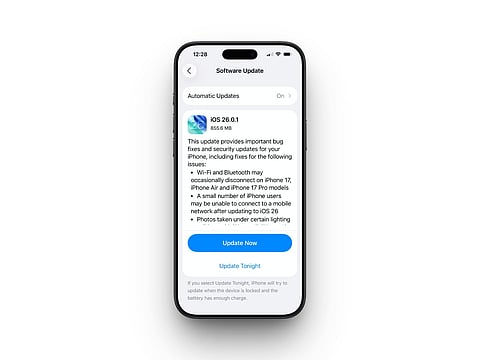
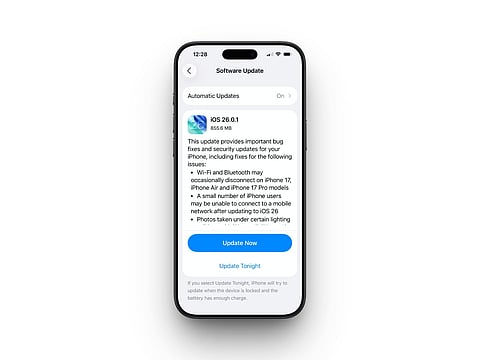
After tapping "Download and Install," the gear wheel spins, and you wait. Minutes pass. The iPhone freezes on "Verifying Update" for hours or displays the dreaded "Unable to Install Update" message. When basic troubleshooting fails, you must make a decision. Specialized iOS system repair software assures no data loss. Other options include full restore, which erases everything but starts over. The following article will explain both options, allowing you to choose the best iPhone option.
To decide whether to fix or restore, you must know why updates fail. iOS updates should be smooth, but bugs can cause major issues.
Lack of storage—Updates require many gigabytes of space. Updates halt without it.
Corruption prevents updates from being installed.
Old cache or malfunctioning programs might cause system file conflicts.
Unreliable Wi-Fi can disrupt updates.
Modified system files or jailbreak remains can hinder updates.
Rarely, older iPhones may experience hardware compatibility issues with new firmware.
Some update failures are worse.
Mild severity includes minor malfunctions, poor Wi-Fi, and occasional bugs.
Moderate severity includes damaged files, storage, or stuck screens
High severity includes corruption, failed booting, and hardware conflicts.
Knowing where your issue is lets you choose between safe Repair and nuclear restoration.
You don't always have to delete your iPhone after a "Update Failed." IOS system repair software helps here.
This program fixes iOS issues without affecting your data. It repairs system files damaged during the upgrade, rather than erasing the phone.
Attacking corrupt iOS system files.
Restoring normal function via repair treatments.
Helping the phone enter Recovery Mode for safe fixes.
Data Protection
No data loss during Repair.
Safeguard your apps, images, and settings.
Targeted Solution
Fixes the update error cause.
No need to start over like a restore.
Time Saving
Quicker than resetting the iPhone.
Usually solved in 10–15 minutes.
Without a recent backup.
When the problem is software, not hardware.
To mend something quickly without disrupting your routine.
Sometimes, even repair software can't help. That's when the full restore comes into play.
Restoring your iPhone means:
A complete system wipe.
Reinstalling iOS from scratch.
Returning the device to factory settings.
You will need to restore data from iCloud or a computer backup afterward.
Clears every software bug, even hidden ones.
Guarantees a clean start.
Uses Apple's free tools (Finder or iTunes).
No extra software needed.
Removes junk files, corrupted cache, and conflicting settings.
Can improve overall speed and stability.
You have a recent backup ready.
You're facing persistent, recurring problems.
You're selling or giving away your iPhone.
Repair software has already failed.
When you want to fix iOS without losing data, one of the best tools is Wondershare Dr.Fone – System Repair. It's a trusted iOS repair tool that helps when you face the iPhone software update failed issue. With a high success rate, a simple interface, and guaranteed data safety, it is popular among iPhone users.
Here's how you can use it with Standard Repair mode:
Step 1. Download and install Wondershare Dr.Fone. Open the software and select "System Repair" from the main menu.
Step 2. Use a USB cable to connect your iPhone. Choose "iOS Repair" when prompted.
Step 3. Dr.Fone will offer two options: "Standard Mode and Advanced Mode." Select "Standard Mode" because it keeps your data safe.
Step 4. Follow the on-screen instructions to put your iPhone into "Recovery Mode." If it doesn't work, use the Guide option for help.
Step 5. Dr.Fone detects your iPhone model. Click "Download" to get the right iOS firmware.
Step 6. After the download, click "Repair Now." Wait while the tool repairs your iPhone. Once finished, your iPhone reboots normally.
Expected Outcomes
Success rate: High for update-related issues.
Time required: Around 10–15 minutes.
Data safety: 100% safe with Standard Repair mode.
If Repair doesn't solve it, restoring is your last option.
Before restoring, make sure you have:
A recent backup (iCloud or computer).
A computer with iTunes or Finder.
A stable internet connection.
Enough time (1–2 hours).
You have to do a quick press and release on the Volume Up, Volume Down, and Side buttons to get to the recovery screen, but only one by one not all three together.
Connect the iPhone to the PC and launch iTunes or Finder. Select your device when it appears. Wait for the process to finish after selecting "Restore." This process may restart your iPhone numerous times.
Set up your iPhone after restoration. Set it up new or restore it from iCloud or a PC backup. Finally, reinstall apps and tweak settings to regain normalcy.
Potential Pitfalls
If your backup is old, you may lose recent data.
Sometimes iCloud sync issues cause delays.
App-specific data may not return perfectly.
Still unsure? Ask yourself these quick questions:
Do you have a recent backup? If not, choose repair software.
How much time do you have? Repair takes minutes; restore takes hours.
Is your iPhone acting strange beyond updates? If yes, restore may be better.
Are you okay with using third-party software? If yes, Repair is safer.
Not updating iOS isn't a catastrophe. With tools such as Dr.Fone – System Repair, you can fix the issue in a very short time while keeping your data safe. If the trouble goes on, a complete reset will give your device a new start – but only if there is a backup available.
It's best to always go for the fix first. It keeps your files safe, gives you more time, and lowers your anxiety level. If all ways fail, the iPhone restoration will be your rescue. Anyway, you will free from the annoying update failure warnings and continue to use your phone.
