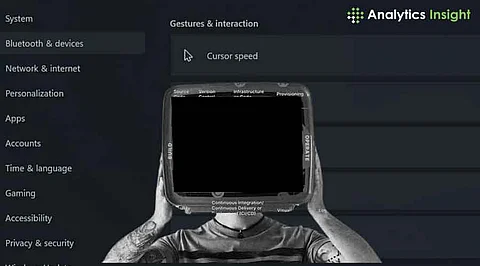
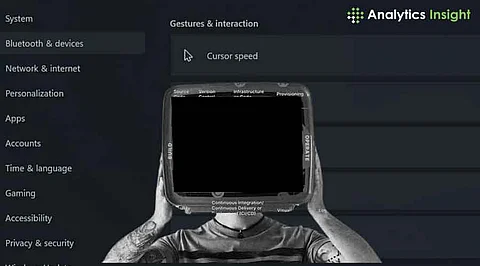
Unintentional touchpad swipes or clicks can be annoying, mainly when working on crucial projects. So, how to lock or deactivate the touchpad in Windows 11 Touchpad Settings? Well, people have been asking this question for long. According to a recent survey, almost 30% of laptop users would use an external mouse instead of a touchpad.
Here are some of the popular and tried methods for disabling the touchpad, regardless of whether one wants to move the mouse due to accidental touches.
Using Windows Settings is the simplest way to disable touchpad. Here are the simple steps a person has to follow:
Click on the Start button and select settings
The next is to choose Devices and choose Bluetooth
Click on the touchpad with a simple scroll
To disable the touchpad, turn the switch off.
This is a popular strategy to disable touchpad as it requires no additional tools.
The Device Manager offers a reliable approach for experienced users to disable touchpad:
To access Device Manager, press Win + X.
Extend the section on Human Interface Devices.
To disable the touchpad device, right-click it and choose Disable Device.
Most Windows laptops can be used in this fashion; however, before switching back to an external mouse, ensure that the Windows 11 Touchpad Settings is enabled again.
Almost every laptop has a dedicated function key for locking or unlocking the touchpads. Locate a key with a touchpad icon, usually the F key, and press Fn + [Touchpad Key]. This excellent shortcut may save users the hassle of navigating settings or Lock Touchpad Windows 11.
If anyone wants more control over their touchpad settings, consider using third-party tools such as Touchpad Blocker. These features combined can help a person change the sensitivity and motion, completely turn off the touchpad when typing, or temporarily Lock Touchpad Windows 11.
It is easy to increase productivity by clicking Turn Off Touchpad Windows 11. Anyone can do the same, especially when using an external mouse with good precision to improve efficiency. This is a sensible option for professionals and gamers, as studies indicate that external mouse users finish work up to 15% faster than touchpad users.
With Windows 11, taking control of our laptop experience has never been easier. By exploring the various built-in options, third-party apps, and shortcuts, you can effortlessly disable or lock your touchpad, ensuring a seamless navigation experience. Choose the method that suits your needs and discover a more efficient way to interact with your laptop.
