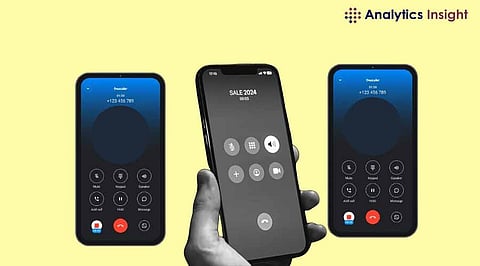
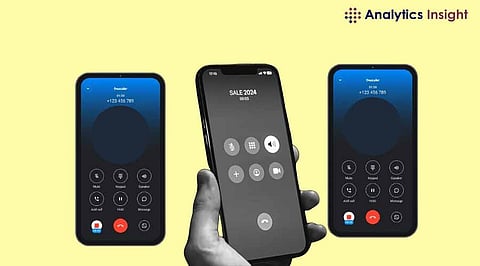
Truecaller, with over 500 million downloads worldwide, stands as one of the most popular apps for call detection and spam elimination. Beyond its core functionality, the app offers a valuable call recording feature. This tool proves useful for recording phone calls for legal, personal, or business purposes. It enables seamless capturing of important conversations. This guide delves into using Truecaller's call recording feature effectively.
Today, approximately 150 million users trust Truecaller every month. Call recording Truecaller is a unique feature that one can easily turn on or off. Anyone who wishes to record calls for later can find Those who need to record talks for later use will find it very helpful. No third-party programs need to be installed to use the feature, which is free.
To enable call recording in Truecaller, follow these steps after configuring the app:
The first step is to ensure that Truecaller Android features are up to date. The Google Play store offers the app for download. The user needs to launch the app, and the installation is done. The login prompt will appear.
After logging in, the user should tap the profile icon in the screen's top left corner. However, Truecaller needs permission to access the phone’s call log for the recording to work. Granting this authorization will enable the feature to function properly.
Recording calls on Android is straightforward with Truecaller. The app allows easy setup for call recording, with customizable settings. Users can choose to store recordings in high-quality or compressed audio formats based on their preferences.
The app will automatically begin recording calls. Every time one gets a call (incoming or outgoing), a notification will show up which will explain that the call is being recorded. The recording process is seamless and happens automatically without manual intervention. This is fully automatic, so users don't need to do anything more.
After the call, Truecaller will store the audio recording in its call history. The user must press the app icon and select the call history tab in order to view these recordings. The Truecaller Android experience is improved by this straightforward functionality. It makes tracking calls more efficient and accessible. Truecaller Android features make it easier for users to manage their communication.
Truecaller's call recording tool offers a straightforward solution for recording and saving phone conversations on Android devices. This feature has proven invaluable to millions of Android users, providing both convenience and security. With a few simple steps, calls can be recorded and securely stored directly on smartphones, making it an essential tool for seamless communication management.
