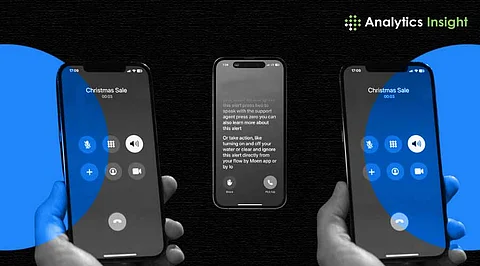
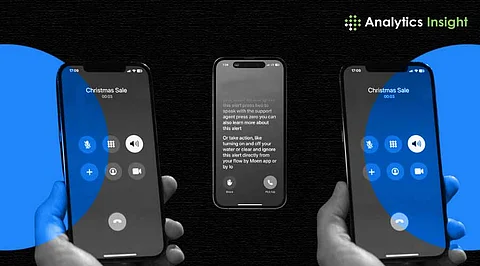
Apple shocked everyone when it introduced Live Voicemail with the new iOS 17, and how users deal with calls underwent dramatic changes. This multi-purpose gizmo enables callers to view the SMS translation of the voicemail message left for them, enabling them to choose whether to answer the phone. But what if you want to extend this feature so that it meets your requirements? So don’t worry, you didn’t mess up too much. Follow this guide, and you will understand how to edit the Live Voicemail settings.
Live Voicemail is not your typical voicemail service. It offers:
Captions as a person hangs up after recording their voicemail.
The ability to respond to the call while recording the caller simultaneously.
According to the survey carried out in 2024, 76 percent of iPhone users opt for voicemail features instead of conventional missed call logs because of increased functionality and flexibility.
1. Update Your iPhone
Before you edit Live Voicemail on iPhone options, it is essential to ensure the device works on iOS 17 or subsequent versions. Navigate to the iPad Settings and select General > Software Update, where you can update to the latest version if needed.
2. Navigate to the Voicemail Settings
Click on the Settings app icon on your iPhone device.
Scroll down and tap on the Phone.
Choose Live Voicemail, among other Live Voicemail settings iPhone, which will be presented to you.
3. Enable or Disable Live Voicemail
For Live Voicemail, a toggle switch will appear when you edit Live Voicemail on iPhone. You can:
Switch it on for real-time captions to be produced.
If you want normal voice mail, turn it off to deactivate the feature.
4. Customize Notification Settings
To adjust how you’re alerted about voicemails:
From the iPhone voicemail customization options, click on Notifications.
This allows users to select sounds, badge styles, or alerts they wish to implement throughout their applications.
5. Test the Feature
Try calling your number from another, and remember to leave a voicemail. The screen should show active text feedback. Tweak further if needed.
Use It for Spam Screening: It is perfect for filtering out spam calls. Real-time transcriptions enable you to determine if a call is important enough to be picked up.
Switch Languages: Perhaps you are unaware of this, but you can change the transcription language. Choose Settings, then click on General. From there, you finally have to select the Language & Region option.
Save Time: Research shows that only 0.6 percent of users spend more than ten minutes sending back calls with LiveVoicemail.
With Live Voicemail, iPhone users can experience a seamless and efficient calling experience. You can tailor this feature to suit your needs by exploring the customizable settings. Take a moment to familiarize yourself with the options and discover how this intuitive tool can help you stay on top of your calls. With the iPhone's smart features, you'll never miss a crucial message again, ensuring you're always in control and connected.
