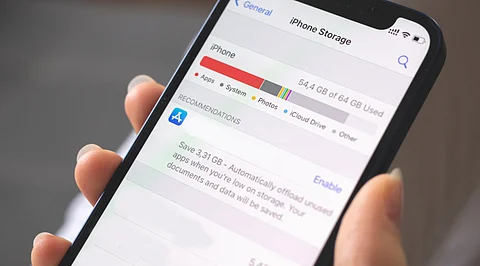
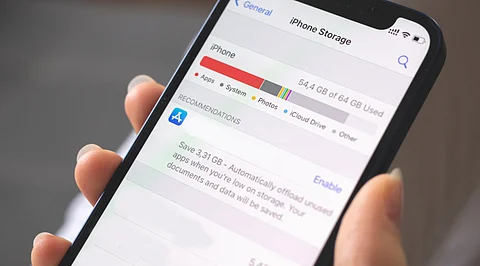
You may go into your iPhone's storage settings and see that you're almost out of space, but you don't want to delete any of your photos, files, apps, or other data. You just want to free up space, so you've come to the right guide.
We’ve put together five effective methods to free up a few gigabytes to dozens of gigabytes of storage on your iPhone without deleting anything. Is it really possible? Let’s get into that in the next section, and then we’ll move on to the effective methods.
At first glance, the idea of clearing space without deleting anything might sound too good to be true. And in some ways, it is - you can’t completely free up a full jar without removing something from it, and your iPhone works the same way.
But this is where the situation becomes more intriguing: the term “delete” does not always imply the loss of personal files like photos, videos, or apps. In many cases, it refers to the removal of items that remain hidden, such as system cache files, app data, temporary files, and other background elements that serve no real purpose. This action can release gigabytes of storage without affecting anything important.
Also, there is one more approach that involves maximizing the use of existing resources. For example, compressing media files or syncing photos to iCloud. So, it's impossible to free up storage without deleting anything at all. Now that we've got that out of the way, let's move on to the methods that make it possible.
Now that we’ve clarified what “clearing space” actually means, let’s talk about how to free up storage on your iPhone without touching your personal files. Apple includes several built-in features that help manage space smartly, and there are a few tricks that can go a long way in reclaiming storage - no manual deletion required.
From simple restarts to smart optimizations and hidden system cleanup opportunities, we’ve collected the most effective and low-risk methods that real users rely on. These won’t erase your photos, remove your apps, or touch your essential data - but they will help you regain usable space.
👉 We’ve arranged these methods based on their effort-to-benefit ratio - starting with those that offer the biggest space gain for the least amount of work, and ending with those that still help but may require a bit more effort or offer slightly smaller returns.
This might sound too simple to be effective, but restarting your iPhone can actually free up a surprising amount of space, and it doesn’t require deleting anything.
Over time, iOS builds up temporary system files, diagnostic logs, and other internal cache data. These aren’t related to your apps or personal files - they’re system-level leftovers that iOS doesn’t give you a direct option to remove. Unlike app cache, there’s no built-in ‘clear system cache’ button on iPhones.
However, a simple restart can trigger the system to clear this temporary data. After restarting, your iPhone starts fresh, without the excess. You might notice that some apps take slightly longer to open the first time after restarting - that’s just them reinitializing their usual processes. It’s completely normal and temporary.
Press and hold the Side button and either Volume button until the power-off slider appears.
Drag the slider to turn off the iPhone.
After the device powers off completely, press and hold the Side button again until you see the Apple logo.
That’s it - once your iPhone powers back on, some of the hidden clutter is gone.
If you take a lot of photos on your iPhone - especially using Live Photo mode - there’s a good chance your storage is filling up faster than you realize. Live Photos aren’t just snapshots. Each one includes a 3-second video and audio recording, which means they take up significantly more space than regular still images.
While these Live Photos can be fun, they often aren’t essential, especially when the photo itself is what really matters. Instead of deleting them, you can convert them to standard still images and recover large amounts of space, without losing your memories.
One app that makes this incredibly simple is Clever Cleaner: AI CleanUp App. While it’s mainly known as one of the best cleaner apps for iPhone for removing duplicate and similar photos, it also includes a tool specifically designed to convert Live Photos into regular photos. On top of that, it offers a way to sort media by size, so you can see which videos and photos are taking up the most space, though we’ll skip deleting large files for now, since that’s not our goal in this article.
Download Clever Cleaner, a free cleaner for iPhone from the App Store.
Open the app and grant it access to your photo library.
Go to the Lives module.
Tap on the first live photo. After it, click on the Select all button in the top right corner to select all live images.
Tap Compress [number] - the app will save still versions and remove the Live versions to the Recently Deleted album (don't forget to clear it for a complete memory cleanup).
This way, you get to keep your photos, just in a more storage-friendly format. For users with hundreds of Live Photos, this can quickly add up to gigabytes of saved space, all without losing a single image.
Messenger apps, social media sites, and services with a lot of content have a tendency to build up enormous cached data over time. The majority of the pictures, videos, stickers, and documents that load in your chats or feed are saved on your device to make them open more quickly in the future.
The issue? This cache can easily take up a lot of iPhone storage sp ace.
The good news is that a lot of apps, particularly more recent ones like Instagram, WhatsApp, and Telegram, come with built-in tools for cleaning out cache. Additionally, your saved media, files, and messages are not erased. Only temporary files that the app can redownload if necessary are deleted.
We’ll use Telegram as an example, since latest cyber attacks targets iphone storage it’s one of the most storage-efficient messengers out there and offers granular cache control.
Open the Telegram app.
Tap Settings (bottom-right corner).
Go to Data and Storage.
Tap Storage Usage.
You’ll see how much space Telegram is using - and which chats or media types take up the most.
Choose what types of cached data you want to remove (photos, videos, files, etc.).
Tap Clear Entire Cache and confirm it.
You can also use the Auto-Remove media option to have older media auto-cleared from your device after a set period (like 3 days or 1 week), while still keeping it accessible from the cloud.
Most cyber attack today targets iPhone users that have a few apps sitting around that haven’t been touched in weeks - or even months. You might not want to delete them outright, especially if they’ve got saved data or login info. With offloading, you get the best of both worlds: all of your personal information is retained on the device while the app itself is deleted.
This implies that iOS will automatically re-download the app whenever you need it again. You simply need to tap the icon on your Home Screen, which remains in its original location.
Only the bulky portion of the app was momentarily deleted; no settings or data were erased. It’s a smart move if you’re low on space but not quite ready to uninstall anything.
Open the Settings app.
Scroll down and tap on Apps. Find the App Store in the app list and open it.
Look for Offload Unused Apps and toggle it on.
That’s it. iOS will now handle it for you in the background - quietly offloading apps you haven’t used in a while, especially when you’re dealing with low disk space on your iPhone. And when you need any of them again, just tap and go.
This one lands at the bottom of our list for a reason - it works well, but it’s not completely free. While all the earlier methods help reclaim space without spending a dime, this one requires an iCloud+ subscription if your photo library is anything beyond minimal.
That being said, using iCloud to optimize your photos is still one of the best long-term ways to keep your storage under control, especially if you take a lot of pictures and videos.
How it works: iCloud keeps full-resolution copies of your photos and videos in the cloud, and your iPhone keeps smaller, lighter versions that take up less space. Your iPhone downloads the original photo from iCloud as needed when you want to see it or share it. You keep access to your entire photo library, but without it filling up your device.
The only catch (besides the monthly subscription)? You’ll need an internet connection to load the full versions. But in reality, with mobile data available almost everywhere, that’s rarely an issue these days.
Open the Settings app and tap on your Apple ID at the top (your name).
Go to iCloud > Photos. Turn on iCloud Photos (if it’s not already enabled).
Select the Optimize iPhone Storage option.
The message ‘iPhone storage full’ doesn’t always mean you have to start deleting your favorite photos or uninstalling apps you still use from time to time. As you’ve seen, there are several smart ways to free up storage without touching anything important.
And if your photo library is doing most of the heavy lifting, consider trying iCloud optimization - just keep in mind the subscription and cloud dependency. For everything else, though, you now have practical tools to reclaim iPhone memory without deleting anything important.
