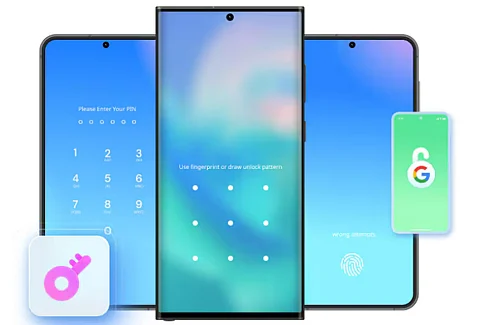
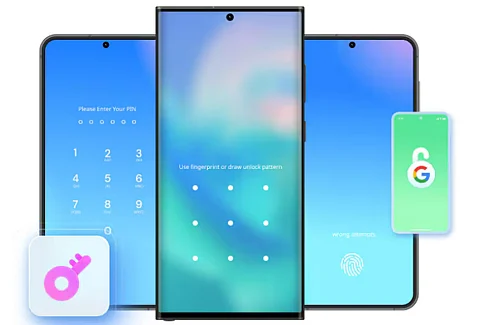
It becomes frustrating when you forget your Android password because you need to access your device immediately. If you forget your complex pattern or PIN or experience fingerprint scanner failures getting locked out of your device is always inconvenient. Users can unlock their Android phones through secure and efficient methods which allow them to retain all vital data.
In this guide, you’ll learn different Android unlock solutions that can help you regain access to your phone. We will explore both Android native tools and third-party applications that stand as the safest and most dependable ways to bypass a locked screen.
User data on Android devices remains protected through multiple security measures such as PINs along with passwords and patterns as well as biometric authentication using fingerprints and facial recognition. These features exist to protect personal information from unauthorized attempts to access it. These security measures create problems for legitimate users who forget their login credentials.
Users can become locked out of their Android devices because of multiple scenarios.
Forgotten Password/PIN/Pattern: Users frequently get locked out because they either use their device infrequently or they have made recent changes to their passwords.
Biometric Failures: Fingerprint sensors and facial recognition systems can block access when the device demands a backup PIN or password after multiple unsuccessful attempts.
Device Malfunctions: Occasionally, software bugs or new system updates can trigger problems with the lock screen.
You should test these fundamental actions before moving on to advanced troubleshooting methods.
Restart Your Device: A basic device restart may repair transient faults that cause lock screen problems.
Use Biometric Alternatives: When you have fingerprint or facial recognition configured on your device, attempt to use them to unlock it.
Wait and Retry: Devices usually require users to wait after they make several unsuccessful attempts to unlock them. During the wait period use this opportunity to remember your password or unlock pattern.
Through Google's Find My Device service users can remotely locate their Android devices as well as lock them and erase their data. The ability to reset your lock screen password using this feature requires your device to be connected to your Google account and to have both internet access and Find My Device enabled.
Go to Google's Find My Device using a computer or alternative device and log in with your Google account credentials.
Select the locked device from the list.
Choose the "Lock" option.
Type your new password into the system prompt and then confirm the selection.
Use the new password you created to unlock your device.
Note: Security updates prevent this method from functioning on devices with Android 7.1.1 or higher.
The "Forgot Pattern" feature enables users with Android 4.4 and below to reset their lock screen pattern through their Google account credentials.
The "Forgot Pattern" option will become available after multiple unsuccessful unlock attempts.
Select this option and input your Google account credentials including your username and password.
Set a new unlock pattern.
Note: The feature cannot be used on later versions of Android.
When all other methods to unlock your device have failed you can use a factory reset as a solution. Doing a factory reset will delete all device data which makes regular backups essential.
Power off your device.
Boot your device into recovery mode by simultaneously pressing and holding the power button and volume down key.
Use the volume buttons to move through the menu options until you find and select "Wipe data/factory reset." Select your choice by pressing the power button.
When the reset process ends choose "Reboot system now" then use the power button to restart your device.
Note: Recovery mode access requires different button combinations across various device models.
Numerous trusted third-party solutions exist to unlock Android devices. Dr.Fone Screen Unlock functions as a versatile tool that supports many different Android device models.
Download and Install Dr.Fone: Access the Dr.Fone website to download the required software onto your computer. Install and launch the program.
Connect Your Device: Connect your locked Android phone to the computer with a USB cable.
Select Unlock Option: To start the unlocking process in Dr.Fone access "Screen Unlock" and then pick "Unlock Android Screen".
Enter Download Mode: Use the on-screen instructions provided to start your device in Download Mode. To enter Download Mode you need to shut down your device and then hold down specific combinations of buttons.
Download Recovery Package: Dr.Fone will identify your device model automatically to retrieve the correct recovery package.
Remove Lock Screen: Start the unlocking process by clicking "Remove Now" after the package finishes downloading.
Samsung provides the Find My Mobile service that enables users to remotely unlock their devices.
Navigate to Samsung's Find My Mobile service then sign in using your Samsung account credentials.
Select your locked device.
Choose the "Unlock" selection and continue by adhering to the screen's displayed directions.
Note: The user needs to have an existing Samsung account and Find My Mobile setup to use this method.
To prevent future lockout issues use these best practices.
Fingerprint and face unlock capabilities are available on most Android devices which enables users to secure quick access without requiring passwords.
The Smart Lock feature built into Android lets devices remain unlocked when they are in designated trusted areas and connected to familiar devices or when detected on your person.
Make sure to save essential files to Google Drive or another cloud service regularly. Regular backups prevent the loss of vital files when you need to perform a factory reset.
A dependable password manager can keep your lock screen credentials secure thus eliminating future password memory issues.
If you forget your Android password you can still recover your data through various unlocking methods. Multiple secure methods exist for unlocking an Android device including Google’s Find My Device and Samsung’s Find My Mobile along with professional unlocking applications.
Dr.Fone Android Unlock offers an uncomplicated and quick solution to bypass the lock screen while maintaining data security.
This tool supports multiple Android devices with a straightforward unlocking process that prevents lockout stress. People who want to remove phone locks without complicated steps or factory resets will find this tool especially helpful.
With the new guide available you will no longer face obstacles when regaining access after forgetting your password. Dr.Fone - Android Unlock keeps your device operational while protecting your important files from being lost.
1. Can I unlock my Android phone without a factory reset?
Yes, you can. Dr.Fone Android Unlock enables you to eliminate your phone lock screen while protecting your data from deletion. Samsung customers can take advantage of Find My Mobile while Google users can benefit from Find My Device when they have activated these services on their devices.
2. How does Dr.Fone Android Unlock work?
The Dr.Fone Android Unlock utility removes the lock screen by first linking your locked Android device to a PC and then detecting the phone model to unlock it quickly. Operating this tool requires no specialized technical expertise because it features a user-friendly process.
3. Will Dr.Fone Android Unlock delete my personal data?
Dr.Fone Android Unlock can remove the lock screen on certain Android phones while keeping all data intact. Some devices may need extra steps that risk data deletion. Before proceeding the software will notify you about the best available option.
4. Is Dr.Fone Android Unlock compatible with all Android devices?
Dr.Fone unlocks support for various Android manufacturers such as Samsung, Huawei, LG, and Xiaomi among others. Visit the Dr.Fone website to review the official compatibility list before you proceed.
5. What if my phone is not recognized by Dr.Fone?
When Dr.Fone fails to recognize your device make sure USB debugging is turned on and your device is connected correctly to the computer. Keep searching for updated drivers or test another USB cable or port if problems continue.
