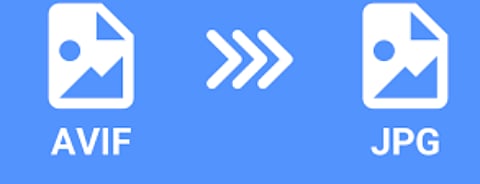
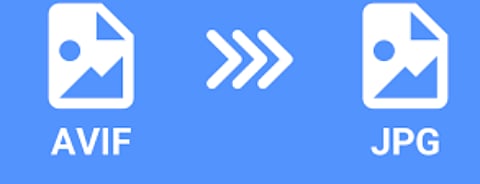
In the dynamic world of digital imaging, file formats continuously evolve to meet new standards for quality, compression, and compatibility. Among the latest innovations is the AVIF (AV1 Image File Format), a format designed to offer high-quality images with improved compression efficiency compared to its predecessors. AVIF utilizes the AV1 video codec to deliver excellent image fidelity while reducing file sizes significantly. This makes it an attractive choice for applications that require efficient image storage and transmission.
However, despite the advantages of AVIF, JPG remains one of the most universally accepted image formats. Its simplicity and widespread support across various platforms, devices, and applications make it a go-to format for many users. Whether you're a web developer looking to ensure compatibility across browsers, a photographer who needs to share images with clients, or simply someone who wants to use images in everyday tasks, JPG offers a practical solution.
In this comprehensive guide, we will delve into the process of converting AVIF files to JPG on Linux systems. We'll cover various tools and methods to ensure you have the flexibility to choose the best approach based on your needs. From command-line utilities to graphical applications, we aim to provide clear and practical instructions to help you achieve seamless conversions. Let's explore how you can manage and transform your images effectively, making the most of both AVIF and JPG formats.
Understanding the necessity of converting AVIF to JPG requires an appreciation of the strengths and limitations of both formats. AVIF is known for its superior compression algorithms, which result in smaller file sizes without compromising image quality. This can be particularly beneficial for scenarios where storage space or bandwidth is a concern. However, AVIF is still relatively new, and not all software or online platforms support it fully.
On the other hand, JPG is a well-established format that boasts near-universal compatibility. Its simplicity and wide acceptance make it ideal for a range of applications, from web usage to printing. By converting AVIF to JPG, you ensure that your images can be viewed and used across all platforms and devices, thus avoiding any compatibility issues.
Several tools and utilities are available to assist with the conversion of AVIF images to JPG on Linux. Each tool offers unique features, so you can choose the one that best fits your requirements.
One of the most powerful and versatile image manipulation tools available on Linux is ImageMagick. It supports a wide array of image formats, including AVIF and JPG. ImageMagick is ideal for users who need a robust command-line tool for various image-processing tasks.
To install ImageMagick, use the following command:
bash
Copy code
sudo apt-get install imagemagick
This command works for Debian-based distributions like Ubuntu. If you’re using a different Linux distribution, refer to the specific installation instructions for that system.
Once ImageMagick is installed, converting an AVIF image to a JPG is straightforward. Use the following command:
bash
Copy code
convert input.avif output.jpg
This command will convert your AVIF file (input.avif) to a JPG file (output.jpg). You can adjust the quality of the output JPG by adding a quality parameter:
bash
Copy code
convert input.avif -quality 85 output.jpg
In this example, the quality of the JPG output is set to 85%, which balances file size and image clarity.
FFmpeg is renowned for its video processing capabilities but also excels in image format conversions. It supports AVIF and JPG, making it a versatile tool for handling image files.
To install FFmpeg, run:
bash
Copy code
sudo apt-get install ffmpeg
This command works on Debian-based systems. For other distributions, use the appropriate installation command.
To convert an AVIF image to JPG with FFmpeg, use:
bash
Copy code
ffmpeg -i input.avif output.jpg
This command will convert the input.avif file into output.jpg. FFmpeg also allows for customization of the conversion process to meet your specific needs.
avif2jpg is a specialized tool designed specifically for converting AVIF files to JPG. It is lightweight and focused solely on this conversion task.
Install avif2jpg by cloning the repository and compiling the tool:
bash
Copy code
git clone https://github.com/Kagami/avif2jpg.git
cd avif2jpg
make
Convert your AVIF files with:
bash
Copy code
./avif2jpg input.avif output.jpg
avif2jpg ensures efficient and effective conversions tailored for AVIF images.
GIMP is a popular open-source image editor with support for various image formats, including AVIF. It offers a graphical interface for users who prefer not to use command-line tools.
To install GIMP, use:
bash
Copy code
sudo apt-get install gimp
To convert AVIF to JPG in GIMP:
Open the AVIF image in GIMP.
Navigate to File -> Export As.
Select JPG as the output format.
Click Export and adjust the quality settings if needed.
This method is ideal for users who prefer a visual approach to image conversion.
Yes, ImageMagick and FFmpeg support batch conversions. For ImageMagick, use a loop in the terminal to process multiple files:
bash
Copy code
for file in *.avif; do convert "$file" "${file%.*}.jpg"; done
FFmpeg can be scripted for batch processing as well, making it easy to handle large volumes of images.
JPG is a lossy format, so some quality loss may occur during conversion from AVIF. However, tools like ImageMagick and FFmpeg allow you to control the quality settings to minimize any degradation.
Yes, you can preserve metadata such as EXIF data with ImageMagick and FFmpeg. Use appropriate options to ensure metadata is retained during the conversion process.
You can automate the conversion process using bash scripts and cron jobs. Create a script to handle conversions and schedule it to run at specific times to automate the workflow.
The ability to convert AVIF to JPG on Linux is a valuable skill, especially as digital imaging continues to evolve. Whether you’re dealing with compatibility issues, preparing images for web use, or simply looking to standardize your image formats, knowing how to efficiently convert between these formats is crucial.
From powerful command-line tools like ImageMagick and FFmpeg to specialized utilities like avif2jpg, and even graphical applications like GIMP, Linux offers a range of options to suit different preferences and technical expertise. Each tool provides unique features and capabilities, allowing you to choose the method that best aligns with your needs.
By mastering these conversion techniques, you ensure that your images remain accessible and functional across various platforms and applications, maintaining high quality and compatibility. Whether for professional use or personal projects, these tools will help you manage and optimize your image files effectively.
