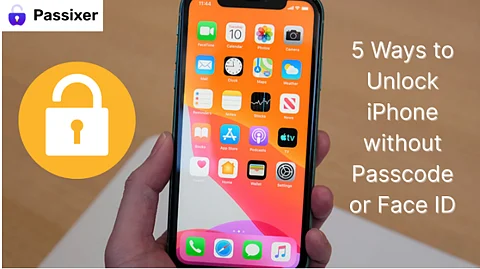
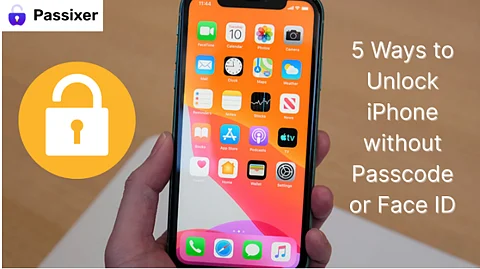
Forgetting your iPhone passcode or facing Face ID issues can be frustrating—especially when you urgently need access. Whether you're locked out due to too many failed attempts, a system glitch, or a secondhand iPhone with an unknown passcode, there are still ways to unlock your device without losing your data. This guide covers six effective solutions, from using iTunes recovery mode to reliable third-party tools, to help you regain access even when standard methods don’t work.
Yes, it's possible to unlock an iPhone without a passcode using several methods:
Passixer iPhone Unlocker – A third-party tool that helps bypass the lock screen quickly and easily.
iCloud (Find My iPhone) – If “Find My” is enabled, you can erase your device remotely via iCloud.com.
Find My app – Use another Apple device to erase the locked iPhone through the Find My app.
iTunes or Finder – Put your iPhone in recovery mode and restore it using iTunes (Windows) or Finder (Mac).
Resetting from the Locked Screen – On iOS 15.2 or later, tap “Erase iPhone” after failed attempts to reset.
Using an Old Passcode – On some iOS versions, you may regain access using a recently used passcode.
Apple has many official unlocking methods, each of which has some requirements for the device or system. The unlocking success rate also depends on the situation. The following will introduce how to unlock using these methods step by step, and also introduce another tool with an unlocking success rate of up to 90%.
Passixer iPhone Unlocker allows you to remove the screen lock from any iPhone model, whether it’s a 4/6-digit code, custom passcode, Face ID, or Touch ID. It’s perfect for unlocking second-hand iPhones with unknown passcodes or regaining access to your own device if you’ve forgotten the passcode.
Instantly remove all types of iPhone screen locks, including passcode, Face ID, and Touch ID with one click.
Easily bypass advanced locks like MDM, iCloud Activation Lock, and iTunes backup encryption in just a few steps.
Unlock Screen Time passcode on any iPhone model without losing data.
Built-in smart security system ensures your privacy is protected throughout the unlocking process.
Step 1: Download and install Passixer iPhone Unlocker on your computer, then launch the program.
Step 2: Choose the “Wipe Passcode” option and click “Start” to proceed.
Step 3: Connect your iPhone to the computer. Once detected, confirm the device info shown and click “Start” to begin downloading the required firmware.
Step 4: After the firmware is ready, click “Next”, enter “0000” in the provided field, and hit “Unlock.” Passixer will then begin removing the screen lock from your iPhone.
Finally, Passixer will begin unlocking your iPhone by removing the screen lock.
Pros:
No password and Apple ID are required to unlock.
High unlocking success rate and simple steps.
All-in-one function is suitable for unlocking in various scenarios.
A computer is required.
Unlocking requires payment.
You need to back up your data in advance or it will be lost.
If you know your Apple ID and password, you can unlock your iPhone without a passcode using iCloud on another device:
Go to iCloud.com and sign in with your Apple ID.
Click on Find My and sign in again if needed.
From the list of devices, select the iPhone you want to unlock and choose Erase This Device.
Enter your Apple ID and password—your iPhone will be erased, allowing you to set it up as new or restore from a backup.
Free unlocking.
Need to know Apple ID password.
The steps are complicated.
You can unlock your iPhone without a passcode using the Find My app on another Apple device.
Open the Find My app on an iPhone, iPad, or other Apple device and sign in if needed.
Select your iPhone from the list, then tap Erase This Device.
After the device is erased, you can set it up as new or restore it from a backup.
Free unlocking.
You need another device that can log in to Find My App.
You need to know your Apple ID password if you have not logged in before.
To use this method, you'll need a computer and a charging cable. On a PC, make sure you're running Windows 8 or later with iTunes installed. On a Mac without iTunes, use Finder.
Step 1: Turn off your iPhone
Unplug your iPhone from the computer, then press and hold the right buttons for your model:
iPhone X or later / iPhone SE (2nd Gen): Hold the Side + Volume Down buttons.
iPhone 7 / 7 Plus / 8 / 8 Plus: Hold the Side button.
iPhone SE (1st Gen) / iPhone 6s or earlier: Hold the Side or Top button.
Slide to power off, then wait about a minute.
Step 2: Enter Recovery Mode
Connect your iPhone to the computer and press the right button combination:
iPhone 8 and later / SE (2nd Gen): Quickly press and release Volume Up, then Volume Down. Hold the Side button.
iPhone 7 / 7 Plus: Hold both the Side and Volume Down buttons.
iPhone 6s or earlier: Hold both the Home and Side (or Top) buttons.
Keep holding until the Recovery Mode screen appears. If the passcode screen shows up, restart and try again.
Pros:
Free method.
Cons:
Requires computer.
Complex steps.
May not be successful.
Data will be lost if not backed up.
Enter the wrong passcode several times until you see “iPhone Unavailable.”
Make sure you're connected to Wi-Fi or cellular, then tap Forgot Passcode.
Tap Start iPhone Reset to erase your device.
Enter your Apple ID password to sign out.
Tap Erase iPhone and wait for the reset to finish.
Once it restarts, set up your iPhone as new or restore from backup and create a new passcode.
This method is free.
Only supports iOS 17.
Data will be lost if not backed up.
If you recently changed your passcode (within 72 hours) and forgot it, you can use your old one.
Enter the wrong passcode 5 times to trigger “iPhone Unavailable.”
Tap Forgot Passcode, then tap Enter Previous Passcode.
Enter your old passcode and set a new one.
Tip: To expire your old passcode early, go to Settings > Face ID & Passcode, enter your new passcode, and tap Expire Previous Passcode Now.
Unlock for free.
No data loss.
Your system needs to be iOS17 and your password must have been changed within 72 hours.
Unlocking an iPhone without a passcode or Face ID is possible using several effective methods. Whether you’ve forgotten your passcode, bought a second-hand device, or are locked out due to too many failed attempts, there are reliable solutions available. This guide covers six proven ways to regain access, including iCloud, the Find My app, iTunes or Finder, using your previous passcode, resetting from the lock screen, and the powerful Passixer iPhone Unlocker. Passixer stands out for its simplicity and ability to remove all types of screen locks in just a few clicks—making it a top choice for anyone needing quick, secure access to their iPhone.
