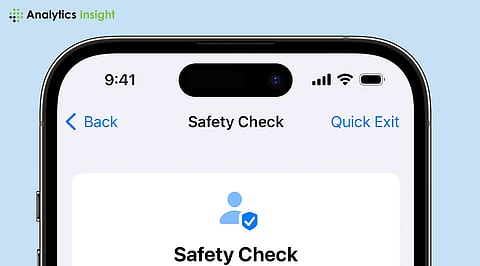
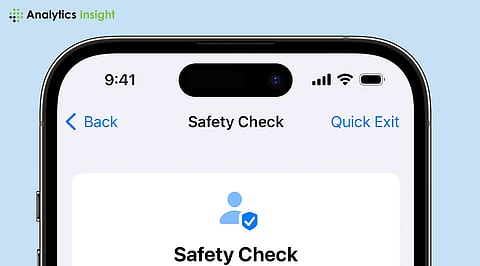
In the world where smartphones have become the mimic pocket knives of the digital Swiss Army, it is more important than ever to protect these devices from potential threats. iPhones, which are the most dominant over all other phones, are not only communication devices but are the doors to a host of services and programs.
These services include in-app purchasing, a service that is provided for ease, but it is surrounded by the concern of unintended financial transactions; if you are an iPhone user and are concerned with in-app purchases, then this article will help you understand how to turn off in-app purchases to enhance your iPhone security.
In-app purchases enables users to subscribe to content services within the apps that help improve their usability or open further functions. They can be as simple as a minute article in a news app or virtual currency in a game application.
While they are convenient in providing extra services without having to subscribe to numerous products, they come with the disadvantage of incurring extra charges which may well be unintended, particularly in devices shared by different individuals. They are a common source of such mistakes, and disabling them will help minimize such incidences, and be a part of effectively managing your digital expenditure.
However, this flexibility of purchasing through the application comes with a share of risks. Youngsters making purchases without the permission of their parents, a man or woman who has a habit of making purchases on impulse, or even a transaction that involves scams implies that the involved individual can experience severe financial impact.
These risks cumulatively call for reasserting control over settings for in-app purchases on your iPhone. This way, you can always hold your wallet and avoid surprises in terms of additional payments for different goods and services.
Here are the points you need to follow if you are looking for a how to turn off in-app purchases
Simply go back and look at your applications to retrieve them on an iPhone, open ‘App Store’.
Click the profile icon or the account button at the top right corner, and go to ‘Apps’ for iOS 17. 4 or later. To receive an app that was bought earlier through the use of Family Sharing, go to ‘My Apps’ or by selecting the name of the family member, search for the app within the App Store, and press on ‘Redownload’ if it’s still there.
The next step in how to turn off in-app purchases is to look into the purchase history, which specifically refers to the records of anything purchased on Apple services, inclusive of free and paid applications, installations, purchases within applications, and subscriptions, as well as Apple Media Services.
To review this on iOS 17.4 or later, Open the App Store on your device and tap the icon with your profile picture in the top right corner, then tap ‘Purchase History’.
Login if required; enter the required field, such as name, price, and order number. You can look for by date, price, kind, or by the member of the family you are sharing with.
You can access and download apps bought by other members of your family since other members of the group have permitted the sharing of the bought apps. These purchases may also become unavailable if somebody in the family exists in the group. This feature entitles the family organizer to approve younger members of purchases under the ‘Ask to Buy’ system.
Navigate to Settings > App Store to adjust settings such as:
Allows automatic downloading of the apps that you purchase on other Apple devices.
Selecting and enabling automatic updates for apps.
Enabling downloads of in-app content when the application is not visible.
Allowing downloads over Cellular data connection and specifying conditions for allowing downloads to be downloaded when their size is over 200 MB.
Autoplaying videos in the app previews.
This helps in offloading applications that may be unused but can be reinstalled if available later.
Well, to create content and privacy preferences, click on Settings > Screen Time > Content & Privacy Restrictions and toggle the switch on. After that, tap on ‘Store, Web, Siri & Game Center Content’ in order to set the restrictions by age for apps, as well as to block launched App Clips. This is useful in moderating access and mediating issues that could arise from the various activities inside the applications.
For those desiring stronger iPhone protection, further measures include turning on Family Sharing, which lets users share purchases and request others approve them with an icon tap. It is also advisable to check the purchase history frequently, as doing so will help you know all the transactions that have occurred and if there have been any unauthorized purchases.
If you have issues while trying to turn off in- app purchases, follow these steps to confirm you have the right screen time code, Content & Privacy Restrictions On. Nevertheless, if an issue arises, getting help from Apple’s support resources can help in providing additional information.
In conclusion, in-app purchases are quite beneficial since they save time purchasing products and services online, but they can also lead to additional unnecessary charges. All in all, the actions described in this article about how to turn off in-app purchases and how it can add an extra layer of protection to iPhone usage.
1. How do I disable in-app purchases on my iPhone?
Go to Settings > Screen Time > Content & Privacy Restrictions > iTunes & App Store Purchases >In-app Purchases, then select 'Don't Allow.'
2. Can I turn off in-app purchases for specific apps only?
No, when you disable in-app purchases, it applies to all apps on the device.
3. Will turning off in-app purchases affect my existing subscriptions?
No, it will not affect existing subscriptions but will prevent new in-app purchases.
4. How can I monitor my child's in-app purchases?
Use the 'Ask to Buy' feature or set up Family Sharing to approve purchases made by your child.
5. Is it possible to set a password for in-app purchases instead of disabling them?
Yes, you can require a password for every purchase instead of entirely disabling in-app purchases.
6. What should I do if I've accidentally made an in-app purchase?
You can request a refund through your purchase history in the App Store.
7. Can I re-enable in-app purchases later?
Yes, you can re-enable them by following the same steps and selecting 'Allow.'
8. How do I prevent accidental in-app purchases on a shared device?
Disable in-app purchases and ensure that the device's Screen Time passcode is not shared.
9. What happens to in-app purchases if I delete the app?
Purchases are tied to your Apple ID, so you can restore them if you reinstall the app.
10. Can I still download free apps if I turn off in-app purchases?
Yes, you can still download free apps from the App Store.
11. How do I check my in-app purchase history?
Go to the App Store > Profile >Purchase History to review your transactions.
12. Will disabling in-app purchases also block app updates?
No, app updates are not affected by in-app purchase settings.
13. Can I restrict in-app purchases based on content ratings?
You can set content restrictions, but they do not specifically filter in-app purchases.
14. Is there a way to limit the amount spent on in-app purchases
While you can't set a spending limit, disabling in-app purchases effectively prevents any spending.
15. How can I ensure my in-app purchase settings are protected?
Use a Screen Time passcode to prevent changes to your in-app purchase setting.
