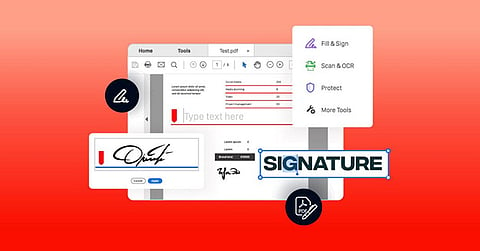
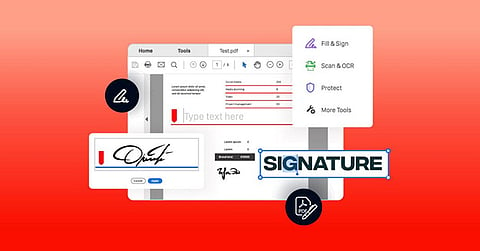
Sales quotations are vital in business development and sales pitches, easing the path to successful deals. Clear communication and a hassle-free experience are necessary for a successful sale, but static quotations can be inconvenient, making corrections and approvals a hassle. Editable quotations are preferred for a smooth sales process and to enhance the client’s experience.
This guide will walk you through crafting editable sales quotations using the best online PDF editor tool.
To start working, you will need a solid quote template. If you have a visual quote design as a JPG, you can easily convert it to PDF using a JPG to PDF converter before making it editable. Alternatively, you can choose a pre-made template or one built from scratch, it’s pretty simple.
Install and open Adobe Acrobat on your device
Select the “tools” menu, click ‘Create PDF,’ and then click ‘Microsoft Word’ (Any other software can be used).
Go through the templates available and select the desired one.
After the template has opened, click on the pre-defined texts. This includes the company’s name, contact number, address, client’s name, etc.
Edit them as per your need. With the help of tools, you can change the font style, size, and colour.
Your template is ready for use.
Templates are powerful yet easy to make. Here are the steps to create one from scratch:
Firstly, install Adobe Acrobat and open it.
Select ‘File’ > ‘Create’ > ‘Blank Document.’
Using the drawing and text tool, create sections for your quotation.
Add in all the required sections, such as quote number, date, company name, address, contact information, client details, product/service details, etc.
Dedicate an area for stating your terms and conditions regarding payment methods, delivery dates, and warranties.
Leave designated space for signatures.
Incorporate the company’s logo, fonts, and colour to give the template a professional look.
Your template is ready for use; you can move forward with the next steps.
Once your sales quotation template is ready, you can transform it into an interactive form and improve your sales procedure. Editable sales quotations can increase efficiency and accuracy. Several software programs allow you to make fillable forms, including Adobe Acrobat. Here are the steps you need to follow:
Open your pre-made/ from-scratch quote template in Adobe Acrobat online services
Click on the ‘Tools’ menu, then select ‘Prepare Form.’
The form editing tools are now activated. You will see new icons appear in the toolbar.
Now, all that is left is to add fillable fields. This is where the change happens. Now, you can add the necessary data directly. It’s pretty easy, and here’s how you can do it:
Select the needed field type from the toolbar. You have options such as customer information, product descriptions, and pricing. You can also add checkboxes, dropdown menus, or date pickers for specific needs.
Place the fields on your template as you like
You can double-click on the field to open their properties.
You can set labels, define font styles, configure validation rules, etc.
In the ‘Prepare form’, you can also lock the areas, preventing clients from editing it.
Now that our sales quotation is ready, you can try it. You will have to fill in the form yourself, this way, you can make sure that the fields are functioning smoothly. Once you are satisfied with everything, you can now save your masterpiece. Here’s how to do it:
Click on ‘File’ and then on ‘Save As.’
Choose a desired name for your template, such as ‘Sales Quote Template’.
Click on ‘Save as type’ and then select ‘Adobe Acrobat Document (.pdf).’ Choosing a different format might remove the fillable form properties.
You can now send the quote to your client via email or other secure platforms.
With the help of editable sales quotations, you are now set to streamline your sales process, enhance efficiency, and deliver an exceptional client experience. Creating professional sales quotes can be easier and more efficient. Using fillable form features, you can build clear and customizable documents as per your needs.
