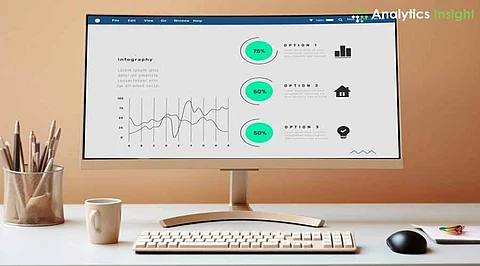
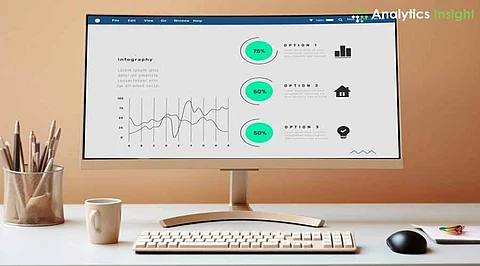
Is your Mac running slower than it used to? Over time, cluttered applications, outdated software, and malicious files can bog down your computer's performance. Fortunately, optimizing your Mac can breathe new life into it, resulting in a smoother, more efficient, and faster system. In this guide, we'll walk you through the essential steps to revitalize your Mac's speed and performance.
1. Outdated software: Outdated software may result in slow performance since it lacks important security patches and system updates.
2. Storage congestion: Storage congestion happens when unnecessary files, cache, and unused applications occupy the space on the system.
3. Excessive startup programs: Too many startup programs can make the boot time slow because so many applications start running when the Mac starts.
4. Background applications: Background applications use up RAM and CPU power, even though they are not being used, and this affects overall performance.
5. Overheating: It throttles performance when the system's cooling is weak; the Mac slows down due to overheating.
Here are a few steps given below to optimize a Mac:
The first step is to keep the Mac and applications up to date to maintain performance and security. To do this, go to the Apple Menu and select App Store > Updates > Update All to install all software updates.
macOS offers an Optimize Storage feature that can be used to free up space on the system. To do this, go to the Apple Menu, select About This Mac, click on Storage, click Manage, and then choose Optimize Storage.
Active applications consume RAM, which slows down the system.
1. Look for running apps with a light under their icons in the Dock.
2. To quit an application, right-click on its icon and select Quit.
3. If an app is frozen or unresponsive, press Opt + Cmd + Esc, select the app, and click Force Quit to close it.
A simple restart will help to clean temporary files and refresh the system processes, making it work more efficiently. Restart the Mac by clicking on the Apple Menu and selecting Restart to give the system a fresh start.
Too many startup applications can slow down the boot time of the Mac.
1. To remove unnecessary programs, navigate to Apple Menu > System Preferences > Users & Groups > Login Items.
2. Select the unused programs and click the minus (-) sign to delete them from the startup list.
The unused applications occupy storage space and may affect the computer's performance. To delete them, drag unwanted apps to the Trash and empty it. Also, use uninstall tools to remove any leftover files from the library folder to free up even more space and ensure that no remnants of the app remain on the system.
Such overheating can notably hamper performance on a Mac. Avoid overheating by keeping the Mac in a cool, dry space between 16 and 24°C (60 to 75°F). Besides this, managing Fan Speed and Temperature is possible by using Fan Control software to keep the system cool and thus running at the top of its form.
Widgets in the Notification Center take up precious system resources. To delete unused widgets, open the Notification Center, hold the Opt key, and click the minus (-) icon next to the widgets that are no longer needed.
Monitor the CPU and RAM to determine applications that use more than necessary resources. Check for resource usage by opening Activity Monitor from the Utilities folder. Any applications using excessive memory or CPU can be closed to free up the system's resources and speed it up.
Images, documents, and large files that no longer are needed should be deleted to free up storage space. After deleting, empty the trash to return such space permanently. Another thing that runs with this check is doing a malware scan on the system, just like running Malwarebytes for Mac, which removes some danger and keeps the system safe.
With a finely tuned Mac, you can enjoy a seamless and efficient computing experience. By regularly updating your system, streamlining storage, and managing resource-intensive applications, you'll unlock significant gains in speed, storage efficiency, and overall performance. To keep your Mac running at its best, remember to prioritize regular maintenance and adopt wise usage habits – your Mac will reward you with peak performance and a prolonged lifespan.
