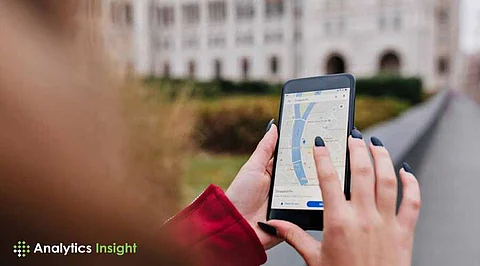
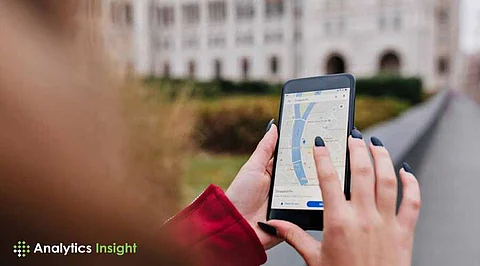
Google Maps is quite convenient, but the need to have a stable internet connection often hinders this. Whether it is a road trip, a hike in remote areas, or simply to avoid data costs, knowing how to use Google Maps offline can become anyone’s savior when needed. This guide shows the necessary steps to prepare the device and effectively use Google Maps offline.
Before traveling to areas without internet access, it is important to download maps for offline use. The process involves the following steps:
1. Open Google Maps.
2. Tap on the profile icon > Offline Maps > Select Your Own Map.
3. Zoom in or out to select the area to download, then tap the Download button.
4. Offline maps can consume significant storage space (up to 1.5 GB or more, depending on the area).
Tip: For devices that support a microSD card, the downloaded maps can be transferred to the SD card by going to Profile icon > Offline Maps > Gear icon > Storage Preferences and selecting SD Card.
Offline maps only last a few weeks and automatically expire after around 15 days if not refreshed. Google Maps sometimes updates the routes, businesses, and infrastructural changes on the maps. It is advisable to turn on the automatic updates of the offline maps to ensure the maps stay updated.
While offline maps will search places, navigate, and give directions, some services like real-time traffic, alternative routes, public transport, and bike/walk directions will not be available on the application. Google Maps will still make it possible to navigate to any destination, but some perks will be limited.
One can set directions when online, not necessarily having to download the whole area but to keep navigation available. Google Maps will automatically download map data needed for the route; even if internet is lost once directions are set, navigation will be uninterrupted.
1. Open Google Maps when online.
2. Search for destination; click on Directions.
3. Tap Start to start navigating. Maps will keep the route alive, even without a connection.
1. Open Google Maps.
2. Tap on the Profile icon in the top-right corner.
3. Select Offline Maps.
4. Select Your Own Map to zoom in or out and select the area to download.
5. Tap the Download button.
These steps ensure that the appropriate maps are available for offline use on a trip.
Traveling without stable internet is no longer a challenge, thanks to Google Maps' offline feature. By downloading maps, users can access crucial navigation tools, receive updates, and understand limitations, ultimately empowering them to explore confidently, even in areas with unreliable internet connectivity.
