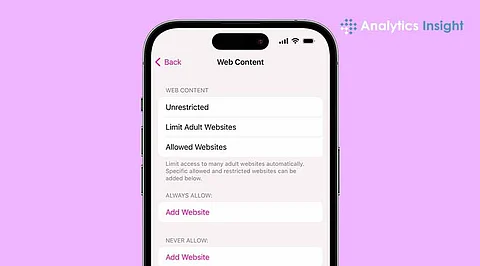
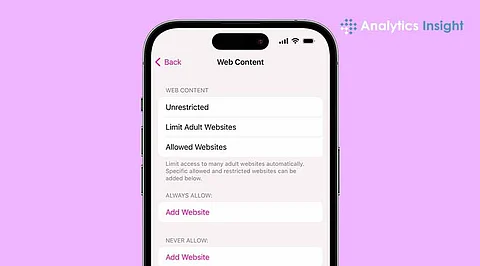
Ensuring a safe and healthy online experience for children is crucial in today's digital age. Setting up parental controls on their devices is the first line of defense. On an iPhone, parental controls can effectively limit exposure to inappropriate content, regulate screen time, and prevent unauthorized purchases. This comprehensive guide will walk you through the essential parental controls to establish a secure and enjoyable digital environment for kids, protecting them from online threats.
Parental controls on an iPhone are managed through the Screen Time feature, which provides insights into device usage and enables the creation of limits. Follow these steps:
1. Open the Settings app.
2. Tap Screen Time and select Turn On Screen Time.
3. Choose Set Up Screen Time for Family to apply controls across multiple devices.
4. Lock settings with a passcode by selecting Use Screen Time Passcode.
Tip: Regularly check the Screen Time report to keep a tab on app usage and browsing behavior.
To manage excessive app usage by children, set limits on screen time:
1. Go to Settings > Screen Time > tap on App Limits
2. Tap Add Limit, and select apps that are to be limited
3. Using the slider, set up daily time limits or customize some specific days' limits.
Although limits can be overridden with permission, they are useful reminders to encourage breaks.
Restrict access to certain built-in apps:
1. Open Settings > Screen Time and tap Content & Privacy Restrictions.
2. Enter the Screen Time passcode and toggle on Content & Privacy Restrictions.
3. Tap Allowed Apps and toggle off apps to hide.
Press and hold the app icon for third-party apps, select Remove App, and confirm deletion.
To Prevent Downloads of Apps or In-App Purchases
1. Open Settings > Screen Time and tap Content & Privacy Restrictions.
2. Enter the passcode and tap iTunes & App Store Purchases.
3. Set options like Installing Apps, Deleting Apps, and In-App Purchases to Don’t Allow.
This ensures that only approved apps are installed, avoiding unwanted charges.
Ensuring a positive web browsing experience can be achieved by limiting access to inappropriate content.
1. Open Settings > Screen Time and tap Content & Privacy Restrictions.
2. Tap Content Restrictions and select Web Content.
3. Choose Limit Adult Websites or set an approved list using Allowed Websites Only.
Note: Siri’s ability to search the web can also be restricted under Siri > Web Search Content by selecting Don’t Allow.
This ensures only appropriate content is available on the device.
1. Open Settings > Screen Time and tap Content Restrictions.
2. Choose genres like Movies, TV Shows, or Books.
3. Rating levels (e.g., PG, G, or Clean).
This will prevent inappropriate content from being accessible on the device.
To protect interactions in online games:
1. Go to Settings > Screen Time and tap Content Restrictions.
2. Scroll down to Game Center and toggle settings for features like Adding Friends or Multiplayer Games.
Effectively implementing these parental controls means parents can create a secure and well-regulated digital ecosystem for their children, shielding them from potential online harm. To further bolster this safety net, it's essential to extend control measures to other devices, such as game consoles, tablets, and smartphones, ensuring a consistent and platform-agnostic approach to digital safety. By taking these proactive steps, parents can confidently empower their children to navigate the digital world while maintaining peace of mind.
