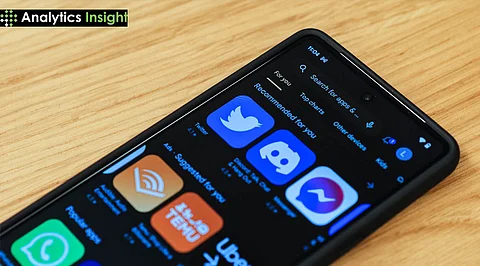
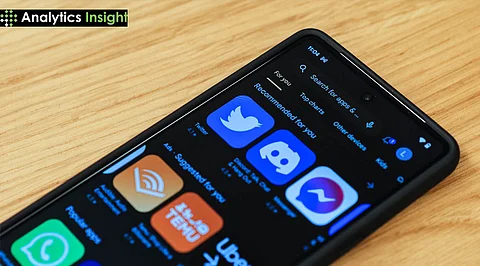
Sharing apps with other Android users is now easier than ever. Whether you're sharing a game or a utility, Android offers two efficient methods: using the "Nearby Share" feature or a direct link from the Google Play Store. This guide will explain both methods step-by-step.
Sharing apps allows you to introduce valuable utilities, entertaining games, or helpful productivity tools to others. Android provides efficient ways to share apps directly or to forward links for easy access.
The "Nearby Share" feature simplifies the process by enabling easy file transfers directly between devices using the Google Play Store. This method ensures a hassle-free installation experience.
1. Open Google Play Store and tap the profile icon.
2. Tap on Manage Apps & Device and then Send under "Share."
3. Allow detection of nearby devices.
4. Tap Send on the apps or games to be shared.
5. On the receiving device, tap Manage Apps & Device then Receive.
6. Devices pair up using the code
7. The app will be installed by the recipient
Note: It is suitable for quick sharing of applications in proximity.
Sharing a direct link to an app is a reliable alternative for situations where physical proximity isn't possible.
1. Locate the app on the Google Play Store.
2. Tap the three-dot menu in the top-right corner and select Share.
3. Use the share menu to either copy the link and send it via messaging, social media, or directly share the link through a selected app.
4. The receiver will get the app page and install the app using the link shared.
Note: Suitable for sharing apps with people far away
Sharing applications between Android devices is quite simple thanks to Nearby Share and direct links to the Play Store. These methods make it easy to share the excitement of discovering a new app with others, regardless of distance or network availability.
